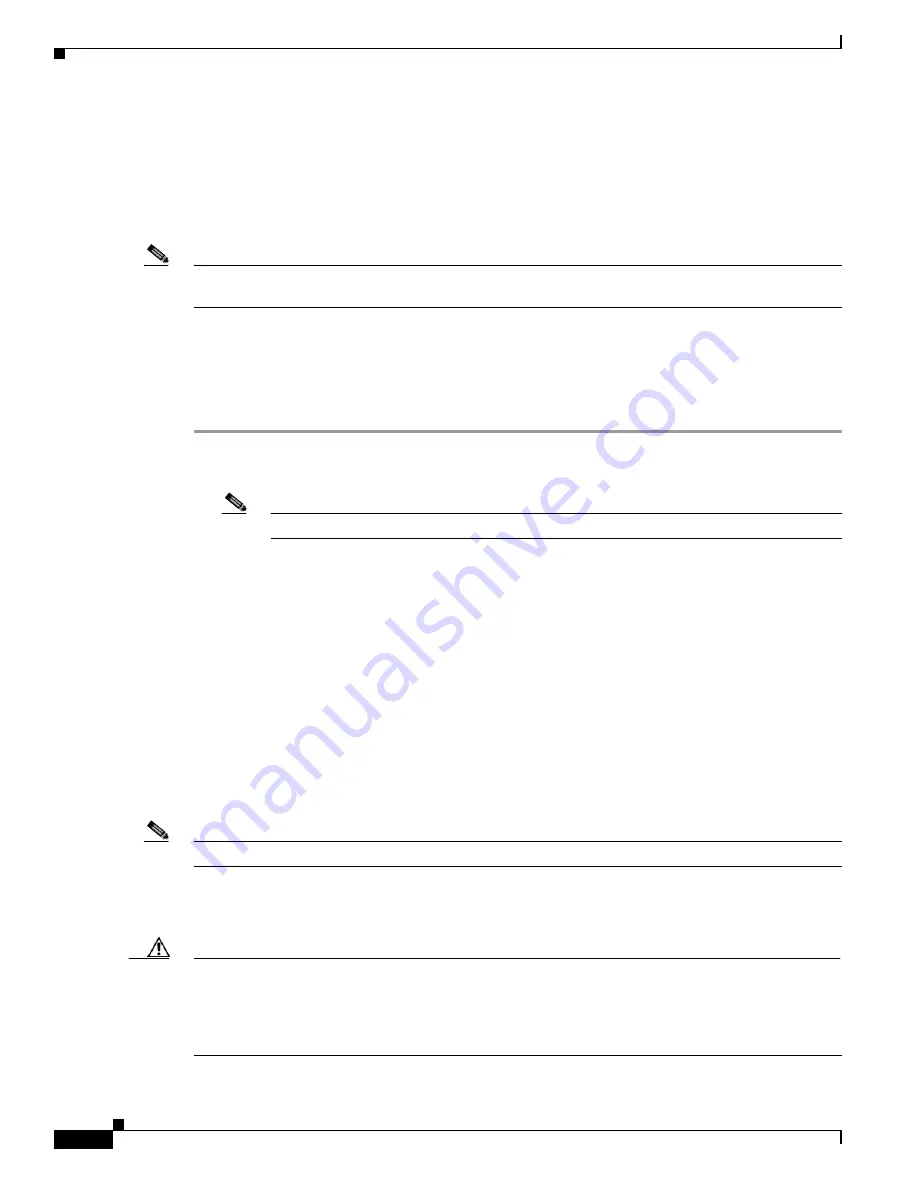
9-2
Installing Cisco Intrusion Prevention System Appliances and Modules 5.0
78-16124-01
Chapter 9 Initializing the Sensor
Initializing the Sensor
You can configure daylight savings time either in recurring mode or date mode. If you select recurring
mode, the start and end days are based on week, day, month, and time. If you select date mode, the start
and end days are based on month, day, year, and time. Selecting Disable turns off daylight savings time.
You can edit the default virtual sensor, vs0, through the System Configuration Dialog. You can assign
promiscuous and/or inline-pairs to the virtual sensor. This also enables the assigned interfaces. After
setup is complete, the virtual sensor is configured to monitor traffic.
Note
You only need to set the date and time in the System Configuration Dialog if the system is an appliance
and is NOT using NTP.
Initializing the Sensor
To initialize the sensor, follow these steps:
Step 1
Log in to the sensor using an account with administrator privileges:
•
Log in to the appliance by using a serial connection or with a monitor and keyboard.
Note
You cannot use a monitor and keyboard with IDS-4215, IPS-4240, or IPS-4255.
•
Session to IDSM-2:
–
For Catalyst software:
cat6k> enable
cat6k> (enable) session
module_number
–
For Cisco IOS software:
router# session slot
slot_number
processor 1
•
Session to NM-CIDS:
router# service-module IDS-Sensor
slot_number/port_number
session
•
Session to ASA-SSM:
asa# session 1
Note
The default username and password are both cisco.
Step 2
The first time you log in to the sensor you are prompted to change the default password.
Passwords must be at least eight characters long and be strong, that is, not be a dictionary word.
Caution
If you forget your password, you may have to reimage your sensor (refer to
Upgrading, Downgrading,
and Installing System Images
), unless there is another user with Administrator privileges. The other
Administrator can log in and assign a new password to the user who forgot the password. Or, if you have
created the service account for support purposes, you can have TAC create a password. For more
information, refer to
Creating the Service Account
.






























