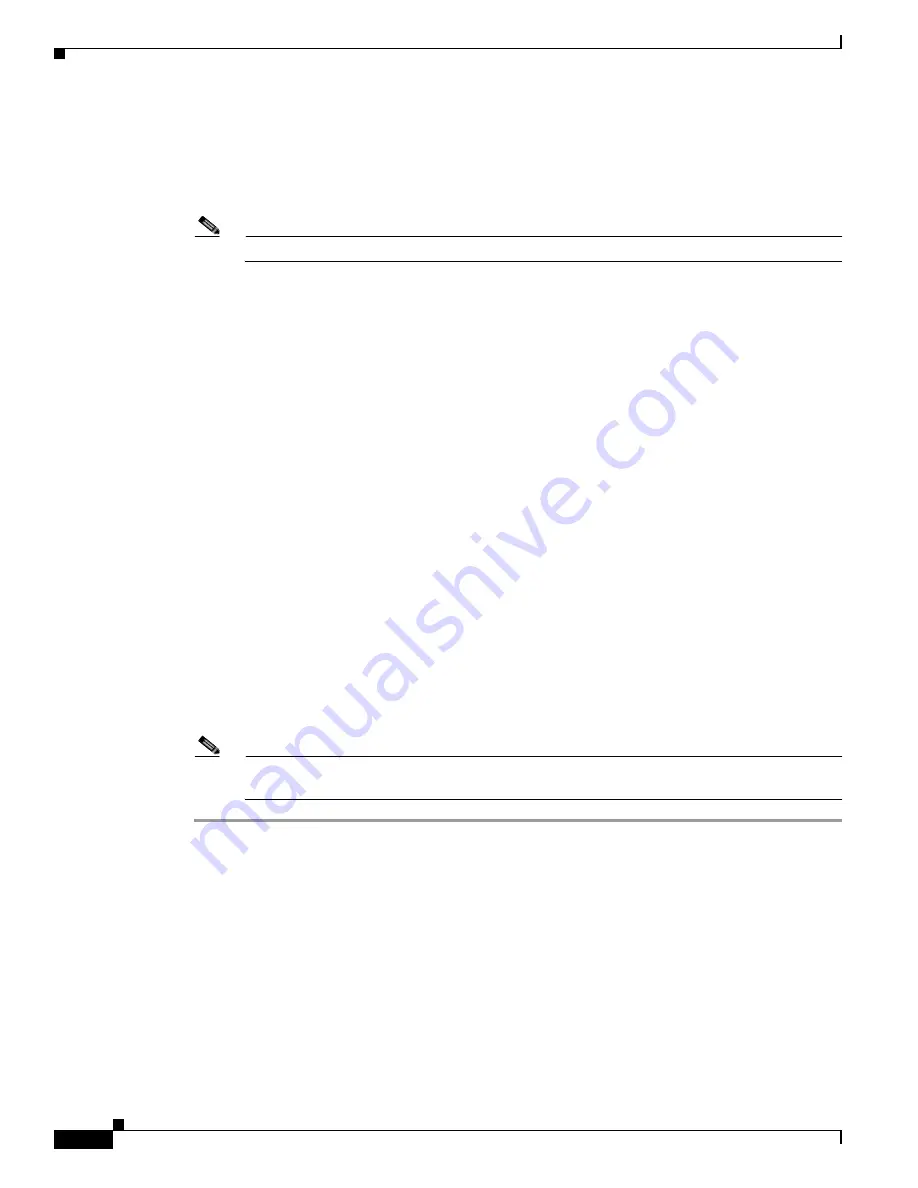
10-2
Installing Cisco Intrusion Prevention System Appliances and Modules 5.0
78-16124-01
Chapter 10 Obtaining Software
IPS Software Versioning
Step 4
Choose Intrusion Prevention System (IPS).
Step 5
Enter your username and password.
Step 6
In the Download Software window, choose IPS Appliances > Cisco Intrusion Prevention System and
then click the version you want to download.
Note
You must have an IPS subscription service license to download software.
Step 7
Click the type of software file you need.
The available files appear in a list in the right side of the window. You can sort by file name, file size,
memory, and release date. And you can access the Release Notes and other product documentation.
Step 8
Click the file you want to download.
The file details appear.
Step 9
Verify that it is the correct file, and click Download.
Step 10
Click Agree to accept the software download rules.
The first time you download a file from Cisco.com, you must fill in the Encryption Software Export
Distribution Authorization form before you can download the software.
•
Fill out the form and click Submit.
The Cisco Systems Inc. Encryption Software Usage Handling and Distribution Policy appears.
•
Read the policy and click I Accept.
The Encryption Software Export/Distribution Form appears.
If you previously filled out the Encryption Software Export Distribution Authorization form and read
and accepted the Cisco Systems Inc. Encryption Software Usage Handling and Distribution Policy, these
forms are not displayed again.
The File Download dialog box appears.
Step 11
Open the file or save it to your computer.
Step 12
Follow the instructions in the Readme to install the update.
Note
Major and minor updates, service packs, recovery files, signature and signature engine updates
are the same for all sensors. System image files are unique per platform.
IPS Software Versioning
This section describes how to interpret IPS software versioning, and contains the following topics:
•
IPS Software Image Naming Conventions, page 10-3
•
5.x Software Release Examples, page 10-4






























