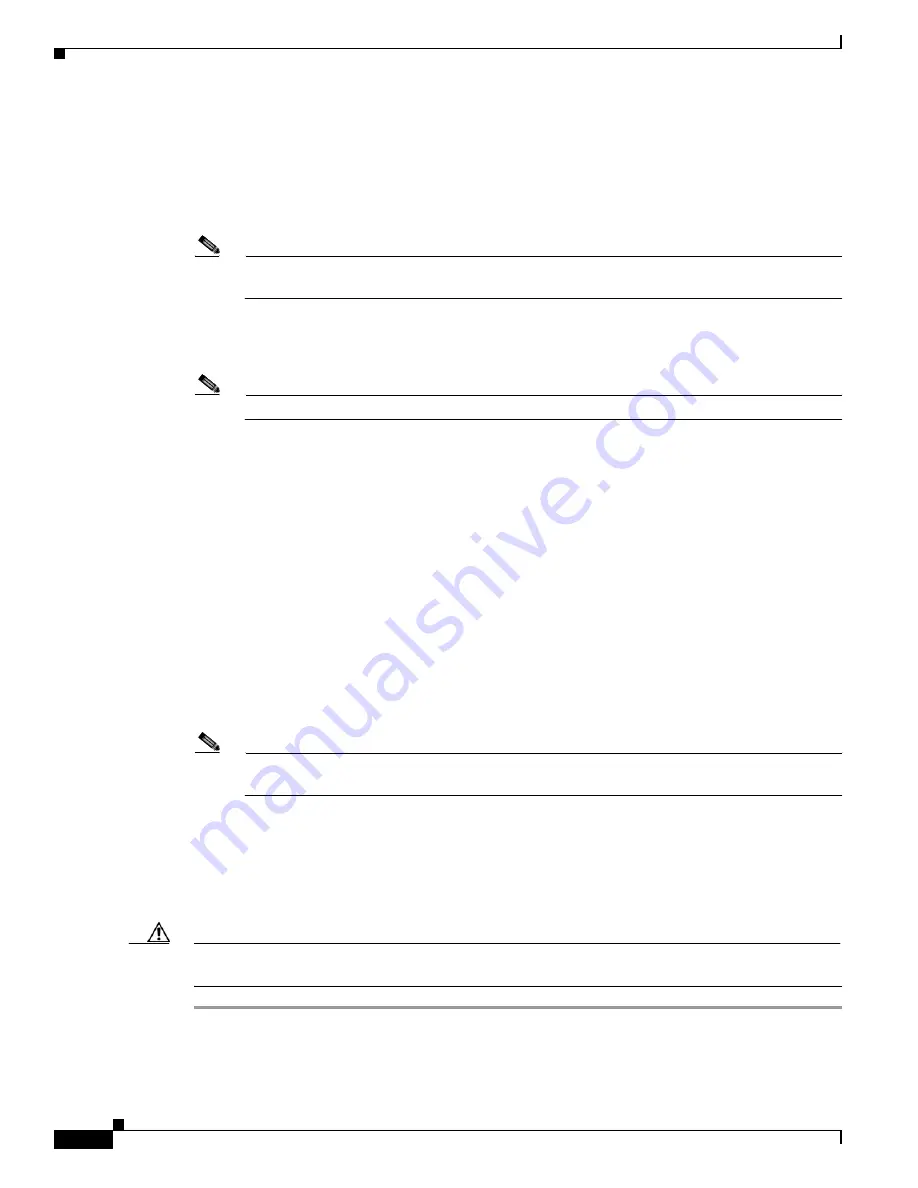
3-10
Installing Cisco Intrusion Prevention System Appliances and Modules 5.0
78-16124-01
Chapter 3 Installing IDS-4215
Upgrading the BIOS and ROMMON
Step 4
If necessary, change the port number used for the TFTP download:
rommon>
interface
port_number
The port in use is listed just before the rommon prompt. Port 1 (default port) is being used as indicated
by the text,
Using 1: i82557 @ PCI(bus:0 dev:14 irq:11), MAC: 0000.c0ff.ee01
.
Note
Ports 0 (monitoring port) and 1 (command and control port) are labeled on the back of the
chassis.
Step 5
Specify an IP address for the local port on IDS-4215:
rommon>
address
ip_address
Note
Use the same IP address that is assigned to IDS-4215.
Step 6
Specify the TFTP server IP address:
rommon>
server
ip_address
Step 7
Specify the gateway IP address:
rommon>
gateway
ip_address
Step 8
Verify that you have access to the TFTP server by pinging it from the local Ethernet port:
rommon>
ping
server_ip_address
rommon>
ping server
Step 9
Specify the filename on the TFTP file server from which you are downloading the image:
rommon>
file
filename
Example:
rommon>
file IDS-4215-bios-5.1.7-rom-1.4.bin
Note
The syntax of the file location depends on the type of TFTP server used. Contact your system or
network administrator for the appropriate syntax if the above format does not work.
Step 10
Download and run the update utility:
rommon>
tftp
Step 11
Type
y
at the upgrade prompt and the update is executed.
IDS-4215 reboots when the update is complete.
Caution
Do not remove power to IDS-4215 during the update process, otherwise the upgrade can get corrupted.
If this occurs, IDS-4215 will be unusable and require an RMA.






























