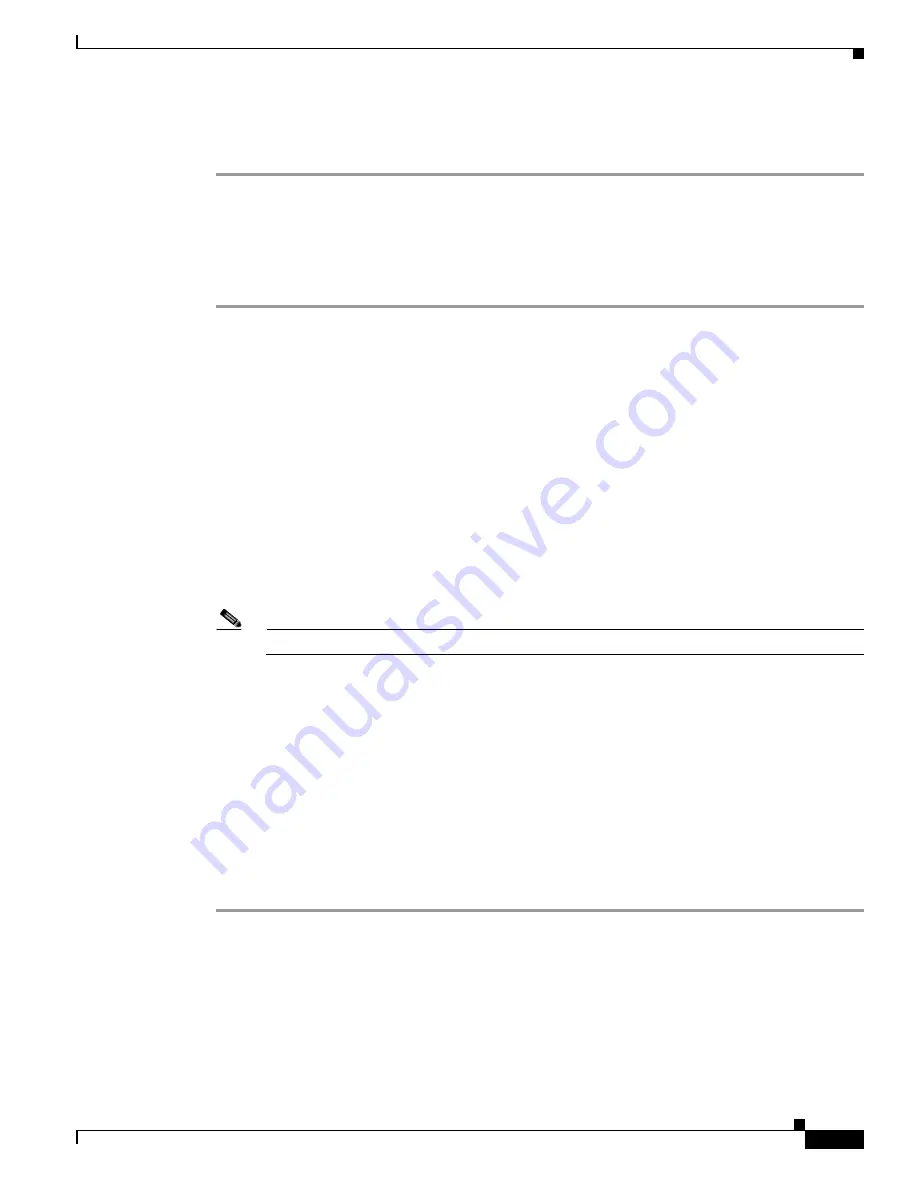
6-5
Installing Cisco Intrusion Prevention System Appliances and Modules 5.0
78-16124-01
Chapter 6 Installing AIP-SSM
Installation and Removal Instructions
•
Down—AIP-SSM is shut down.
•
Recover—AIP-SSM is attempting to download a recovery image.
Removing AIP-SSM
To remove AIP-SSM, follow these steps:
Step 1
Shut down AIP-SSM:
asa#
hw-module module 1 shutdown
Shutdown module in slot 1? [confirm]
Step 2
Press Enter to confirm.
Step 3
Verify if AIP-SSM is down by checking the indicators.
Step 4
Power off ASA.
Step 5
Locate the grounding strap from the accessory kit and fasten it to your wrist so that it contacts your bare
skin. Attach the other end to the chassis.
For more information, see
Working in an ESD Environment, page 1-19
.
Step 6
Remove the two screws at the left back end of the chassis, and remove the slot cover.
Step 7
Remove AIP-SSM and set it aside.
Step 8
If you need to replace the existing AIP-SSM, insert the new AIP-SSM through the slot opening.
Note
Do not replace AIP-SSM with a different model. The ASA will not recognize it.
Step 9
Attach the screws to secure AIP-SSM to the chassis.
Step 10
Power on ASA.
Step 11
Reset AIP-SSM:
asa#
hw-module module 1 reset
Reset module in slot 1? [confirm]
Step 12
Press Enter to confirm.
Step 13
Check the indicators to see if AIP-SSM is properly installed.
If AIP-SSM is properly installed, the POWER indicator is solid green and the STATUS indicator is
flashing green. Or you can verify installation using the show module command. For the procedure, see
Verifying the Status of AIP-SSM, page 6-4
.






























