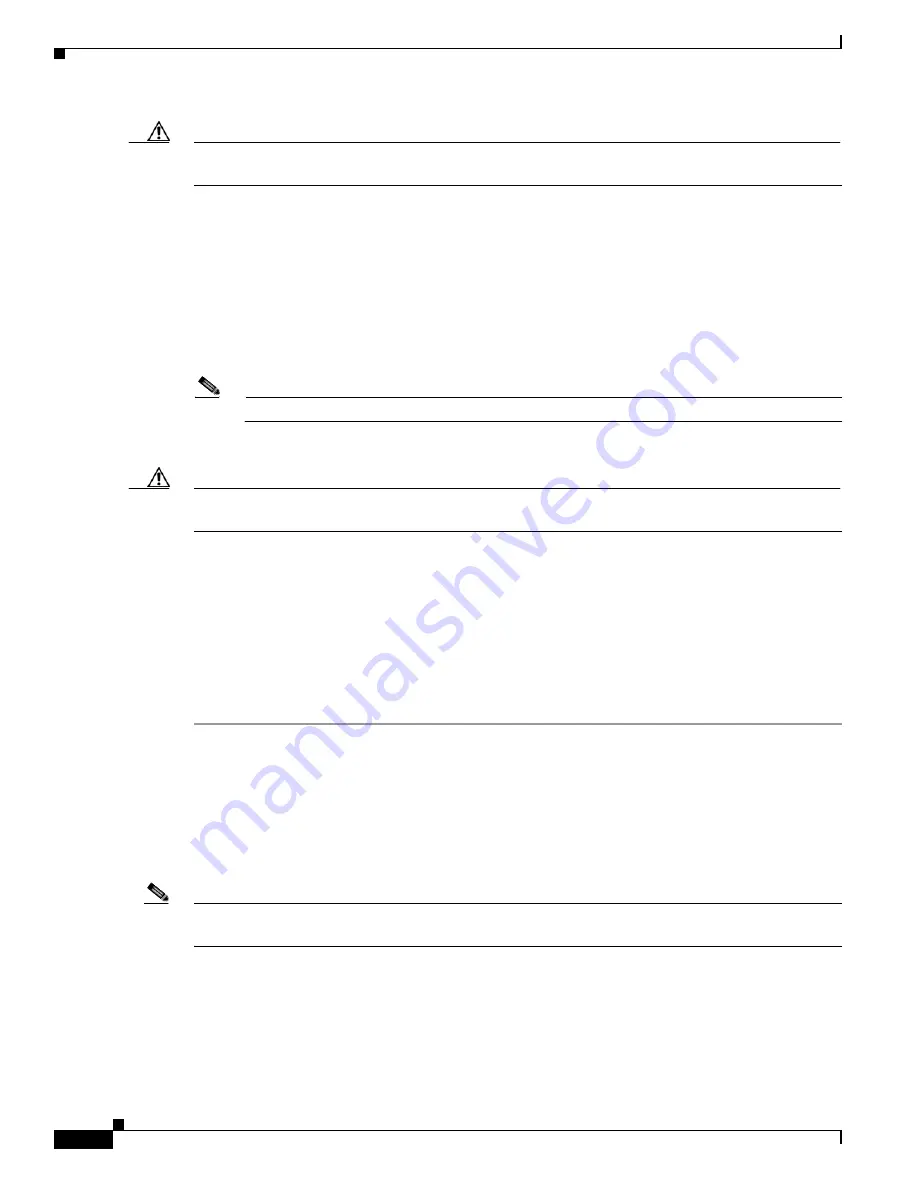
4-14
Installing Cisco Intrusion Prevention System Appliances and Modules 5.0
78-16124-01
Chapter 4 Installing IDS-4235 and IDS-4250
Installing the Accessories
Caution
Be sure to support the riser card while inserting the PCI card, otherwise, you could cause the riser card
to flex and damage the riser card or main board.
Step 9
Check the back of the chassis to be sure the card is flush with the PCI slot, and then return the PCI slot
release to its original position to lock the PCI slot card in place.
Step 10
Close the cover.
a.
Close the right side of the cover.
b.
Close the left side of the cover, and press firmly along the edge to lock in place.
c.
Replace the screw at the front of the chassis.
Step 11
Replace the power and network connections.
Note
The sensing interface connector is now on the XL card.
Step 12
Reboot the appliance.
Caution
Make sure the fiber ports are not connected the first time you boot the appliance after you have installed
the XL card. For more information, see
Disconnecting the XL Card Fiber Ports, page 4-14
.
Step 13
Assign the new interfaces:
•
SX card—(2 SX) GigabitEthernet1/0 and GigabitEthernet2/0
•
TX card—TX o TX PCI GigabitEthernet0/0 + GigabitEthernet1/0 or GigabitEthernet2/0
•
XL card—GigabitEthernet2/0 and GigabitEthernet2/1
•
4FE card—FastEthernet1/0, FastEthernet1/1, FastEthernet1/2, and FastEthernet1/3
For the CLI procedure, refer to
Configuring Interfaces
. For the IDM procedure, refer to
Configuring
Interfaces
.
Disconnecting the XL Card Fiber Ports
When you upgrade IDS-4250-TX and IDS-4250-SX with the XL card, they may not boot up the first
time if the fiber ports are connected. Disconnect the fiber ports before you boot them. After they start
for the first time, the firmware version is upgraded and the problem is not seen again.
Note
You will not experience this problem if you order IDS-4250-XL—with the XL card already
installed—because it is rebooted at the factory.






























