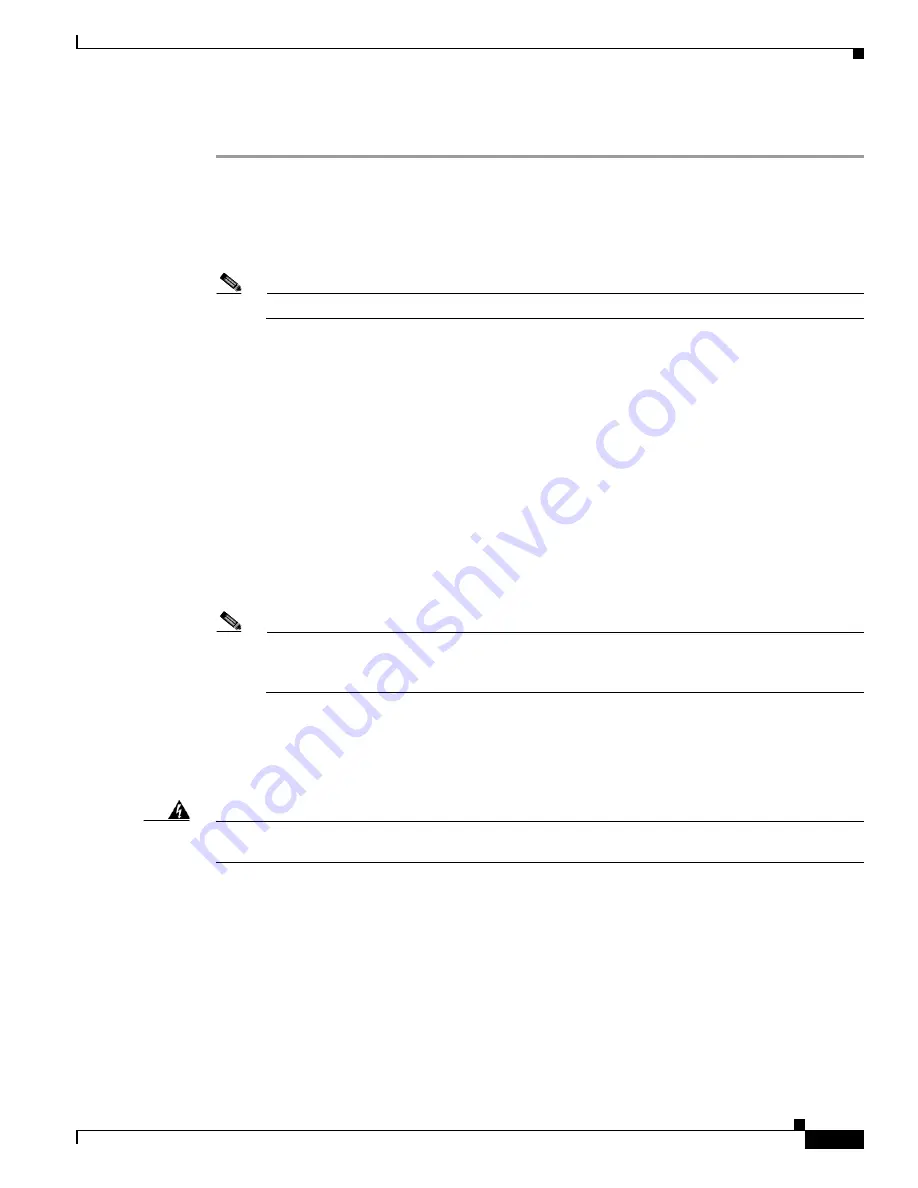
4-11
Installing Cisco Intrusion Prevention System Appliances and Modules 5.0
78-16124-01
Chapter 4 Installing IDS-4235 and IDS-4250
Installing the Accessories
To install a power supply and fan, follow these steps:
Step 1
Log in to the CLI.
Step 2
Prepare the appliance to be powered off:
sensor#
reset powerdown
Wait for the power down message before continuing with Step 3.
Note
You can also power down the appliance from IDM.
Step 3
Power off the appliance.
Step 4
Remove the power cord and other cables from the appliance.
Step 5
Place the appliance in an ESD-controlled environment.
For more information, see
Working in an ESD Environment, page 1-19
.
Step 6
Remove the cover.
a.
Remove the single screw at the front of the chassis.
b.
Press the chassis release button to release the left side of the cover.
c.
Lift the left side of the cover using the tab at the back of the appliance.
d.
Lift the right side of the cover using the tab at the back of the appliance.
Step 7
Place the new power supply cooling fan in the back of the power supply bay (see
Figure 4-4 on
page 4-12
).
Note
Ensure that the finger guard on the fan faces the back of the appliance and that the fan power
cable is pointing toward the fan power connector on the system board (see
Figure 4-4 on
page 4-12
).
Step 8
Route the fan power cable through the rectangular opening in the power supply bay partition, and then
connect the cable to the fan power connector on the system board (see
Figure 4-4 on page 4-12
).
Step 9
To install the new power supply, align the stud on the side of the power supply with the corresponding
notch in the chassis, and then lower the power supply into the chassis (see
Figure 4-4 on page 4-12
).
Warning
The connectors on the Power Distribution Board (PDB) contain high voltages. Do not remove the metal
cover from the PDB or touch the connectors on the PDB or power supplies.
Step 10
Slide the power supply toward the PDB until the power-supply edge connector is fully seated in the PDB
connector (see
Figure 4-4 on page 4-12
).






























