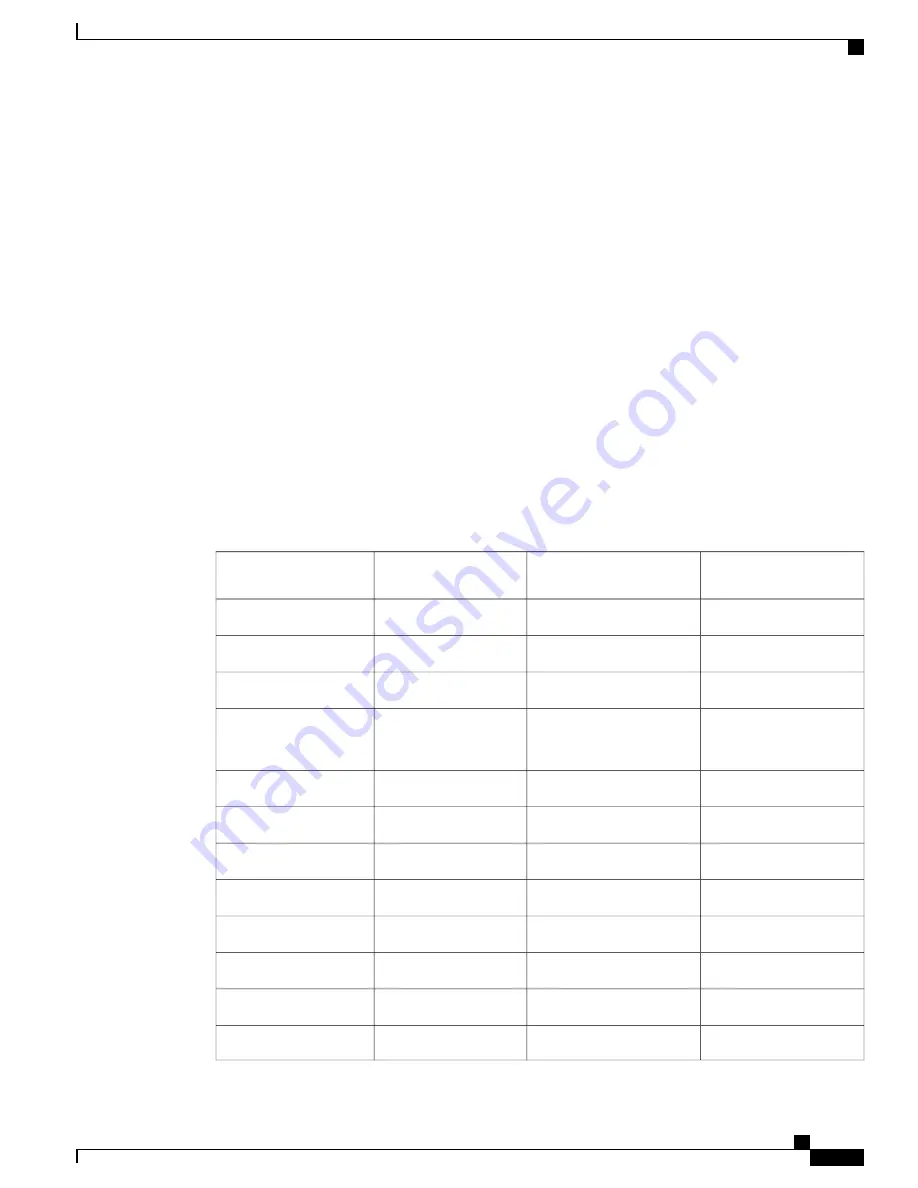
If your coworker has privacy enabled, the shared line button is solid red, the session button is solid
red, but the call information does not display on your phone.
•
•
If your coworker does not have privacy enabled, the shared line button is solid red, the session
button is solid red, and the call information (name and number, if available) displays on your phone.
•
If you put the call on hold:
•
Your line button is solid green and the session button pulses green
•
Your coworker
’
s line button is solid red and the session button pulses red.
•
You or the coworker can join a call on the shared line using the Barge feature. Barge converts the call
into a conference. To barge, press the red session button for the remote in-use call on the shared line.
Feature Buttons and Softkeys
Depending on how your system administrator set up your phone, some features included in this guide may
not be available to you.
The following table provides information about some of the features that are available on softkeys and dedicated
feature buttons and some that your system administrator can set up on programmable feature buttons. Features
that appear on softkeys are set up by your system administrator.
Softkey
Programmable feature
button
Dedicated feature
button
Feature name
X
Alert Calls
X
All Calls
X
X
Answer
X
Displays as Merge
Barge
X
X
Call Back
X
Call Forward All
X
X
Call Park
X
Call Park Line Status
X
X
Call Pickup (Pick Up)
X
Call Pickup Line Status
X
X
Conference
X
Decline
Cisco IP Phone 8811, 8841, 8851, 8851NR, and 8861 User Guide for Cisco Unified Communications Manager 10.5
91
Advanced Operations
Feature Buttons and Softkeys
















































