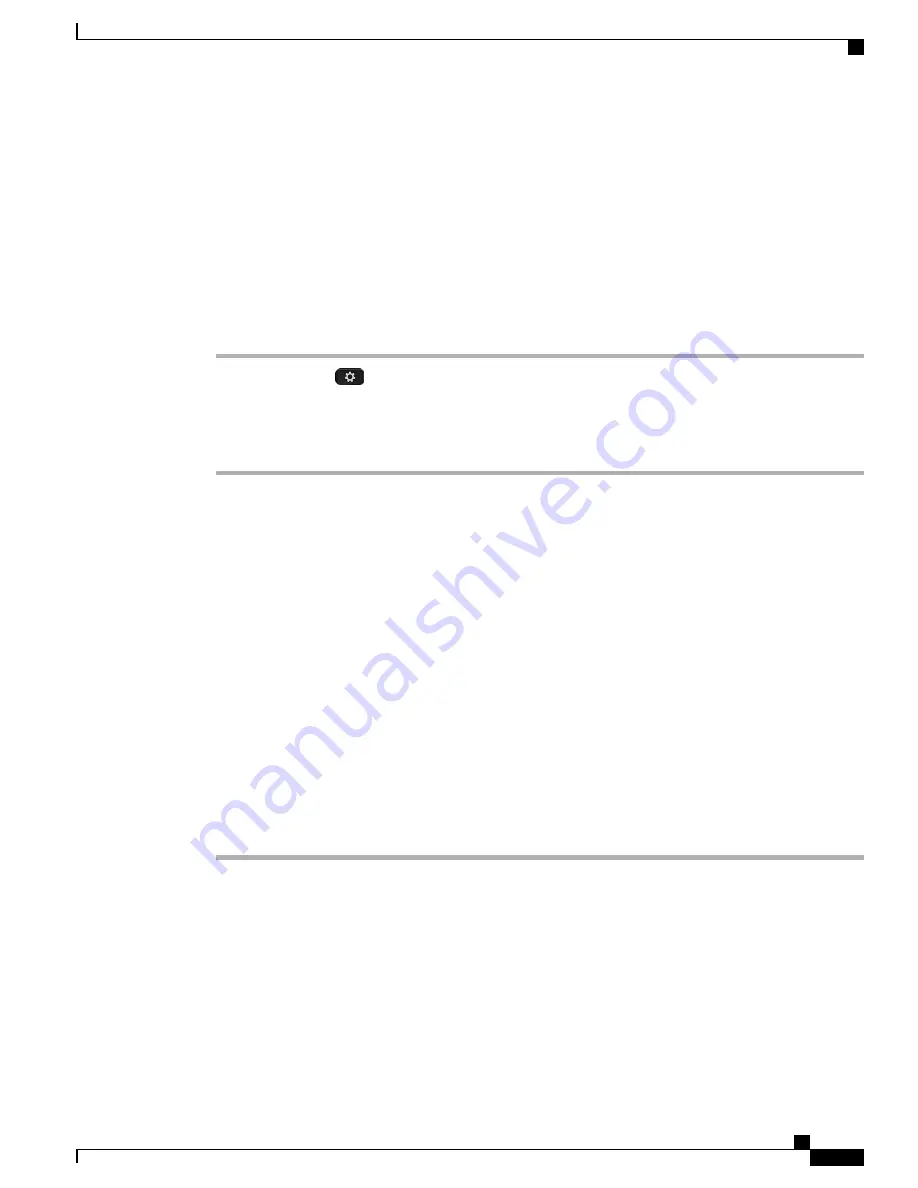
•
IP Address
•
Host Name
•
Active Load
•
Last Upgrade
•
Active Server
•
Stand-by-Server
Procedure
Step 1
Press
Applications
.
Step 2
Select
Phone Information
.
Step 3
Press
Exit
to return to the Applications screen.
You can press Show detail to view the upgrade process during an upgrade.
Note
Sign In To the Cisco Unified Communications Self Care Portal
Your phone is a network device that can share information with other network devices in your company,
including your personal computer. You can use your computer to sign in to the Cisco Unified Communications
Self Care Portal, where you can control features, settings, and services for your phone. For example, you can
manage your phone display language, set up services, add entries to your personal address book, and set up
speed-dial codes.
Before you can access any of your options, such as Speed Dial or Personal Address Book, you must sign in.
When you are finished using portal, you must sign out.
In some cases, you can access the Cisco Unified Communications Self Care Portal without having to sign in.
For more information, contact your system administrator.
For assistance in using the portal, see the
Cisco Unified Communications Self Care Portal User Guide
, located
at
http://www.cisco.com/en/US/products/sw/voicesw/ps556/products_user_guide_list.html
.
Procedure
Step 1
Obtain the portal URL, user ID, and default password from your system administrator.
Typically, the portal URL is http://<ip_address or hostname>/ucmuser.
Cisco IP Phone 8811, 8841, 8851, 8851NR, and 8861 User Guide for Cisco Unified Communications Manager 10.5
45
Basic Operations
Sign In To the Cisco Unified Communications Self Care Portal






























