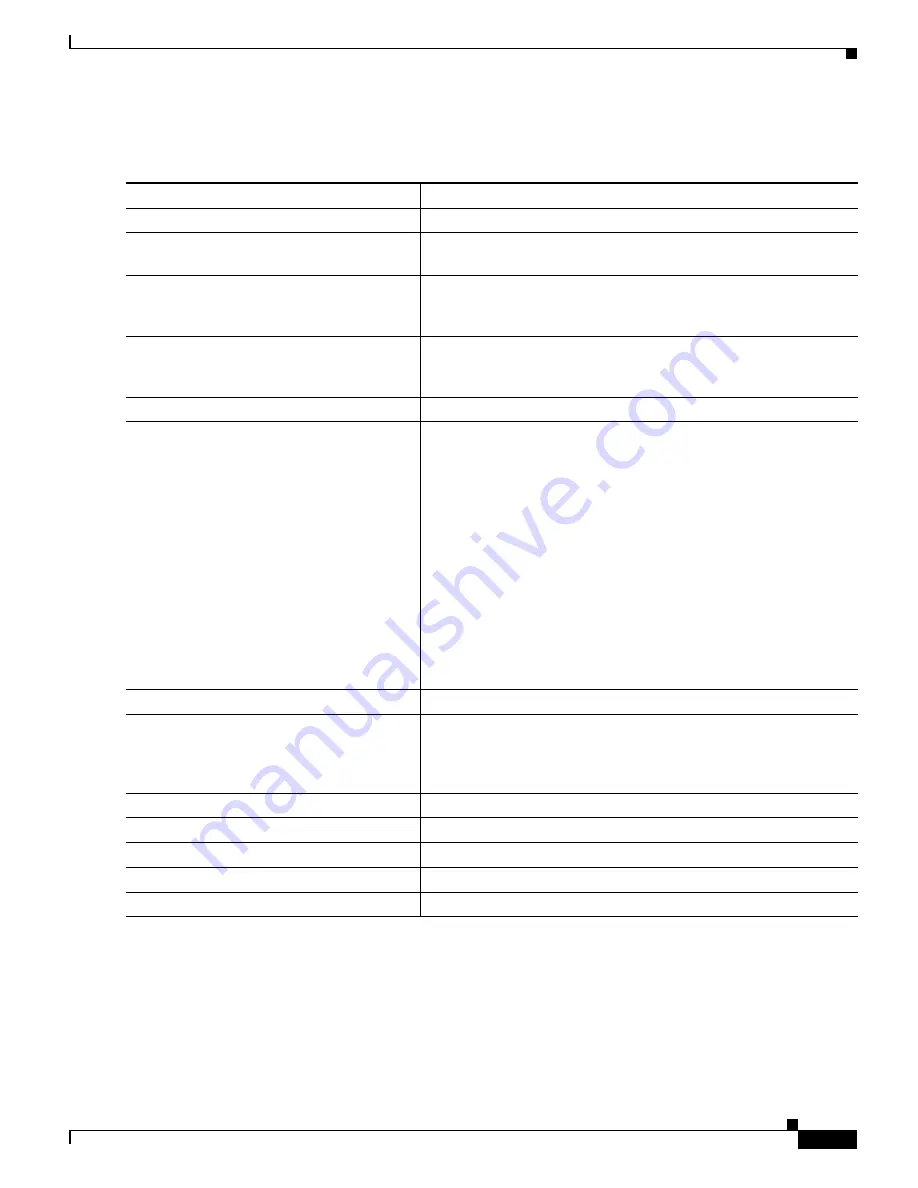
34-23
Cisco ME 3800X and 3600X Switch Software Configuration Guide
OL-23400-01
Chapter 34 Configuring MPLS, MPLS VPN, MPLS OAM, and EoMPLS
Configuring MPLS Traffic Engineering and Fast Reroute
Beginning in privileged EXEC mode, follow these steps to enable MPLS traffic engineering fast reroute
on an MPLS tunnel and to create a backup tunnel to the next hop or next-next hop:
Enter the no tunnel mode mpls traffic-eng global configuration command to disable MPLS traffic
engineering or the no ip explicit-path global configuration command to remove the IP explicit path
configuration.
Command
Purpose
Step 1
configure terminal
Enter global configuration mode.
Step 2
interface tunnel tunnel-number
Create a tunnel interface, and enter interface configuration mode for
the tunnel interface.
Step 3
ip unnumbered interface-id
Configure the tunnel source address. This is usually the IP address
of the loopback0 interface. The command is not effective until
loopback0 is configured with an IP address.
Step 4
tunnel destination A.B.C.D
Specify the IP address of the device where the tunnel terminates.
This should be the router ID of the next-hop or next-next hop of the
LSP to be protected.
Step 5
tunnel mode mpls traffic-eng
Set the mode of a tunnel to MPLS for traffic engineering.
Step 6
tunnel mpls traffic-eng path-option number
{dynamic | explicit {name path-name |
path-number}} [lockdown]
Configure a path option for an MPLS TE tunnel. Keywords have
these meanings:
•
number—When multiple paths are configured, lower-numbered
options are preferred.
•
dynamic—Specify that the LSP path is dynamically calculated.
•
explicit—Specify that the LSP path is an explicit IP path.
•
name path-name—Path name of the IP explicit path that the
tunnel uses with this option.
•
name path-number—Path number of the IP explicit path that the
tunnel uses with this option.
•
(Optional) lockdown—Specify that the LSP cannot be
reoptimized.
Step 7
Step 8
ip explicit-path name path-name
Specify the path of the tunnel, and enter IP explicit path command
mode to set up or modify the explicit path. An IP explicit path is a
list of IP addresses, each representing a node or link in the explicit
path.
Step 9
next-address A.B.C.E
Specify the next IP address in the explicit path.
Step 10
Repeat Step 8 for additional IP addresses in the path.
Step 11
end
Return to privileged EXEC mode.
Step 12
show ip explicit-paths
Verify the configuration.
Step 13
copy running-config startup-config
(Optional) Save your entries in the configuration file.






























