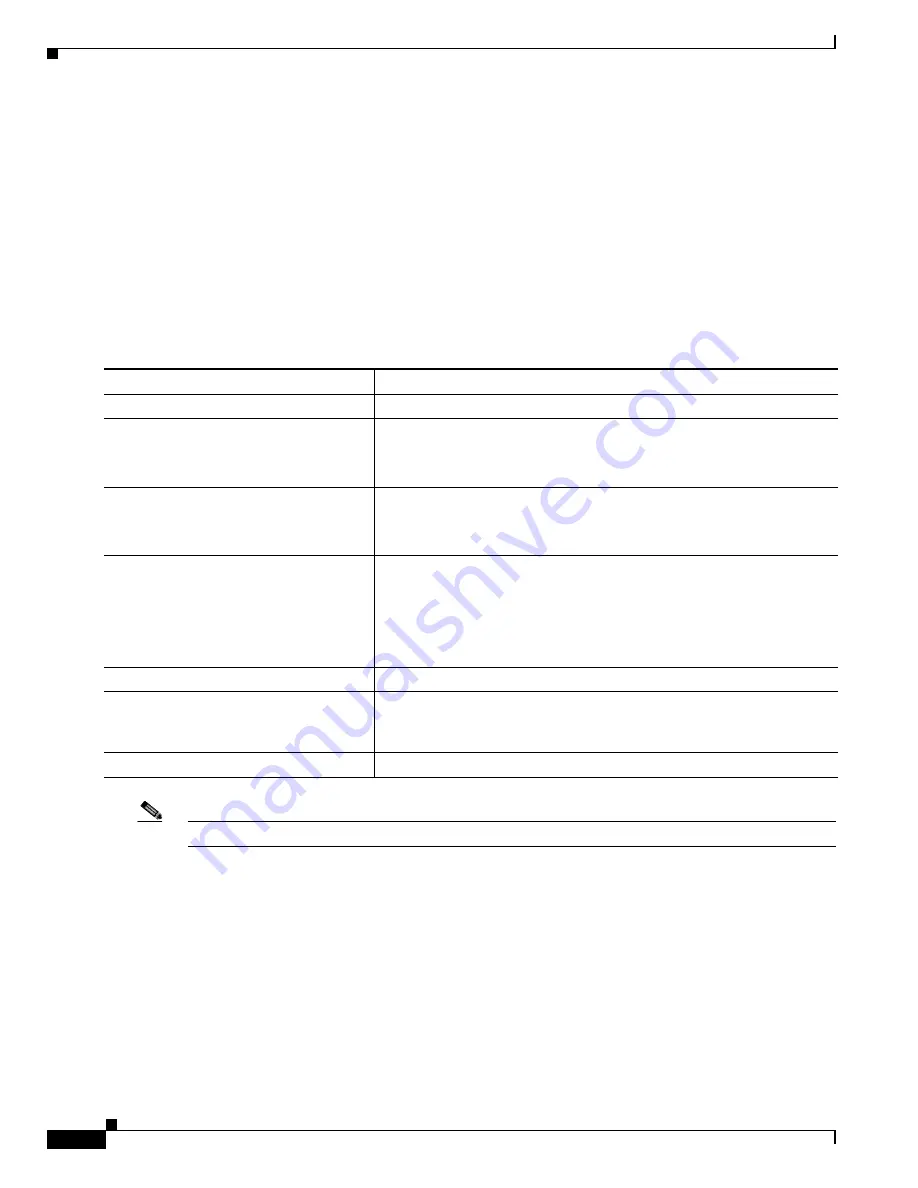
24-8
Cisco ME 3800X and 3600X Switch Software Configuration Guide
OL-23400-01
Chapter 24 Configuring System Message Logging
Configuring System Message Logging
To disable sequence numbers, use the no service sequence-numbers global configuration command.
This example shows part of a logging display with sequence numbers enabled:
000019: %SYS-5-CONFIG_I: Configured from console by vty2 (10.34.195.36)
Defining the Message Severity Level
You can limit messages displayed to the selected device by specifying the severity level of the message,
which are described in
Table 24-3
.
Beginning in privileged EXEC mode, follow these steps to define the message severity level. This
procedure is optional.
Note
Specifying a level causes messages at that level and numerically lower levels to appear at the destination.
To disable logging to the console, use the no logging console global configuration command. To disable
logging to a terminal other than the console, use the no logging monitor global configuration command.
To disable logging to syslog servers, use the no logging trap global configuration command.
Table 24-3
describes the level keywords. It also lists the corresponding UNIX syslog definitions from
the most severe level to the least severe level.
Command
Purpose
Step 1
configure terminal
Enter global configuration mode.
Step 2
logging console level
Limit messages logged to the console.
By default, the console receives debugging messages and numerically
lower levels (see
Table 24-3 on page 24-9
).
Step 3
logging monitor level
Limit messages logged to the terminal lines.
By default, the terminal receives debugging messages and numerically
lower levels (see
Table 24-3 on page 24-9
).
Step 4
logging trap level
Limit messages logged to the syslog servers.
By default, syslog servers receive informational messages and
numerically lower levels (see
Table 24-3 on page 24-9
).
For complete syslog server configuration steps, see the
“Configuring
UNIX Syslog Servers” section on page 24-11
.
Step 5
end
Return to privileged EXEC mode.
Step 6
show running-config
or
show logging
Verify your entries.
Step 7
copy running-config startup-config
(Optional) Save your entries in the configuration file.
















































