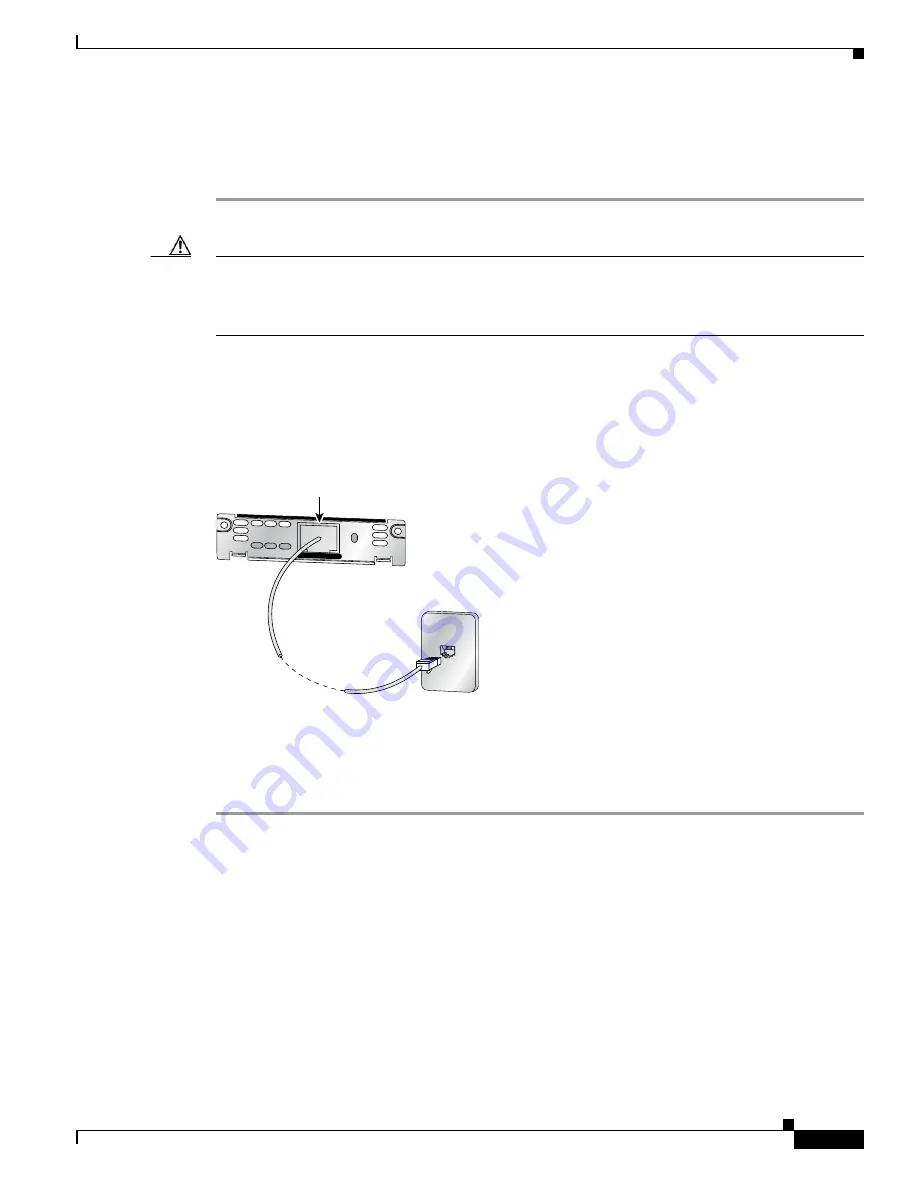
DSU/CSU WAN Interface Cards
Supported Platforms
7
OL-12845-01
Connecting a T1/FT1 DSU/CSU WIC to a Network
To connect a T1/FT1 DSU/CSU WIC to a network, follow these steps:
Step 1
Confirm that the router is turned off.
Caution
To comply with the Telcordia GR-1089 NEBS standard for electromagnetic compatibility and safety,
connect the 1-port T1/FT1 DSU/CSU WIC, version 2 (WIC-1DSU-T1-V2) only to intra-building or
non-exposed wiring or cabling. The intrabuilding cable must be shielded and the shield must be
grounded at both ends.
Step 2
Connect one end of the straight-through RJ-48C-to-RJ-48C cable to the RJ-48C port on the T1/FT1
DSU/CSU WIC.
Step 3
Connect the other end of the cable to the T1 wall jack, as shown in
Figure 61
.
Figure 61
Connecting the T1/FT1 DSU/CSU WIC to a T1 Wall Jack
Step 4
Turn on power to the router.
Step 5
Check that the CD LED comes on, which means that the internal DSU/CSU is communicating with the
DSU/CSU at the T1 service provider’s central office.
Supported Platforms
For a list of the platforms supported by a Cisco interface card refer to
Platform Support for Cisco
Interface Cards
.
Finding Support Information for Platforms and Cisco IOS Software Images
Use Cisco Feature Navigator to find information about platform support and Cisco IOS software image
support. Access Cisco Feature Navigator at
http://www.cisco.com/go/fn
. You must have an account on
Cisco.com. If you do not have an account or have forgotten your username or password, click
Cancel
at
the login dialog box and follow the instructions that appear.
SEE MANUAL
BEFORE
INSTALLATION
LP
AL
CD
LOOP
BACK
DSU
CSU
T1
T1 DSU/CSU
T1 port
(RJ-48C)
Straight-through
RJ-48C-to-RJ-48C cable
T1 (RJ-48C)
wall jack
41196
















































