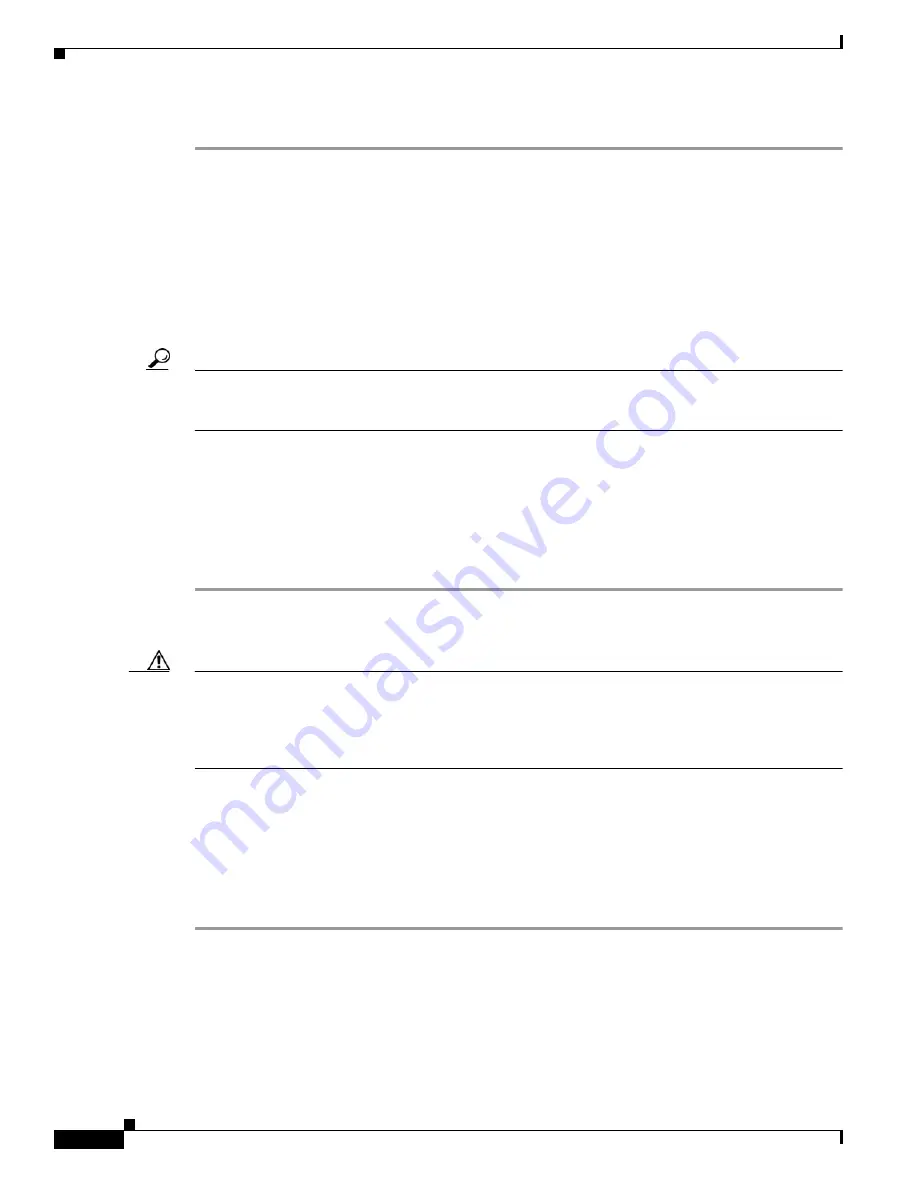
10/100BASE-T Ethernet Switch High-Speed WAN Interface Cards
Scenarios for Cisco 10/100BASE-T Ethernet Switch HWICs
6
OL-12850-01
Step 3
Read the status of the –48 volt power supply and the ports that support inline power.
Scenarios for Cisco 10/100BASE-T Ethernet Switch HWICs
Cisco 10/100BASE-T Ethernet switch HWICs are designed for use in the following scenarios:
•
Multiproduct WAN gateway routers for LANs
•
Same-building or same-campus wiring closets to achieve high-speed connectivity for high-demand
network segments
Tip
For more information on possible network configurations using the Cisco 10/100BASE-T Ethernet
switch HWIC, see the
Configuration Guidelines for HWIC-4ESW and HWIC-D-9ESW Interface Cards
document.
Connecting Cisco 10/100BASE-T Ethernet Switch HWICs to Your
Network
To connect the Cisco 10/100BASE-T Ethernet switch HWIC to the network, perform the following steps:
Step 1
Confirm that the router is powered down.
Step 2
Insert the Cisco 10/100BASE-T Ethernet switch HWIC into an HWIC slot on the platform.
Caution
To comply with the Telcordia GR-1089 NEBS standard for electromagnetic compatibility and safety,
connect the 4-port single-wide HWIC (HWIC-4ESW), 4-port single-wide HWIC with PoE
(HWIC-4ESW-POE), (8+1)-port double-wide HWIC (HWIC-D-9ESW), and (8+1)-port double-wide
HWIC with PoE (HWIC-D-9ESW-POE) only to intra-building or non-exposed wiring or cabling. The
intrabuilding cable must be shielded and the shield must be grounded at both ends.
Step 3
Using the appropriate cables, connect the card to your system.
•
On the HWIC-4ESW card, all four ports support Auto-MDIX, so both straight-through and
crossover cables can be used.
•
On the HWIC-D-9ESW card, ports 0 through 7 support Auto-MDIX, so both straight-through and
crossover cables may be used. Port 8 supports Auto-MDIX only when configured in Auto mode.
Step 4
Power up the router.






























