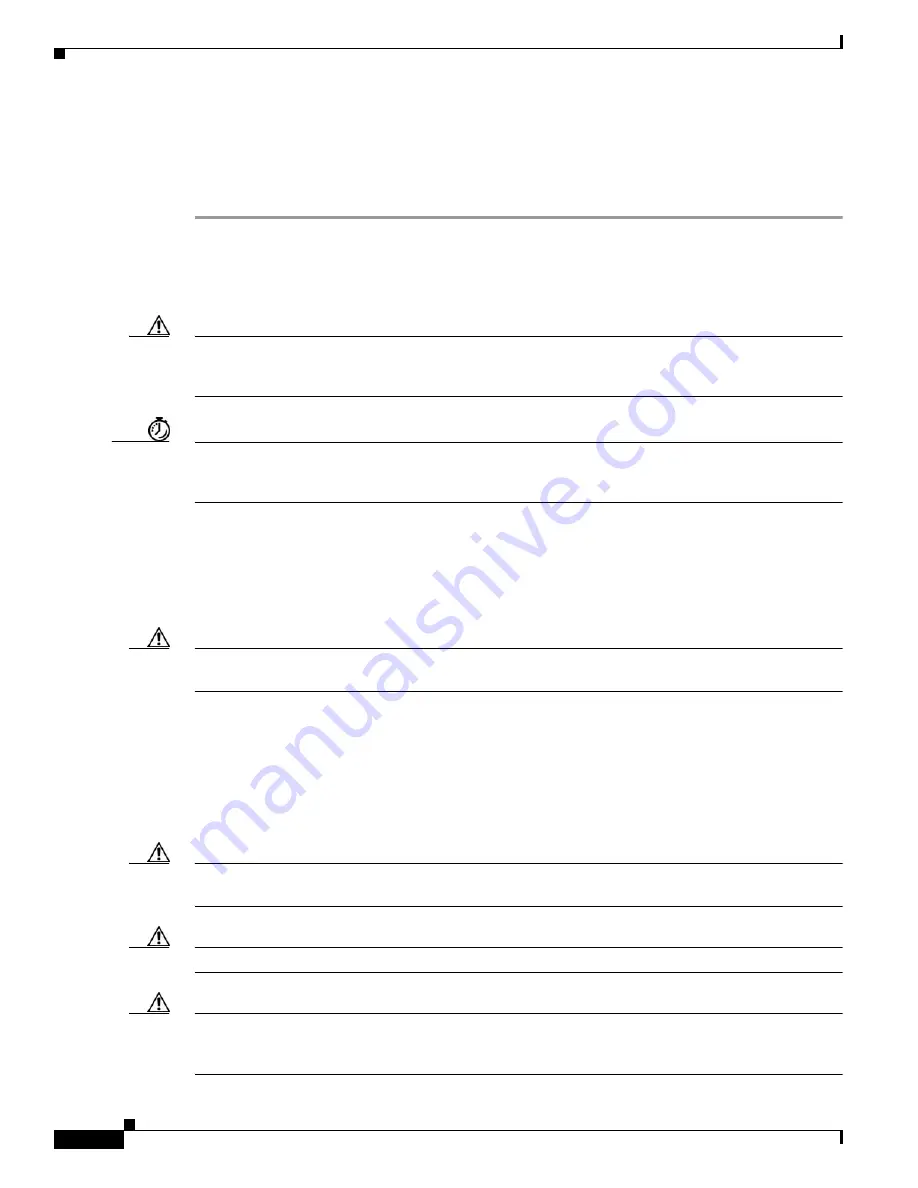
Installing Cisco Interface Cards in Cisco Access Routers
Installing Cisco Interface Cards on the Cisco ICS 7750
22
OL-12842-01
Installing Interface Cards on the Cisco ICS 7750
To install an interface card on an MRP or ASI 81 card for installation into the Cisco ICS 7750, perform
the following steps:
Step 1
If the MRP or ASI 81 is already installed in the chassis, back up the card configuration using the
ICS System Manager application. For more information on backing up card configurations, refer to the
ICS System Manager online help system.
If the MRP or ASI 81 is not installed in the chassis, go to
Step 7
.
Caution
Do not power down the chassis using the power supply switch or by unplugging the power supply. Doing
so may cause the Cisco ICS 7750 to lose important configuration data and interrupts any applications or
functions running on other cards in the chassis.
Timesaver
You do not have to turn off power to the Cisco ICS 7750 for this procedure. If the Cisco ICS 7750 is
running, do not power down the entire chassis by using the chassis power supply switch or by unplugging
the power supply.
Step 2
Shut down operations on the MRP or ASI 81 card by pressing the SHTDN button on the card faceplate.
The status LED on the card blinks; after several minutes, the status LED goes off. Wait for the status
LED to go off before continuing to Step 3.
Step 3
Put on an ESD-preventive wrist strap and attach the wrist strap to an unpainted chassis surface to
establish a ground.
Caution
To prevent ESD damage, handle the cards only by the edges, and use an ESD-preventive wrist strap or
other grounding device.
Step 4
Disconnect any cables attached to the front of the interface card and secure them out of the way, using
cable ties if necessary.
Step 5
Loosen the lock-down screws at the top and bottom of the MRP or ASI 81 card.
Step 6
Press the upper and lower extractor levers away from the chassis at the same time, disengaging the MRP
or ASI 81 card from the Cisco ICS 7750 backplane. Pull the card away from the backplane about 1 inch
(2.5 cm) to disengage it from the backplane. Do not completely remove the card from the chassis.
Caution
Always use the extractor levers to disengage or seat cards. Failure to use the levers can cause erroneous
system error messages indicating a card failure.
Caution
Do not use the extractor levers to lift or support the weight of the cards.
Caution
Devices on system cards can get hot during operation. To remove a card, hold the card by the faceplate
and bottom edge. Allow the card to cool before touching any other part of it or placing it an antistatic
bag.






























