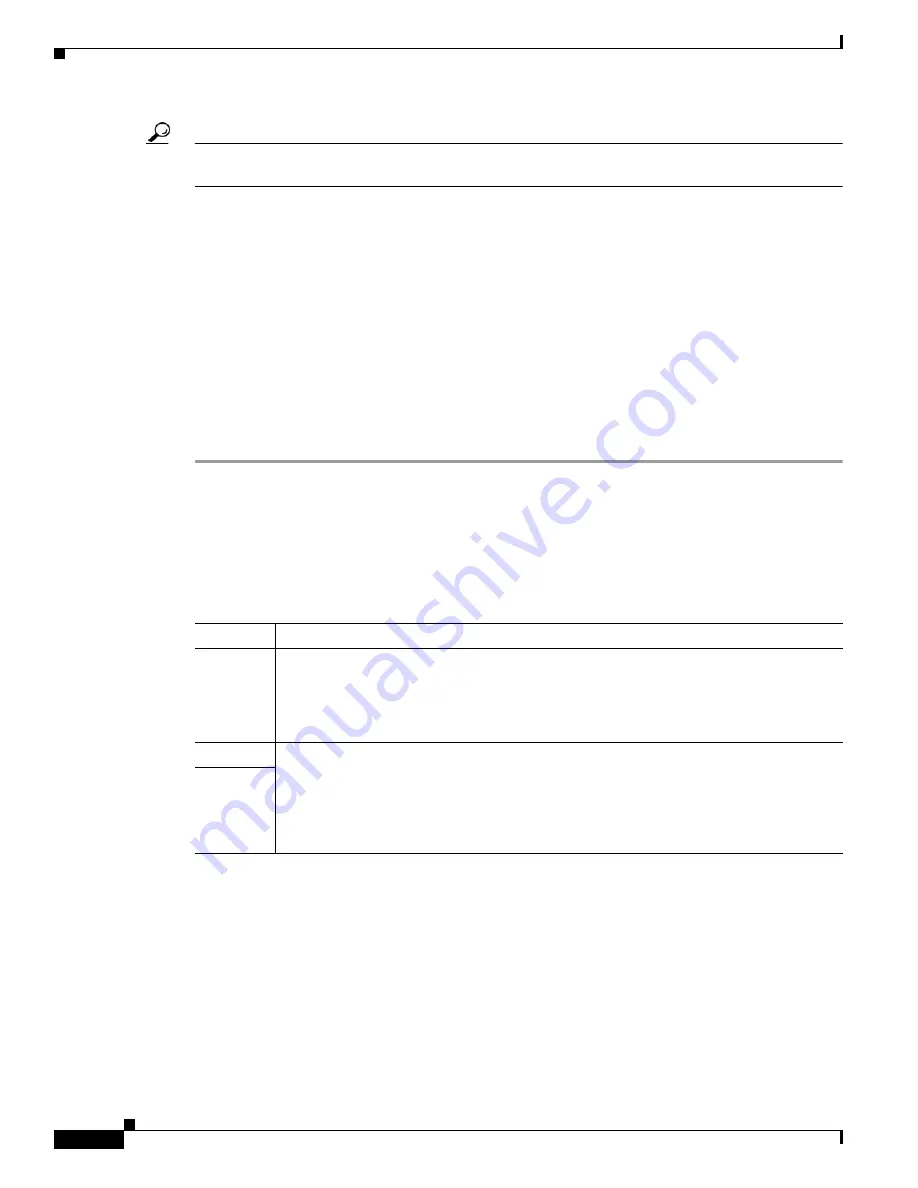
Installing Cisco Interface Cards in Cisco Access Routers
Installing Cisco Interface Cards on the Cisco ICS 7750
24
OL-12842-01
Tip
If an interface card slot on the ASI 81 or MRP is unoccupied, install a filler panel to enable proper
airflow.
Step 11
Align the ASI 81 or MRP with the upper and lower card guides in the chassis slot, and make sure that
the extractor levers are in the open position (pointing outward).
Step 12
With the top and bottom edges of the ASI 81 or MRP in the card guides, gently slide the card into the
chassis until you feel resistance. Because there are grounding clips near the front and rear of the card
guides, you might need to increase the amount of force that you use to get the card past the grounding
clips. If you encounter extreme resistance, pull the card out slightly, and push it back in again.
Step 13
Press the upper and lower extractor levers inward at the same time until they lock into their slots. This
step firmly seats the ASI 81 or MRP into the chassis.
Step 14
Connect cables to the ASI 81 or MRP interfaces.
Step 15
The status LED on the ASI 81 or MRP blinks green as it boots. Wait until the LED is steady green, and
then verify that the interface card installation. See the
“Verifying Installation of Interface Cards in the
Cisco ICS 7750” section on page 24
.
Verifying Installation of Interface Cards in the Cisco ICS 7750
To verify that an interface card was installed successfully, check the system card LEDs using
Table 7
.
Table 7
LEDs Used to Verify Interface Card Installation on the Cisco ICS 7750
LED
Description
Status
Shows the status of the MRP or ASI 81:
•
Blinks green while the card is booting up.
•
Green after the power-on self-test (POST) is complete, and the card is operating
correctly.
Slot 0
Shows the slot status of an MRP card that has an interface card installed in the slot, or of
an 8-port FXS card in the ASI 81:
•
Green shows that the WIC, VWIC, or VIC is correctly installed in the slot.
•
Off indicates that no card is installed in the slot, or that a card is incorrectly installed
in the slot.
Slot 1






























