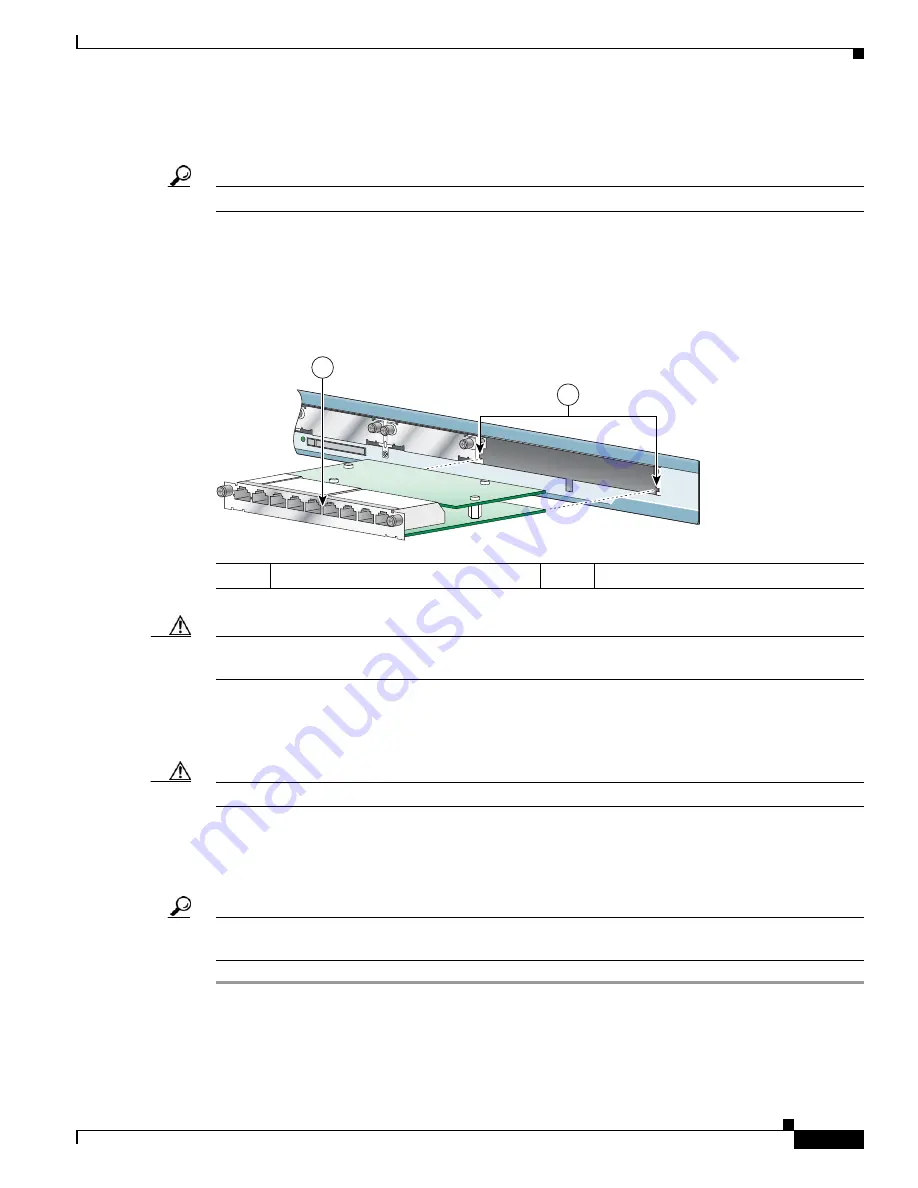
Installing Cisco Interface Cards in Cisco Access Routers
Installing Cisco Interface Cards in Cisco Access Routers
17
OL-12842-01
Step 3
Remove the blank faceplates installed over the slot you intend to use. (See the
“Removing Blank
Faceplates” section on page 8
.)
Tip
Save blank faceplates for future use.
Step 4
Remove the slot divider. (See the
“Removing Interface Card Slot Dividers” section on page 14
.)
Step 5
Align the interface card with the guides in the chassis walls or slot divider, and slide it gently into the
slot. (See
Figure 26
.)
Figure 26
Installing Double-Wide Interface Cards in Cisco Access Routers
Caution
Do not touch the interface card board. Handle the interface card by the edges of the faceplate to reduce
the risk of damage to the card.
Step 6
Using the faceplate, push the interface card into place until you feel the edge connector seat securely
into the connector on the router backplane. The interface card faceplate should contact the chassis rear
panel.
Caution
Do not connect cables to an interface card until you have installed it.
Step 7
Using a number 1 Phillips or flat-blade screwdriver, tighten the captive mounting screws on the interface
card faceplate.
Step 8
Proceed with connecting the interface card to the network and powering up the router.
Tip
See the
“Where to Go Next” section on page 27
for information on locating additional hardware
documentation.
1
Interface card
2
Card guides
121079
1
2
















































