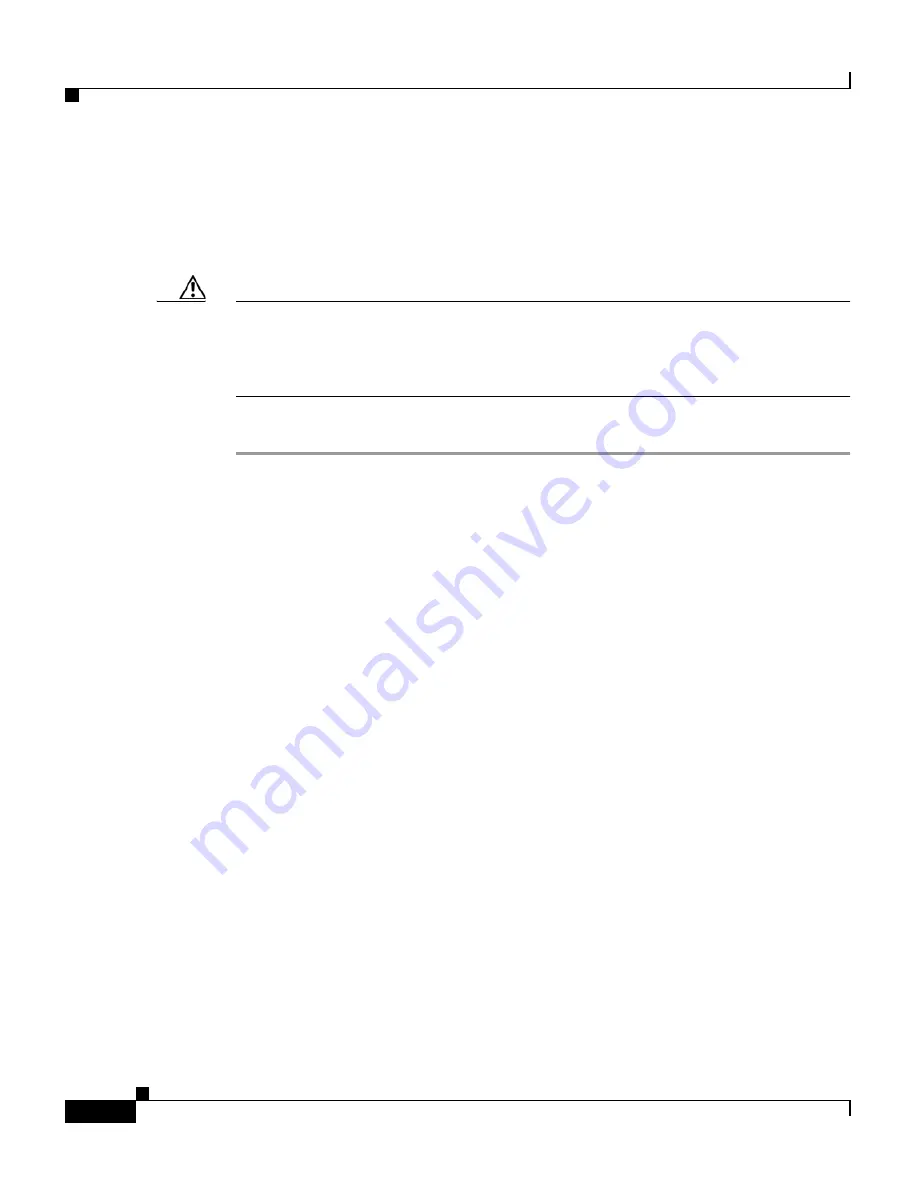
Chapter 6 Maintaining the Router
Removing and Installing a Clock and Scheduler Card, Switch Fabric Card, or Alarm Card
6-60
Cisco 12006 and Cisco 12406 Router Installation and Configuration Guide
OL-11497-03
Step 6
Use both thumbs to slide the card carrier into the CSC slot until the ejector levers
make contact with the front of the card cage, then
stop
.
Step 7
Pivot the ejector levers toward the faceplate until the connector seats in the
backplane.
Caution
CSC ejector levers may not fit flush against the CSC faceplate. To ensure that the
CSC is properly seated and ensure EMC compliance, tighten the captive screws.
Do not overtighten the captive screws; you might strip the threads on the screw or
in the insert in the CSC faceplate.
Step 8
Tighten the two captive screws.
Verifying the Installation of the Clock and Scheduler Card
To verify router operation after installing a replacement CSC, visually check the
LEDs on the two alarm cards. (See
Figure 6-33
.) When the system is operating
normally, the following LED conditions should be true.
LEDs that normally should be on:
•
One MBUS status LED labeled ENABLED
•
Two CSC status LEDs labeled ENABLED
•
Three SFC status LEDs labeled ENABLED
LEDs that normally should be off:
•
One MBUS status LED labeled FAIL
•
Two CSC status LEDs labeled FAIL
•
Three SFC status LEDs labeled FAIL
•
Three router alarm LEDs labeled CRITICAL, MAJOR, MINOR
















































