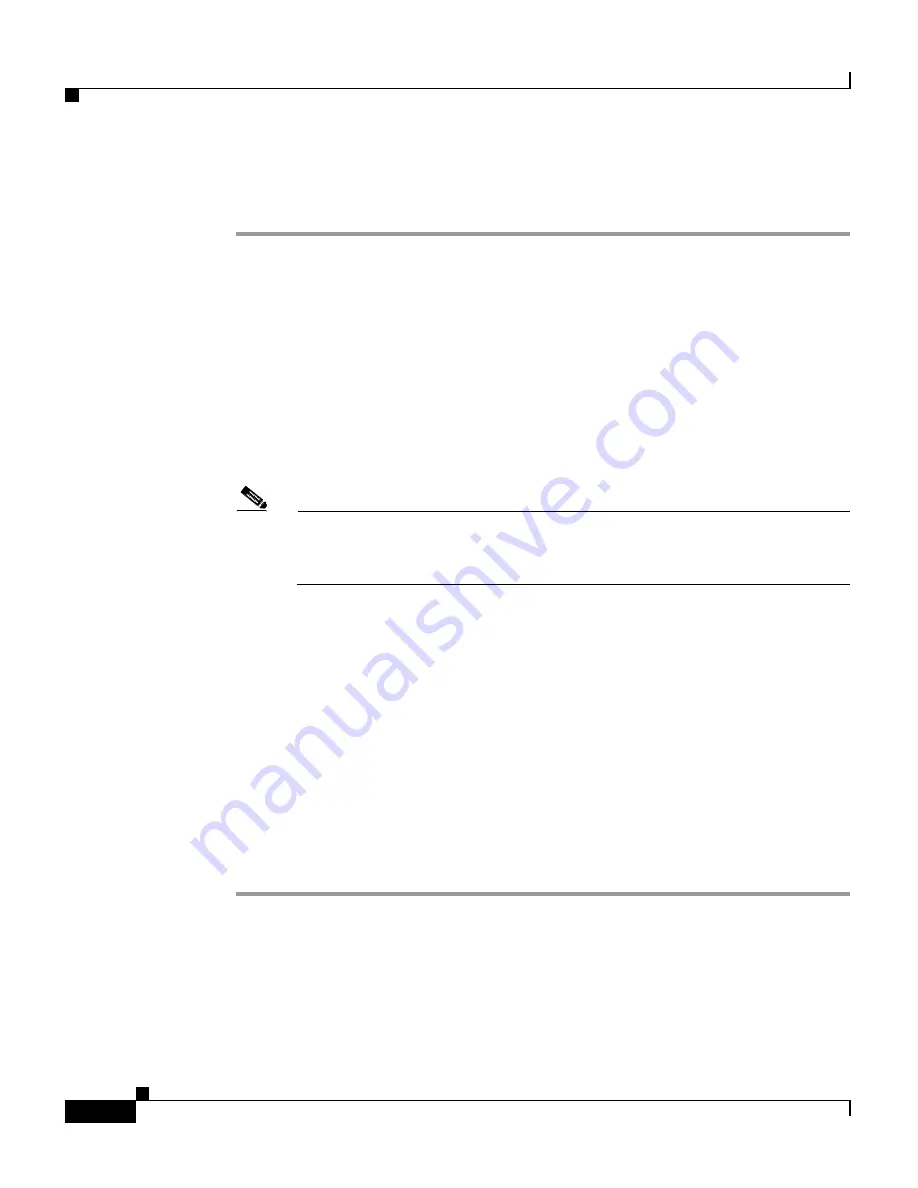
Chapter 3 Installing the Router
Using Flash Memory Cards in the RP
3-76
Cisco 12006 and Cisco 12406 Router Installation and Configuration Guide
OL-11497-03
To copy a bootable Cisco IOS software image between Flash memory cards,
follow these steps:
Step 1
Boot the router. For this example, the file named
image.boot
is the default boot
image.
Step 2
Enter the
enable
command to enter privileged EXEC mode as follows:
Router>
enable
Password: <
password
>
Router#
Step 3
Insert the new Flash memory card in slot 1.
Step 4
Enter the following command to copy the file
image.new
in slot 1 to the Flash
memory card in PCMCIA slot 0.
Note
Take this step only if sufficient space is available on the Flash memory
card in slot 0 to hold both the new image and the old image already
resident on the Flash memory card.
Router#
copy slot1:image.new slot0:image.new
Entering this command in the following form will achieve the same result:
Router# copy slot1:image.new slot0:
Step 5
Enter the following commands to designate the file named
image.new
in the Flash
memory card in slot 0 as the new default system image for boot purposes:
Router#
configure terminal
Router(config)#
no boot system
Router(config)#
boot system flash slot0:image.new
Ctrl-Z
Router#
copy running-config startup-config
Router#
reload
When the system reloads, the file
image.new
is booted
from the Flash memory
card in slot 0.






























