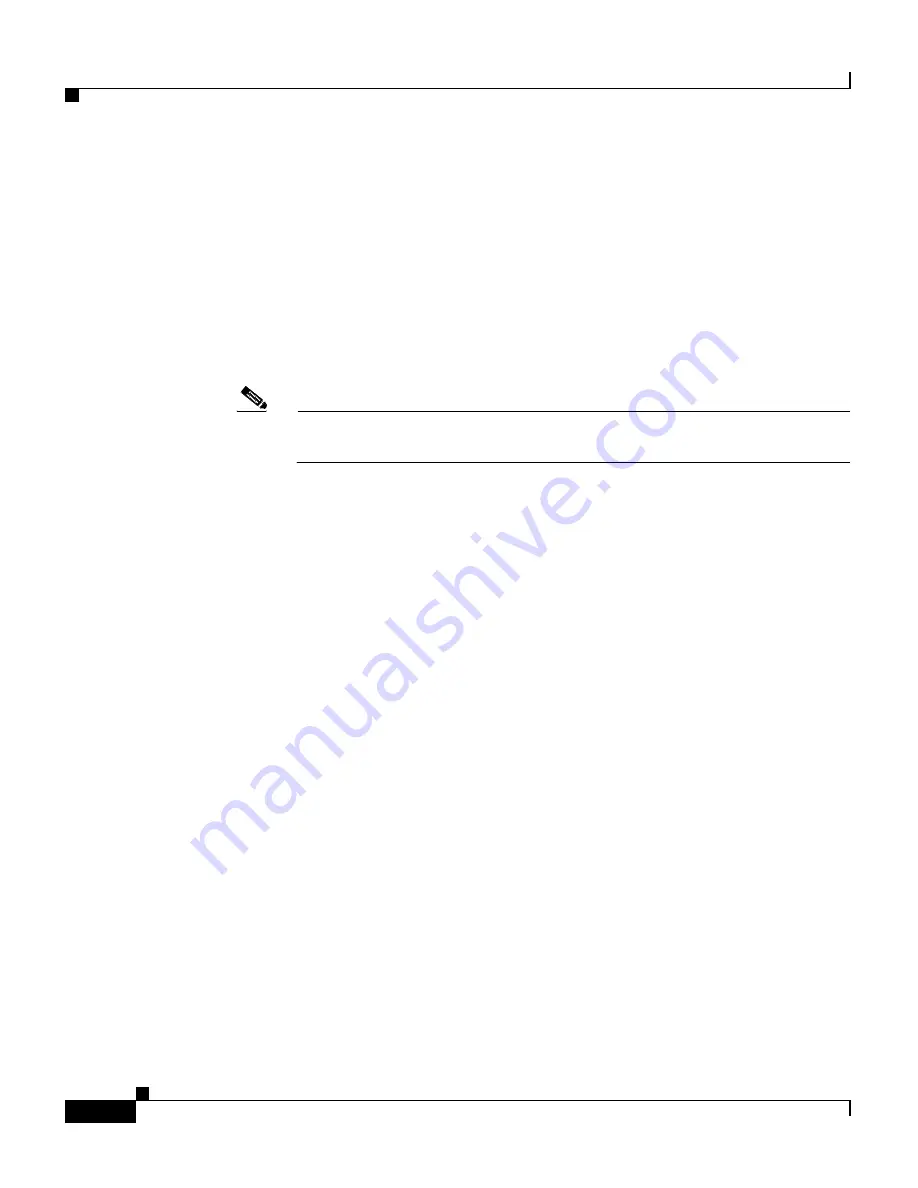
Chapter 3 Installing the Router
IOS Software Configuration for the Router
3-44
Cisco 12006 and Cisco 12406 Router Installation and Configuration Guide
OL-11497-03
As the router boots the Cisco IOS software image, the console screen displays a
system banner similar to the following:
Cisco Internetwork Operating System Software
IOS (tm) GS Software (GSR-P-M)
12.0(20020120:204554)
Copyright (c) 1986-2002 by cisco Systems, Inc.
Compiled Sat 20-Aug-01 18:34
.
.
.
Note
The system banner that appears depends on the image version of the
Cisco IOS software that the system is running.
If the ROM monitor prompt (
rommon>
) appears on the system console, your router
did not find a valid system image, or the boot sequence was otherwise interrupted,
and the system entered read-only memory (ROM) monitor mode.
To boot a Cisco IOS software image manually, enter the
boot
command on the
system console. For information on using the various forms of the
boot
command,
see the following sections:
•
Locating a Valid Cisco IOS Software Image, page 3-47
•
Booting from the Cisco IOS Software Image, page 3-48
PRP Interfaces Using the PRP LEDs
The PRP faceplate has eight device or port LED activity indicators. (See
Figure 3-24
.) Each LED goes on when its corresponding PCMCIA slot is
accessed. The ports are as follows:
•
Two PCMCIA slot activity LEDs labeled SLOT-0 and SLOT-1.
•
Four RJ-45 Ethernet port activity LEDs. These LEDs are used by the RJ-45
Ethernet connectors. Each connector includes four LEDs that indicate link
activity (LINK), port enabled (EN), data transmission (TX), and data
reception (RX).
•
Two Ethernet port-selection LEDs labeled PRIMARY. These two LEDs,
when on, identify which of the two Ethernet connections is selected. Because
both ports are supported on the PRP, the LED on port ETH0 is always on. The
ETH1 LED goes on when it is selected.
















































