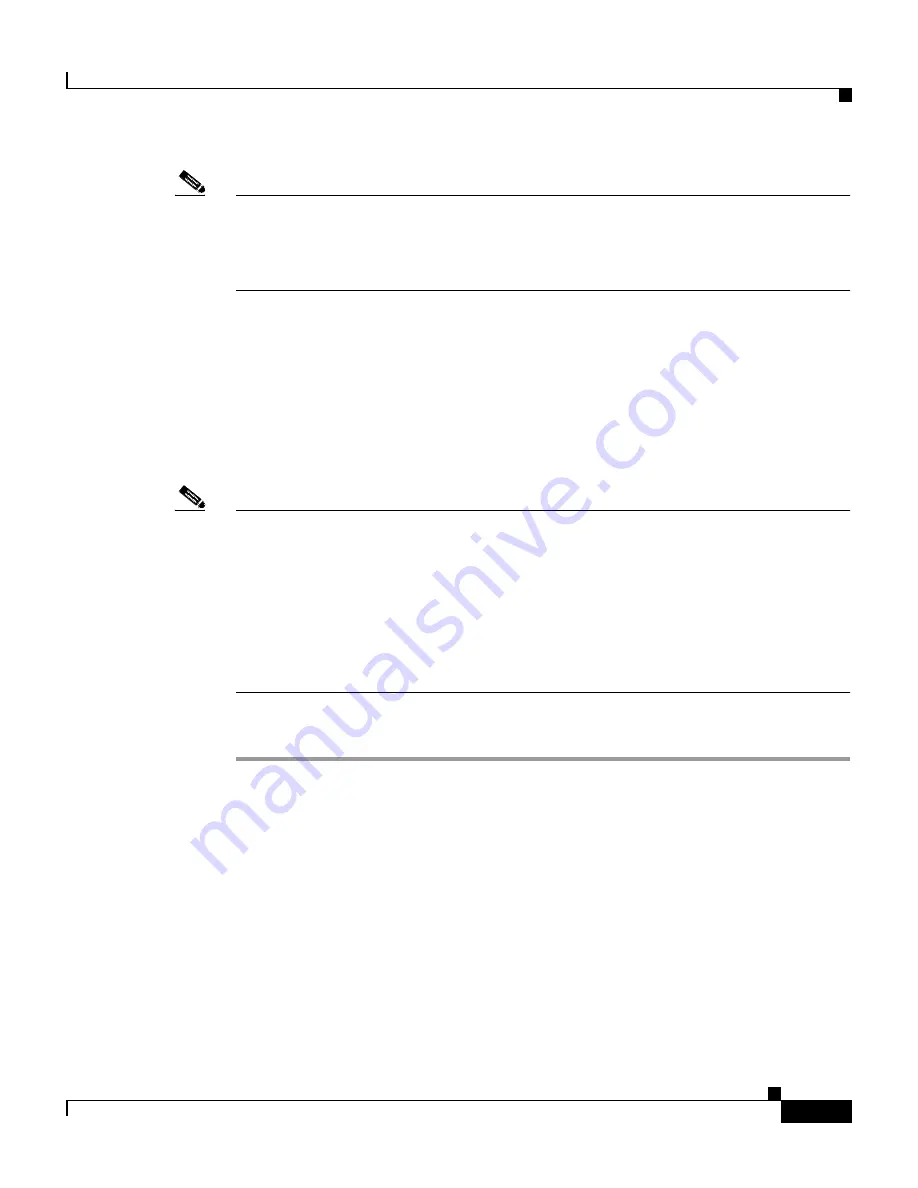
5-7
Cisco 12006 and Cisco 12406 Router Installation and Configuration Guide
OL-11497-03
Chapter 5 Field Diagnostics for the Cisco 12000 Series Router
Using Diagnostics
Note
All Cisco Systems field diagnostics images available on Cisco.com are backward
and forward compatible with any Cisco IOS 12.0(22)S software release and later.
Cisco strongly recommends always using the latest available field diagnostics
image from Cisco.com for testing and verifying line cards.
Upgrade the FPGA Image on a Line Card
If a line card does not boot and you receive an error message indicating that there
is a problem with the FPGA image, or if the line card alphanumeric LED display
remains frozen in IOS STRT state, you need to upgrade the FPGA image using
the
diag
command.
Note
When the Cisco IOS image boots, it verifies that a compatible FPGA image is
running on the router. The major version number of the FPGA image must be the
same as that expected by the Cisco IOS image; the minor version number on the
FPGA image must be the same as or greater than the minor version number
expected by the Cisco IOS image. For example, if the Cisco IOS image expects a
minimum FPGA image of 03.02, the software verifies that the actual major
version number of the FPGA image in the line card bootflash is 03, and that the
minor version number is 02 or above.
To upgrade the FPGA image on a line card, follow these steps:
Step 1
Enter privileged EXEC mode by entering the
enable
command followed by the
password.
Step 2
Update the Flash memory with FPGA image(s) from the current field diagnostics
download image by entering the
diag
command in this form:
diag
slot-number
update-fpga source
{
tftp | flash
}
source-path
The name of the image file is
c12k-fdiagsbflc-mz.
120-25.S,
where 120-25.S is
the Cisco IOS Release number.
•
For Flash memory cards, the source path would typically be
slot0:c12k-fdiagsbflc-mz.
120-25.S
or
slot1:c12k-fdiagsbflc-mz.
120-25.S
.






























