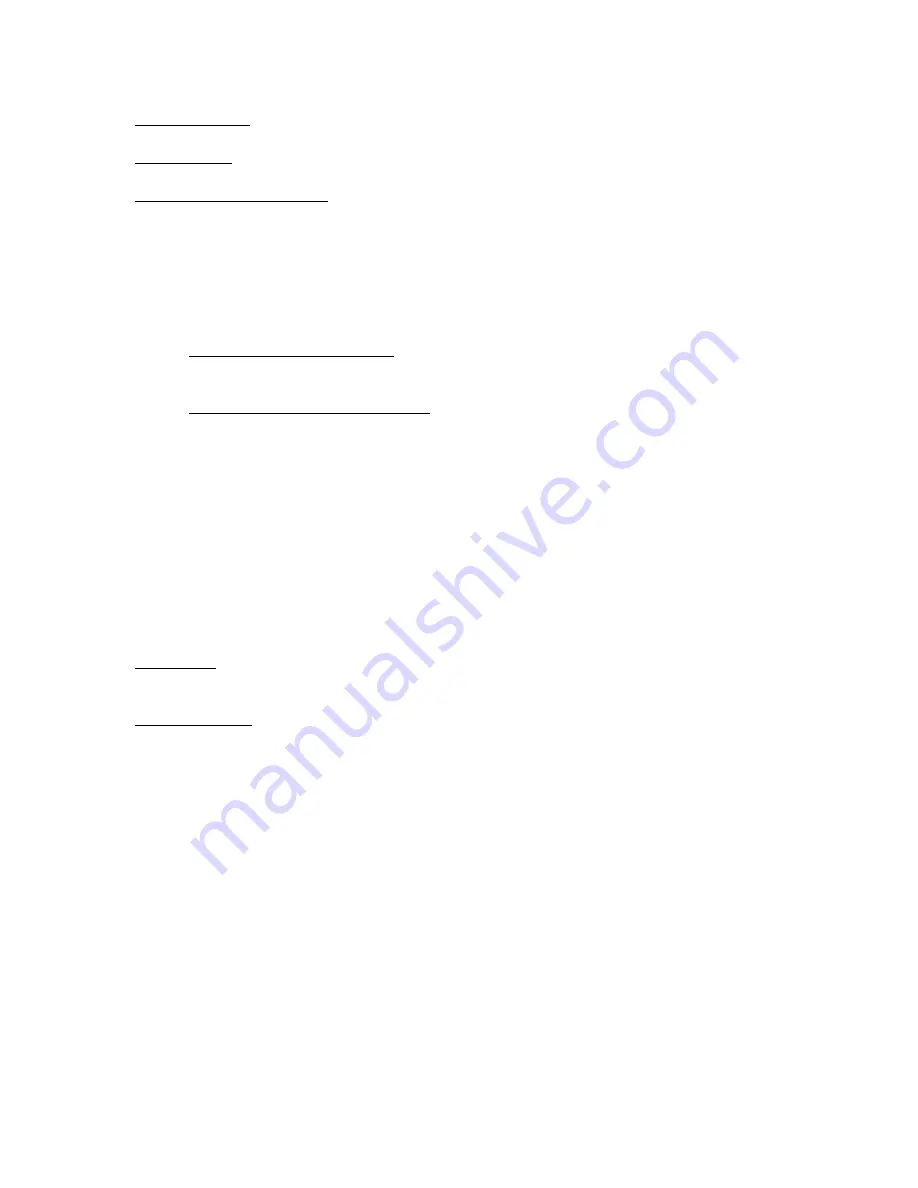
Rev Z
Page 45
11/28/2011
Copyright © 2011 by Cirus Controls, LLC. All Rights Reserved. No part of this material may be reproduced without the express
written permission of Cirus Controls LLC for each reproduction.
Range Indicator: this box will indicate whether the truck is in range for down load. Constant red
out of range indicator shows truck out of range for download.
Download Bar: Download bar indicates approximate % completion of download process. RX
box will flash while data is being received.
Complete Transfer and Erase: is indicated in the status bar at completion of process.
To Download Data:
To download data, the base station PC with the
DRIVEBY
program running on your
computer desktop and the wireless access point must be left powered up. The
SpreadSmart Rx
TM
must be on in the truck (the truck need not be running as long as power is on to the
SpreadSmart Rx
TM
). In that configuration, data may be downloaded manually or automatically
(whenever a truck is in range).
Manually Triggered Download: Run
DRIVEBY
on the base station PC and select the
download function. If the truck is in range, the data will automatically be transferred to the PC
and stored for later use.
Automatically Triggered Download: Leave
DRIVEBY
running on the base station PC
and select automatic download. Leave the PC and the
DRIVEBY
running. Every few seconds,
the wireless access point will seek out the truck and automatically download the data whenever it
makes a good connection with a truck.
Automatic Erasure of SD Card
Whenever a proper transfer of data is completed, the SD card is automatically erased and
full capacity is available for recording again. In the event that the data transfer is interrupted for
any reason before a complete transfer can occur, the SD card will not be erased and the data will
remain until a complete transfer can occur.
Using the Report Writer – Data Analysis Tool
This software is designed to collect all of the downloaded data from each
SpreadSmart Rx
TM
and
use that data to produce a report for the time period specified.
Initial Setup: open Report / Data Analysis file and choose preferences from the edit menu. Set
the data path to exactly match the data path you chose for the DRIVEBY. These must match
exactly or reported data will not match downloaded data.
Creating a Report: double click on the Report/Data Analysis icon and open the file. Choose the
time period you wish to report and the trucks for which you wish to show data. Select “show
report” button. Once report is created it may be printed or stored to a file as you wish.
Material Detection Module
TM
(MDM)
MDM is a
“plug in” accessory module to accommodate digital and/ or analog sensor inputs that
will integrate in any
SpreadSmart
TM
product. The module includes additional inputs to support
future sensors as they become available.
Functional Description of MDM integrated with SpreadSmart
:
Gate Height Control:
when operated in automatic mode, the
SpreadSmart
TM
monitors
the gate height setting and adjusts the conveyor speed to compensate for that setting to deliver the
desired amount of material. Calibration of the gate height and granular material are required for
accurate operation of the system.
Hopper Level Sensing
: when installed, the hopper level is monitored by the
SpreadSmart
TM
and warns the operator with audible and visual alarm when the hopper level falls
below the position of the sensor in the dump body.


























