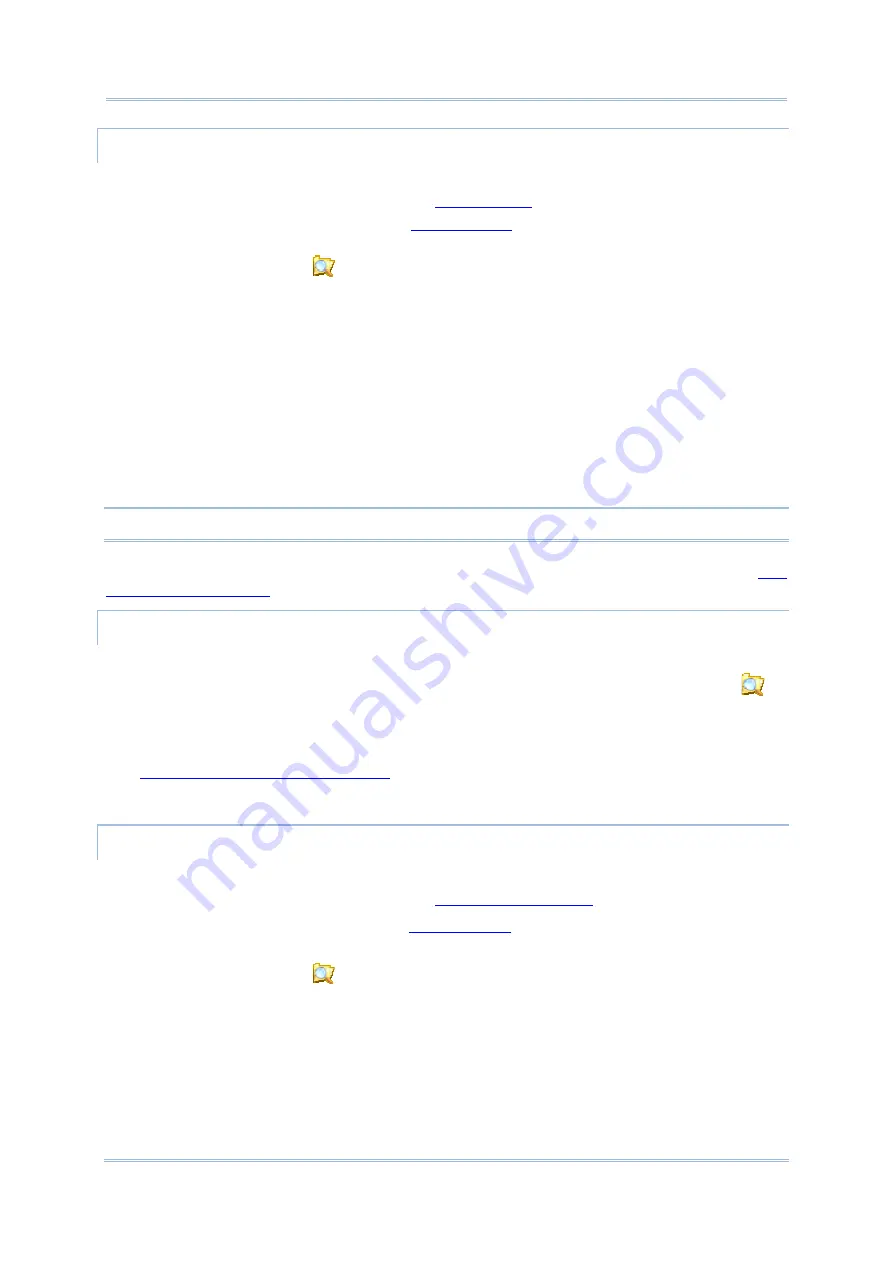
45
Chapter 1 Use Mobile Computer
ADD FILE SHORTCUTS TO START SCREEN
To add a file shortcut to Start screen:
1)
Connect two computers as described in
2)
Sync two computers as described in
3)
On the PC, from ActiveSync menu bar, select
Tools
|
Explore Pocket PC
, or from its
toolbar, press
Explore
button.
The mobile computer’s internal storage root directory “
Mobile Device
” opens
presenting a few folders.
4)
Browse to the file to create shortcut for.
5)
Right-click on the file and select
Copy
from the context menu that comes up.
6)
Browse to
My Windows Mobile-Based Device\Windows\Start Menu\Programs
.
Programs folder opens.
7)
Right-click any vacant spot in the folder and select
Paste shortcut
from the context
menu that comes up.
A shortcut to the file is added to Start screen.
Note: You can also copy & paste by the sequence
Create Shortcut
->
Cut
->
Paste
.
You can also add a file shortcut to Start screen directly on the mobile computer. See
or more details.
REMOVE SHORTCUTS FROM START SCREEN
Note the inherent shortcuts aren’t removable. Only the added shortcuts are removable.
To remove an added shortcut from Start screen, simply use ActiveSync’s
Explore
to
delete the shortcut from
My Windows Mobile-Based Device\Windows\Start
Menu\Programs
folder.
You can also remove an added shortcut from Start screen directly on the mobile computer.
See
Remove Items from Start Screen
for more details.
CREATE NEW FOLDERS
To create a new folder on the mobile computer:
1)
Connect two computers as described in
.
2)
Sync two computers as described in
.
On the PC, from ActiveSync menu bar, select
Tools
|
Explore Pocket PC
, or from its
toolbar, press
Explore
button.
The mobile computer’s internal storage root directory “
My Device
” opens presenting a
few folders (and some files).
3)
Browse where you want to create a folder.
4)
Right-click any vacant spot there.
Summary of Contents for CP55
Page 1: ...Windows Embedded Handheld 6 5 CP55 Mobile Computer WEH Version 1 00 ...
Page 8: ...0700 ...
Page 9: ...DECLARATION OF CONFORMITY ...
Page 10: ...Version Date Notes 1 00 Nov 7 2014 Initial release RELEASE NOTES ...
Page 16: ......
Page 100: ...84 CP55 Mobile Computer Reference Manual ...
Page 232: ...216 CP55 Mobile Computer Reference Manual ...
Page 252: ...236 CP55 Mobile Computer Reference Manual ...
Page 262: ...246 CP55 Mobile Computer Reference Manual ...
Page 272: ...256 CP55 Mobile Computer Reference Manual ...
Page 282: ...266 CP55 Mobile Computer Reference Manual ...






























