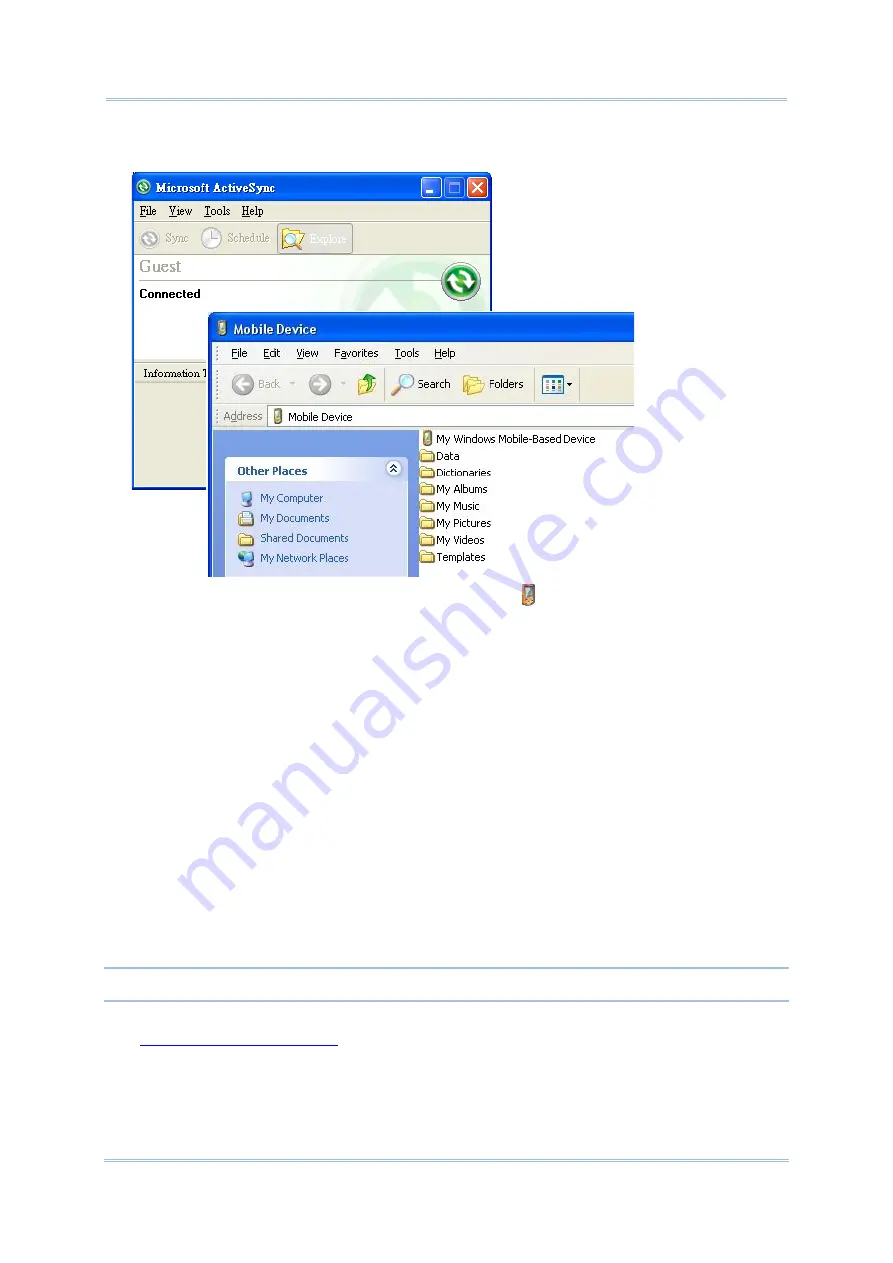
44
CP55 Mobile Computer
Reference Manual
The mobile computer’s internal storage’s root directory “
Mobile Device
” opens
presenting a few folders (and files).
4)
Double-click
My Windows Mobile-Based Device
.
My Windows Mobile-Based Device opens.
5)
Double-click
Program Files
.
Program Files folder opens. This is where the downloaded applications are normally
installed on the mobile computer’s local storage.
In the folder, each sub-folder stores an application.
6)
Open the folder of the application to create shortcut for.
7)
Find the executable file of that application. Right-click on it and select
Copy
from the
context menu that comes up.
The executable file is copied.
8)
Browse to
My
Windows
Mobile
-
Based
Device
\
Windows
\
Start
Menu
\
Programs
.
Programs folder
opens.
9)
Right-click any vacant spot in the folder and select
Paste shortcut
from the context
menu that comes up.
A shortcut to the application is added to Start screen.
Note: You can also copy & paste by the sequence
Create Shortcut
->
Cut
->
Paste
.
You can also add an application shortcut to Start screen directly on the mobile computer.
See
for more details.
Summary of Contents for CP55
Page 1: ...Windows Embedded Handheld 6 5 CP55 Mobile Computer WEH Version 1 00 ...
Page 8: ...0700 ...
Page 9: ...DECLARATION OF CONFORMITY ...
Page 10: ...Version Date Notes 1 00 Nov 7 2014 Initial release RELEASE NOTES ...
Page 16: ......
Page 100: ...84 CP55 Mobile Computer Reference Manual ...
Page 232: ...216 CP55 Mobile Computer Reference Manual ...
Page 252: ...236 CP55 Mobile Computer Reference Manual ...
Page 262: ...246 CP55 Mobile Computer Reference Manual ...
Page 272: ...256 CP55 Mobile Computer Reference Manual ...
Page 282: ...266 CP55 Mobile Computer Reference Manual ...






























