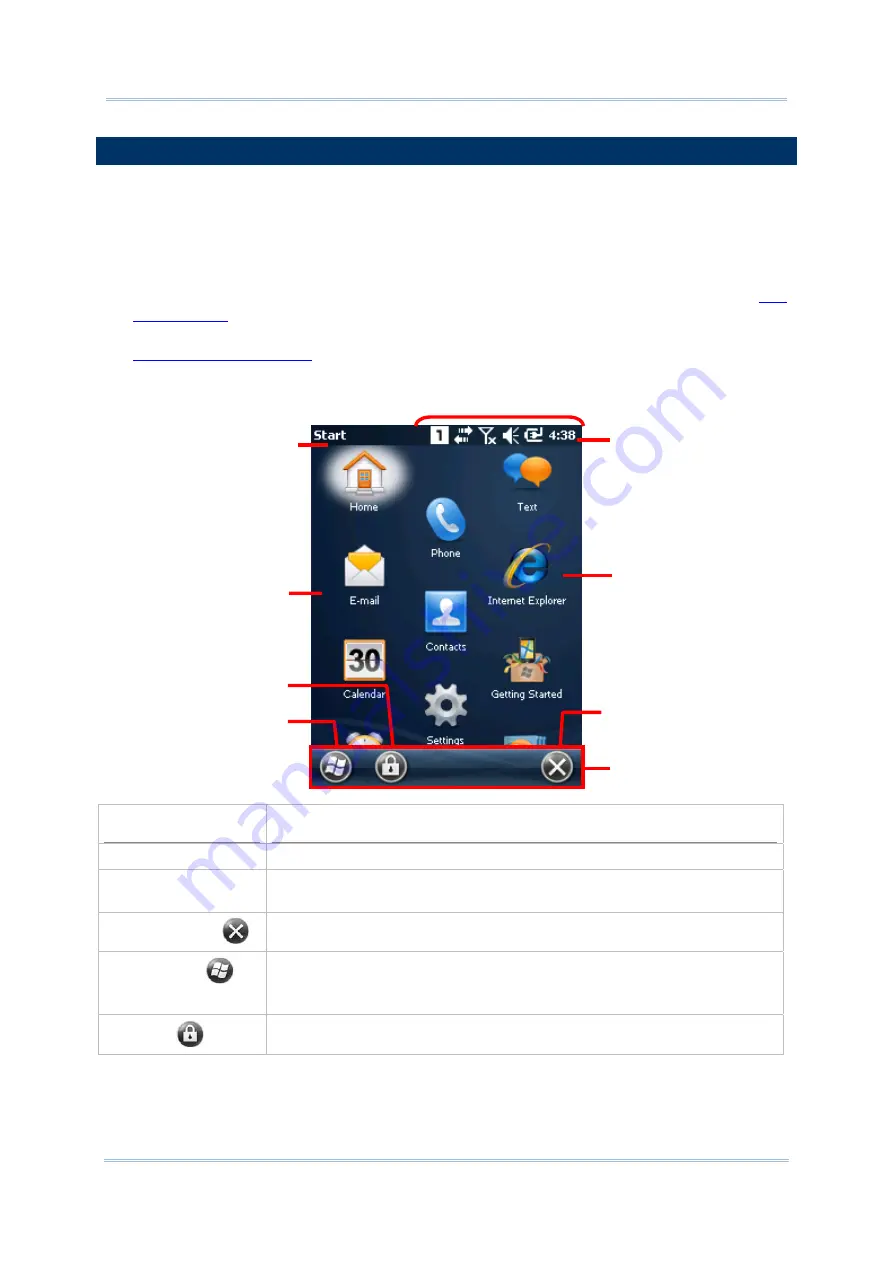
99
Chapter 4 Operating System
4.3.
START SCREEN
Start screen is where all features on the mobile computer are accessed from. This screen
lays out the application icons, shortcuts and so on in a staggered manner so icons are more
touchable and the number of icons allowed onscreen are increased.
Basic operations on Start screen:
If you see the icon of the application you want to open, tap it.
Flick the screen to scroll down and bring more application icons into view. (See also
Customize Start screen by changing background and the items to display. See
for more details.
Take a look around Start screen:
Facility
Description
Start screen
Accesses all applications and settings.
Notification area
Shows the time, radio signal strength, battery status, and other
information. It also displays notification icons and status icons.
Minimize button
Minimizes the active application or current screen.
Windows icon
Opens Start screen.
If the Start screen is the active screen, tapping the Windows icon will
open the Today screen.
Lock icon
Locks screen.
An application icon/shortcut
Softkey bar
Opens Start screen
Title bar
Title of current
screen or active
application
Locks screen
Notification area
Minimizes current screen
Start screen
Summary of Contents for CP55
Page 1: ...Windows Embedded Handheld 6 5 CP55 Mobile Computer WEH Version 1 00 ...
Page 8: ...0700 ...
Page 9: ...DECLARATION OF CONFORMITY ...
Page 10: ...Version Date Notes 1 00 Nov 7 2014 Initial release RELEASE NOTES ...
Page 16: ......
Page 100: ...84 CP55 Mobile Computer Reference Manual ...
Page 232: ...216 CP55 Mobile Computer Reference Manual ...
Page 252: ...236 CP55 Mobile Computer Reference Manual ...
Page 262: ...246 CP55 Mobile Computer Reference Manual ...
Page 272: ...256 CP55 Mobile Computer Reference Manual ...
Page 282: ...266 CP55 Mobile Computer Reference Manual ...






























