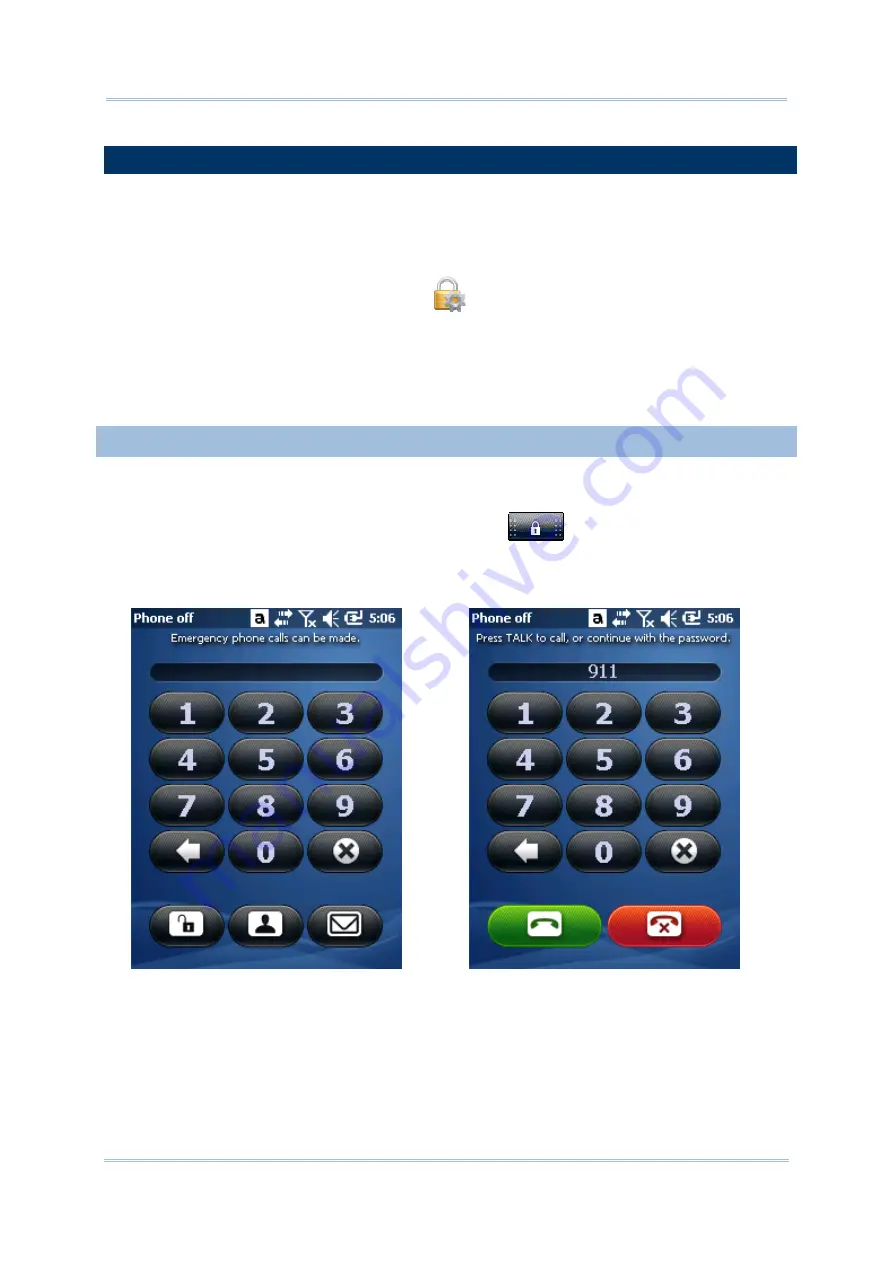
109
Chapter 4 Operating System
4.4.
SET SCREEN LOCK
For the sake of security, you may want to restrict the access to the mobile computer by a
self-set password. The OS supports setting up a password to recover the access to the
mobile computer.
To set up an unlock password:
1)
On Start screen, tap
Settings
|
Lock
.
Password setting opens.
2)
Configure how much time the mobile computer should be left unused before locking out
the screen. Set up a unique password to unlock the screen.
3)
Tap the “OK” command on the softkey bar to apply the change and quit setting.
4.4.1.
UNLOCK SCREEN
Once a screen lock is set, the screen locks out all access after the mobile computer is left
idled for the defined time. To recover access to the mobile computer:
1)
On the locked screen, tap and drag the lock icon
to the right or left.
An onscreen keypad appears resembling an average phone keypad.
2)
Enter either the password that unlocks the screen or an emergency call number.
Enter the password to unlock screen.
If an emergency call number is entered,
the buttons to place and end calls display.
3)
Follow onscreen instructions to proceed.
Summary of Contents for CP55
Page 1: ...Windows Embedded Handheld 6 5 CP55 Mobile Computer WEH Version 1 00 ...
Page 8: ...0700 ...
Page 9: ...DECLARATION OF CONFORMITY ...
Page 10: ...Version Date Notes 1 00 Nov 7 2014 Initial release RELEASE NOTES ...
Page 16: ......
Page 100: ...84 CP55 Mobile Computer Reference Manual ...
Page 232: ...216 CP55 Mobile Computer Reference Manual ...
Page 252: ...236 CP55 Mobile Computer Reference Manual ...
Page 262: ...246 CP55 Mobile Computer Reference Manual ...
Page 272: ...256 CP55 Mobile Computer Reference Manual ...
Page 282: ...266 CP55 Mobile Computer Reference Manual ...






























