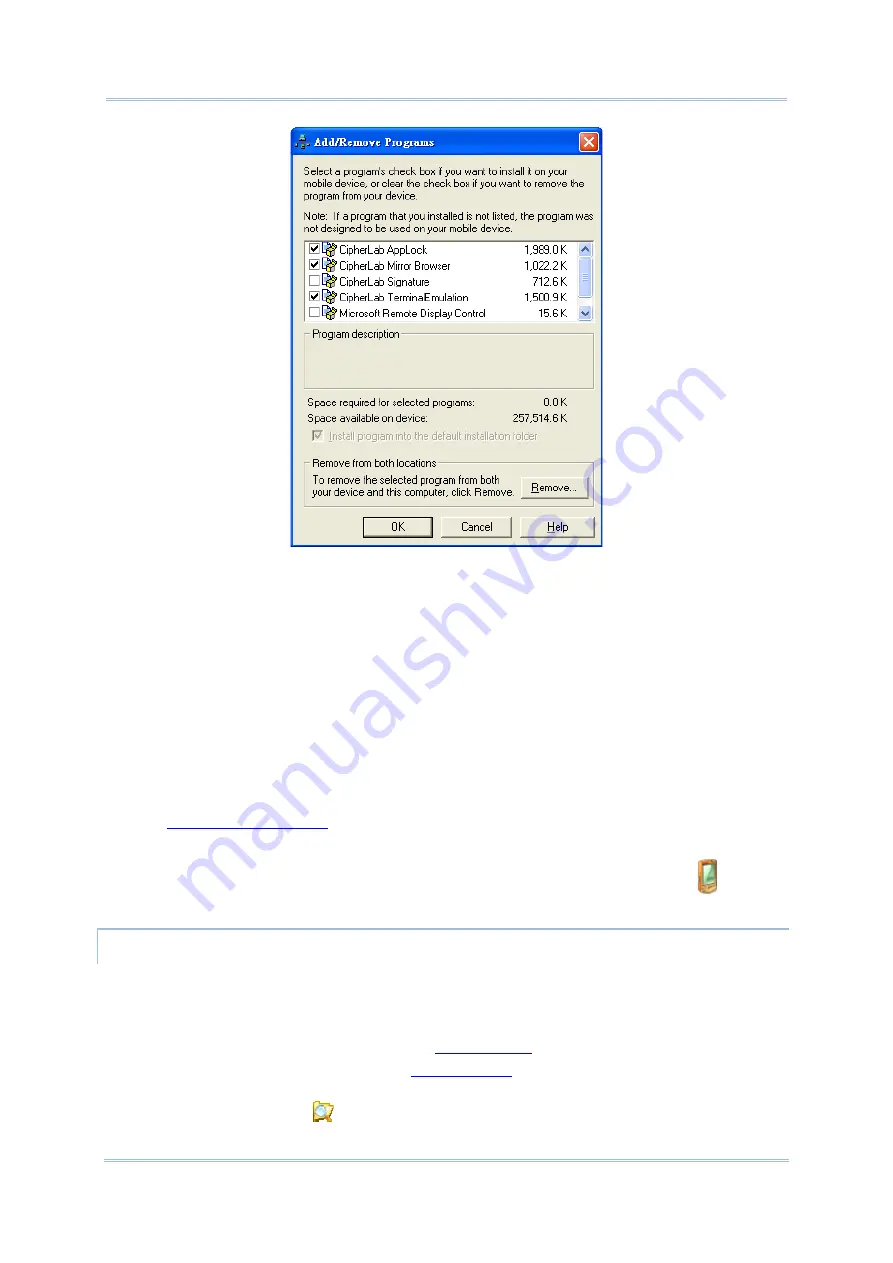
43
Chapter 1 Use Mobile Computer
4)
Select the application program(s) to install to the mobile computer, and deselect the
application program(s) to uninstall from the mobile computer.
5)
Press the
OK
button.
ActiveSync proceeds to install programs and/or remove programs to/from the mobile
computer.
6)
Follow the on-screen instructions on both your PC and the mobile computer to proceed.
Noteworthy facts:
Normally the application program(s) downloaded from external resources are installed
to the mobile computer’s directory at
My Device\Program Files
. However sometimes
there are exceptions and the actual situation depends on the application.
You can also uninstall applications directly on the mobile computer rather than on the PC.
See
for more details.
If you would like to uninstall a program that isn’t listed in the [
Add/Remove Programs
]
dialog, browse to it on the mobile computer by tapping
My Device
on the
desktop. Tap and hold it, and select
Delete
from the context menu that pops up.
ADD APPLICATION SHORTCUTS TO START SCREEN
ActiveSync features “Explore” to add an application shortcut to Start screen where it is
easier to launch the application.
To add an application shortcut to Start screen:
1)
Connect two computers as described in
2)
Sync two computers as described in
.
3)
On the PC, from ActiveSync’s menu bar, select
Tools
|
Explore Device
, or from its
toolbar, press
Explore
button.
Summary of Contents for CP55
Page 1: ...Windows Embedded Handheld 6 5 CP55 Mobile Computer WEH Version 1 00 ...
Page 8: ...0700 ...
Page 9: ...DECLARATION OF CONFORMITY ...
Page 10: ...Version Date Notes 1 00 Nov 7 2014 Initial release RELEASE NOTES ...
Page 16: ......
Page 100: ...84 CP55 Mobile Computer Reference Manual ...
Page 232: ...216 CP55 Mobile Computer Reference Manual ...
Page 252: ...236 CP55 Mobile Computer Reference Manual ...
Page 262: ...246 CP55 Mobile Computer Reference Manual ...
Page 272: ...256 CP55 Mobile Computer Reference Manual ...
Page 282: ...266 CP55 Mobile Computer Reference Manual ...






























