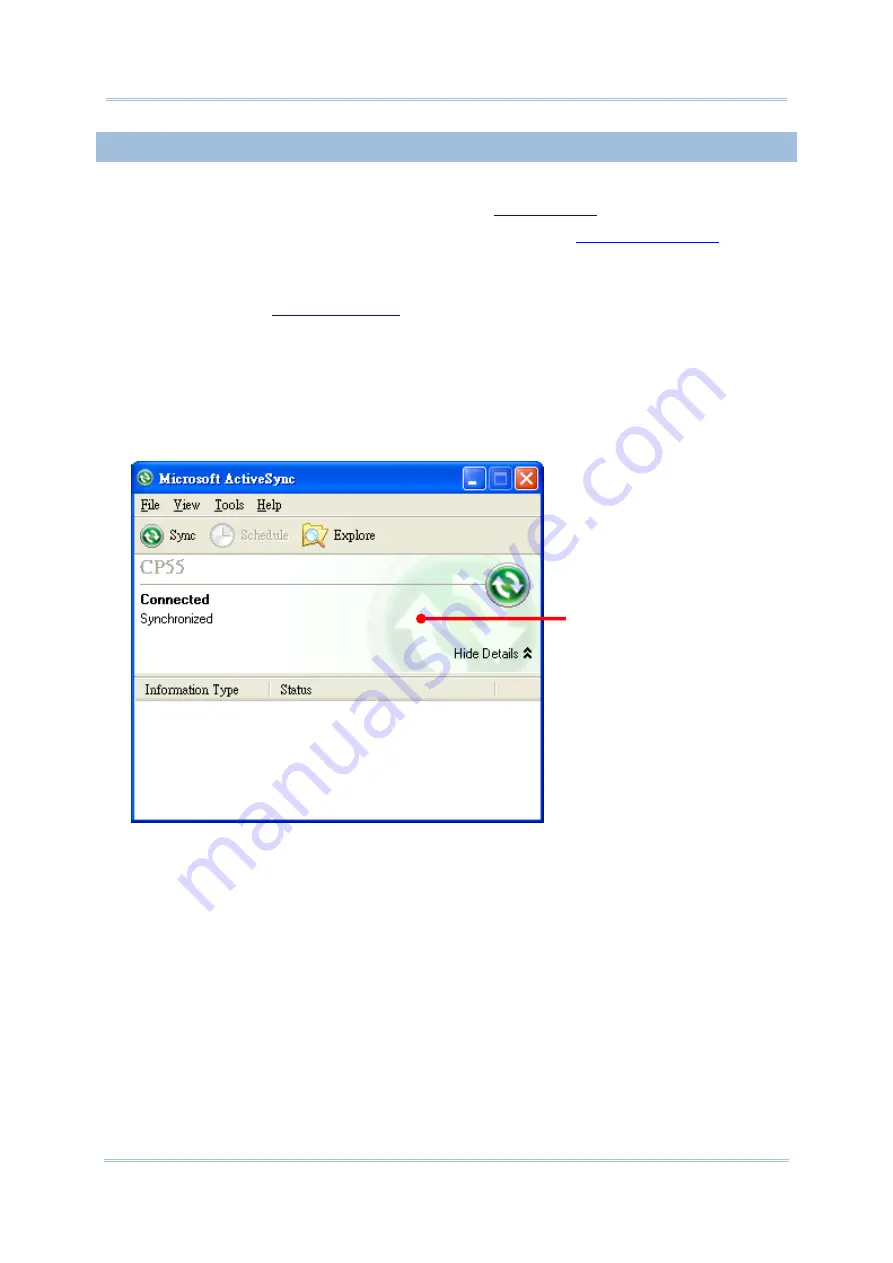
40
CP55 Mobile Computer
Reference Manual
1.8.5.
1
ST
USB SYNC
This section will guide you through USB syncing. To connect ActiveSync using USB:
1)
Download the right syncing tool as described in
and install it on your PC.
2)
Connect the mobile computer and your PC as described in
.
3)
On your PC, run the syncing program.
ActiveSync should detect the mobile computer.
Sync Setup Wizard
launches and
4)
Press
Next
for “Synchronization Relationship”, or press
Cancel
for “Temporary
Relationship” if you don't plan to connect to the PC on a regular basis.
If you have pressed
Next
, follow the on-screen instructions and select the data
categories you would like to synchronize. Once confirmed, synchronization will begin
shortly, and when the process is finished, ActiveSync window will show “Synchronized”
to indicate that the data on the mobile computer and PC are identical.
OR
If you have pressed
Cancel
, Microsoft ActiveSync opens showing “Guest” and
“Connected”. The mobile computer and the PC are connected but the data is not
synchronized.
A “Synchronization Relationship”
is established between the mobile
computer and the PC
Summary of Contents for CP55
Page 1: ...Windows Embedded Handheld 6 5 CP55 Mobile Computer WEH Version 1 00 ...
Page 8: ...0700 ...
Page 9: ...DECLARATION OF CONFORMITY ...
Page 10: ...Version Date Notes 1 00 Nov 7 2014 Initial release RELEASE NOTES ...
Page 16: ......
Page 100: ...84 CP55 Mobile Computer Reference Manual ...
Page 232: ...216 CP55 Mobile Computer Reference Manual ...
Page 252: ...236 CP55 Mobile Computer Reference Manual ...
Page 262: ...246 CP55 Mobile Computer Reference Manual ...
Page 272: ...256 CP55 Mobile Computer Reference Manual ...
Page 282: ...266 CP55 Mobile Computer Reference Manual ...






























