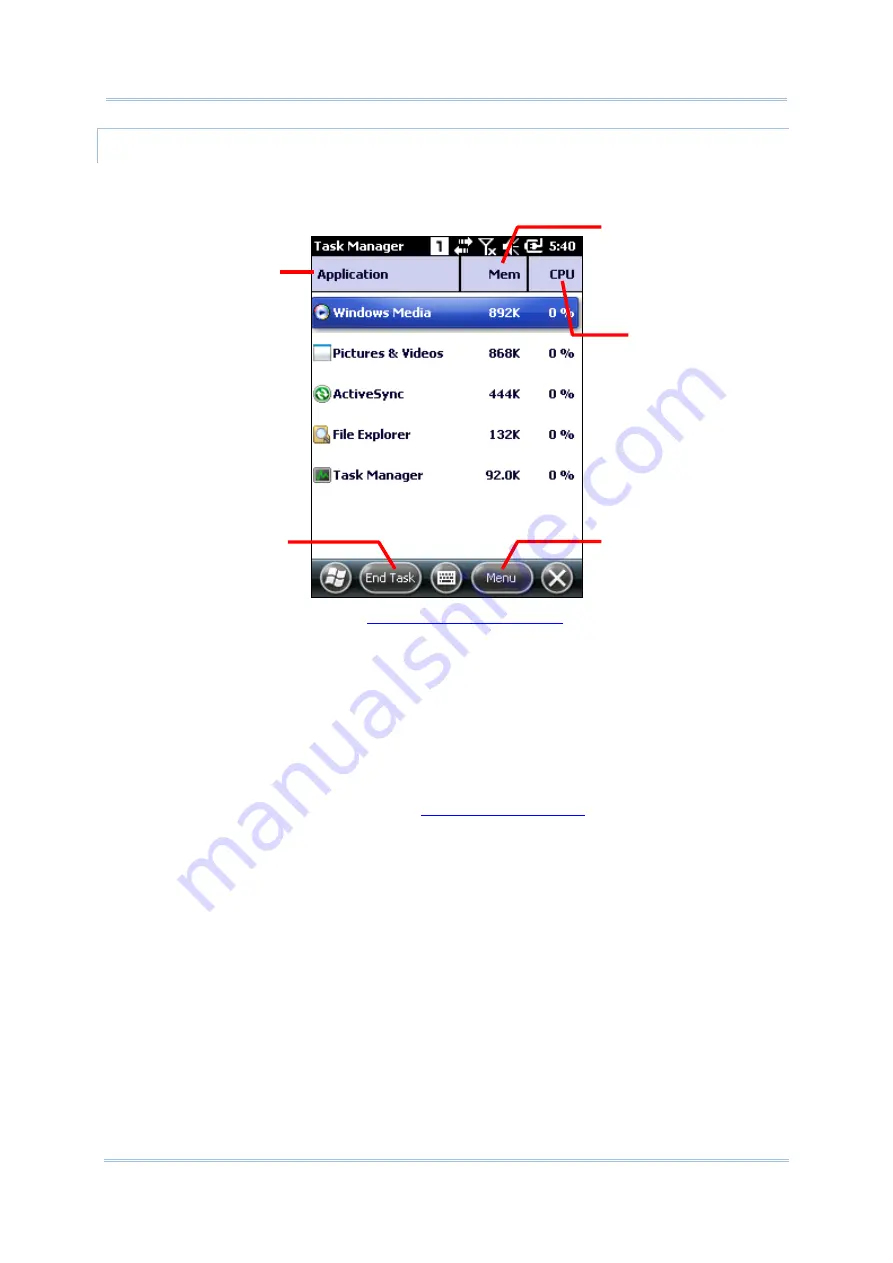
111
Chapter 4 Operating System
MONITOR OPENED APPLICATIONS
Upon launch, Task Manager shows a list of all opened applications which are under
monitoring:
To monitor cached processes, see
.
CLOSE APPLICATIONS
Close an application when it isn’t used, or when it is misbehaving. Check for any
misbehaving applications by looking up its usage of memory and CPU.
In the OS, how to close an application varies. Some applications have inherent facilities to
close themselves such as a GUI button or a menu command while others don’t. When it is
the latter case, Task Manager closes them for you.
To close an application by Task Manager:
1)
Launch Task Manager as described in
Task Manager opens monitoring opened applications.
2)
Tap and hold the application to close. From the context menu that comes up, tap
End
Task
.
OR
Tap the application to close. The application is then highlighted onscreen. Tap the “End
Task” command on the softkey bar.
“Application” shows a
list of opened
applications which are
being monitored
Delivers the application’s
memory usage. Tap to
ascend/descend the
entries
Deliver the application’s
CPU usage. Tap to
ascend/descend the
entries
Opens Task Manager’s
option menu
Closes the application
selected onscreen
Summary of Contents for CP55
Page 1: ...Windows Embedded Handheld 6 5 CP55 Mobile Computer WEH Version 1 00 ...
Page 8: ...0700 ...
Page 9: ...DECLARATION OF CONFORMITY ...
Page 10: ...Version Date Notes 1 00 Nov 7 2014 Initial release RELEASE NOTES ...
Page 16: ......
Page 100: ...84 CP55 Mobile Computer Reference Manual ...
Page 232: ...216 CP55 Mobile Computer Reference Manual ...
Page 252: ...236 CP55 Mobile Computer Reference Manual ...
Page 262: ...246 CP55 Mobile Computer Reference Manual ...
Page 272: ...256 CP55 Mobile Computer Reference Manual ...
Page 282: ...266 CP55 Mobile Computer Reference Manual ...






























