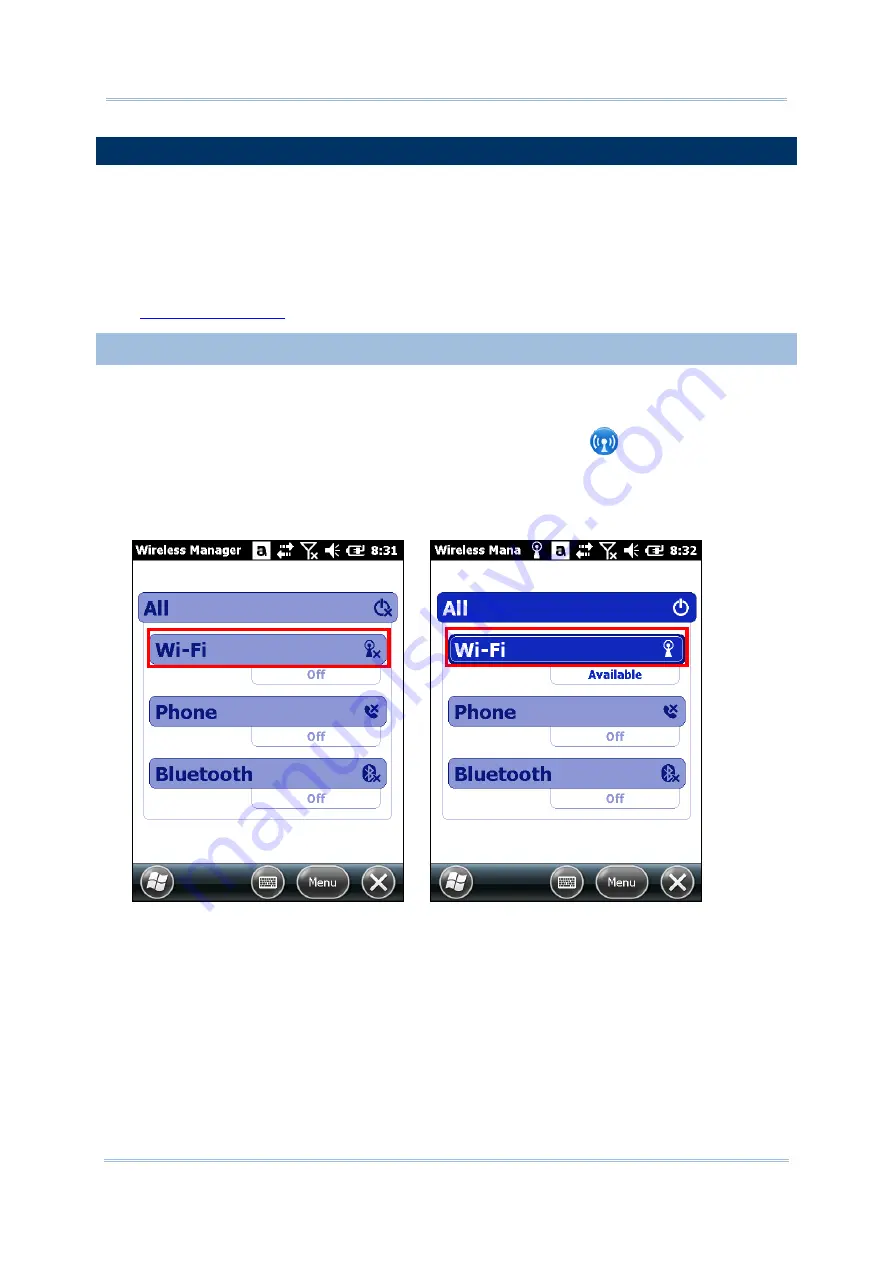
124
CP55 Mobile Computer
Reference Manual
5.1.
USE WI-FI
The mobile computer is capable of Wi-Fi, a wireless networking technology making use of an
access point, also known as “hotspot”, to connect to a wireless local area network.
To use Wi-Fi, the mobile computer has to connect to a hotspot. Some hotspots are open for
connection while others request a key to authenticate access. If this is the case, the
authentication key must be included in the mobile computer’s Wi-Fi settings.
When you are not using Wi-Fi, remember to disable Wi-Fi connection to save battery power.
See
5.1.1.
POWER ON/OFF WI-FI
Before configuring any Wi-Fi connection settings, check if Wi-Fi power is turned on.
To turn on Wi-Fi:
1)
Tap
Start
|
Settings
|
Connections
|
Wireless Manager
.
2)
Tap
All
or
Wi-Fi
to turn on Wi-Fi power.
Wi-Fi status displays as “Available”, meaning Wi-Fi is switched on and the mobile
computer has detected available Wi-Fi networks.
3)
Once Wi-Fi is on, the mobile computer starts scanning for the available Wi-Fi networks
within its reach. The O.S. shortly displays a “Multiple Networks Detected” dialog
prompting a few of the found networks. Select the network you would like to connect to,
and tap
OK
on the softkey bar to confirm. If the network selected is security-enabled,
the screen will display a field for you to enter the password.
Summary of Contents for CP55
Page 1: ...Windows Embedded Handheld 6 5 CP55 Mobile Computer WEH Version 1 00 ...
Page 8: ...0700 ...
Page 9: ...DECLARATION OF CONFORMITY ...
Page 10: ...Version Date Notes 1 00 Nov 7 2014 Initial release RELEASE NOTES ...
Page 16: ......
Page 100: ...84 CP55 Mobile Computer Reference Manual ...
Page 232: ...216 CP55 Mobile Computer Reference Manual ...
Page 252: ...236 CP55 Mobile Computer Reference Manual ...
Page 262: ...246 CP55 Mobile Computer Reference Manual ...
Page 272: ...256 CP55 Mobile Computer Reference Manual ...
Page 282: ...266 CP55 Mobile Computer Reference Manual ...






























