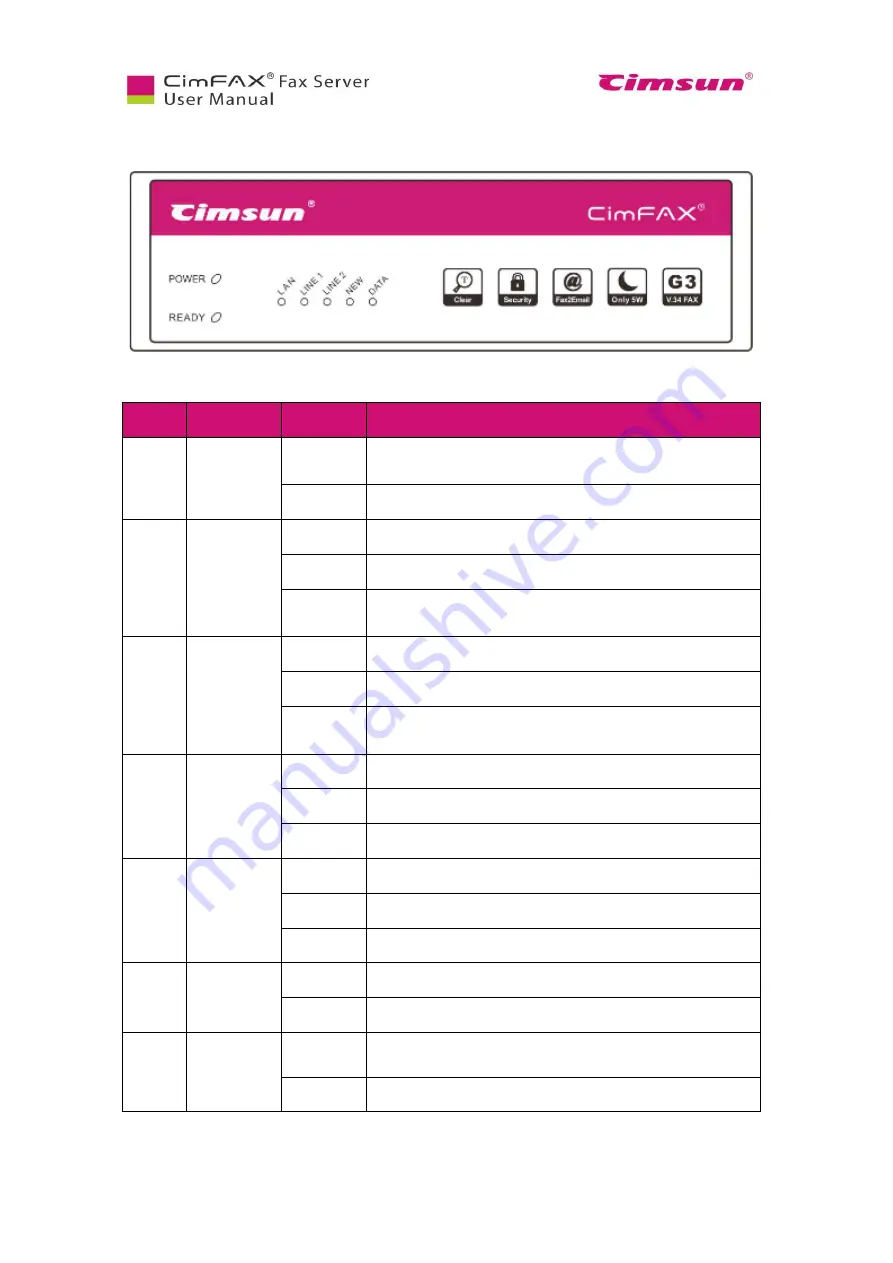
16
2.2.3 Professional Two-line Edition T5/T5S and Ultimate Two-line Edition W5/W5S
Fig 2.5 Front panel of Professional Two-line Edition and Ultimate Two-line Edition
LED
Item
Status
Description
PWR
Power state
On
Power on.
Off
Power failure.
LINE 1
Telephone
line 1
status
On
The port is connected to a telephone line.
Flash
The port is connected to a telephone line.
Off
The port is not connected to a telephone line, or in off-hook
status.
LINE 2
Telephone
line 2
status
On
The port is connected to a telephone line.
Flash
The port is connected to a telephone line.
Off
The port is not connected to a telephone line, or in off-hook
status.
LAN
Network
status
On
The port is connected to network.
Off
The port is not connected to network.
Flash
Sending or receiving network data packets.
READY
Server status
On
Server is running.
Flash
Server is initiating.
Off
Server failure.
NEW
New fax
notification
Off
No notification.
Flash
Notifies you have new fax(es).
DATA
Storage status
On/Flash
The storage is reading or writing data. Power off at this time may
cause data loss.
Off
The storage is idle.
Summary of Contents for CimFAX
Page 1: ...CimFAX Fax Server User Manual V5 0 ...
Page 27: ...21 4 Click Next or Browse to choose file location 5 Click Install ...
Page 28: ...22 6 Wait for file copy complete 7 Wait for the installation of CimFAX virtual printer ...
Page 30: ...24 ...
Page 37: ...31 11 Click Next Enter your name and password to complete the registration ...
Page 77: ...71 6 10 8 OCR options This function is not available any more ...
Page 81: ...75 7 Instructions for CimFAX on Mac ...
Page 95: ...89 ...
Page 104: ...98 Here are the screenshots of fax sending progress ...
Page 105: ...99 ...
Page 106: ...100 ...
Page 108: ...102 Click trash can icon to view deleted faxes ...
Page 111: ...105 8 Fax Mode ...
















































