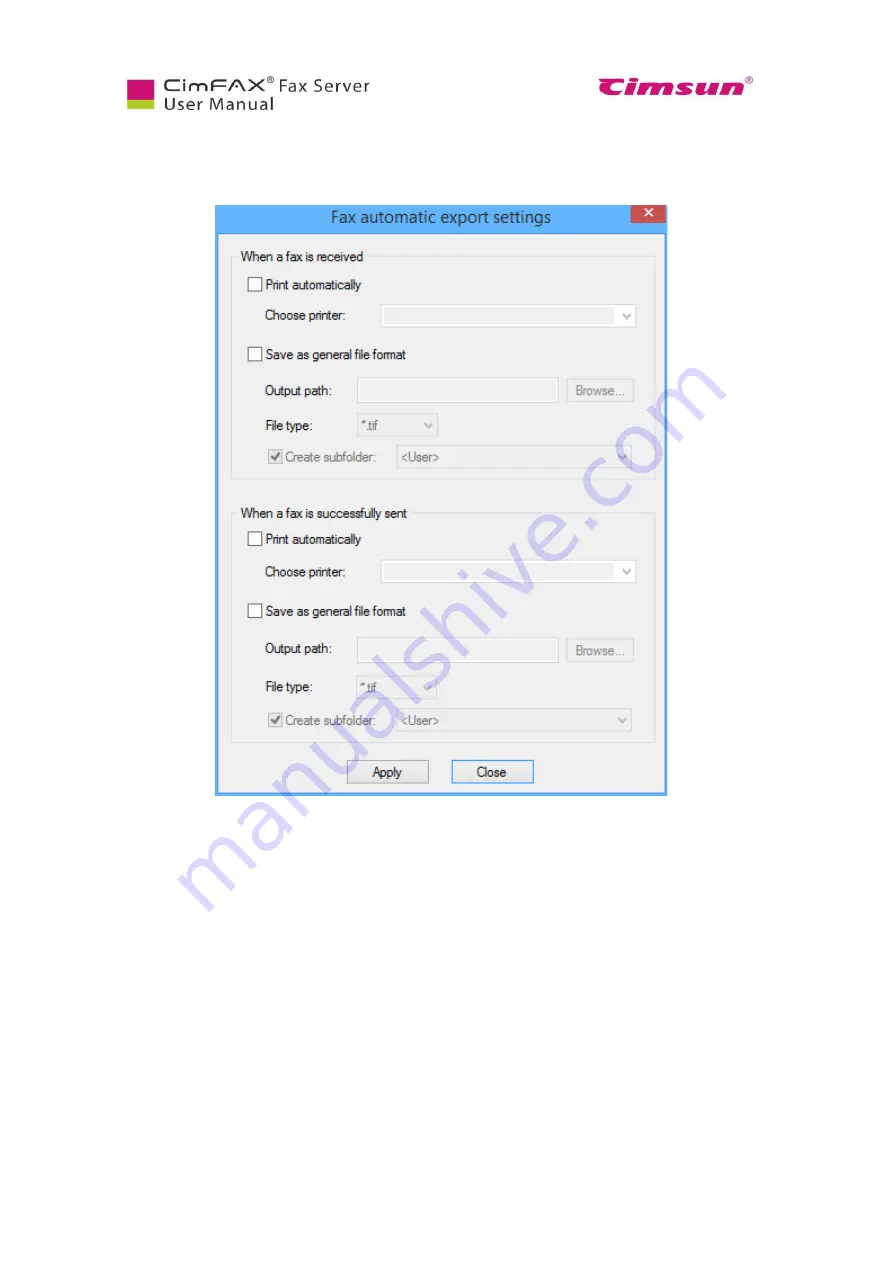
73
6.12 Faxes Auto Export
Click “Options” menu bar > “Automatic Export”.
Click to check on and/or off the options of auto print and save when a fax is sent or received.
1.
Choose the printer that is connected to your computer.
2.
Browse to choose the folder that you’d like the fax to be saved in.
3.
Choose the file type of the saved fax. It can be either tif or pdf.
4.
Choose whether to create a subfolder according to the user name, fax number and
contacts.
Summary of Contents for CimFAX
Page 1: ...CimFAX Fax Server User Manual V5 0 ...
Page 27: ...21 4 Click Next or Browse to choose file location 5 Click Install ...
Page 28: ...22 6 Wait for file copy complete 7 Wait for the installation of CimFAX virtual printer ...
Page 30: ...24 ...
Page 37: ...31 11 Click Next Enter your name and password to complete the registration ...
Page 77: ...71 6 10 8 OCR options This function is not available any more ...
Page 81: ...75 7 Instructions for CimFAX on Mac ...
Page 95: ...89 ...
Page 104: ...98 Here are the screenshots of fax sending progress ...
Page 105: ...99 ...
Page 106: ...100 ...
Page 108: ...102 Click trash can icon to view deleted faxes ...
Page 111: ...105 8 Fax Mode ...






























