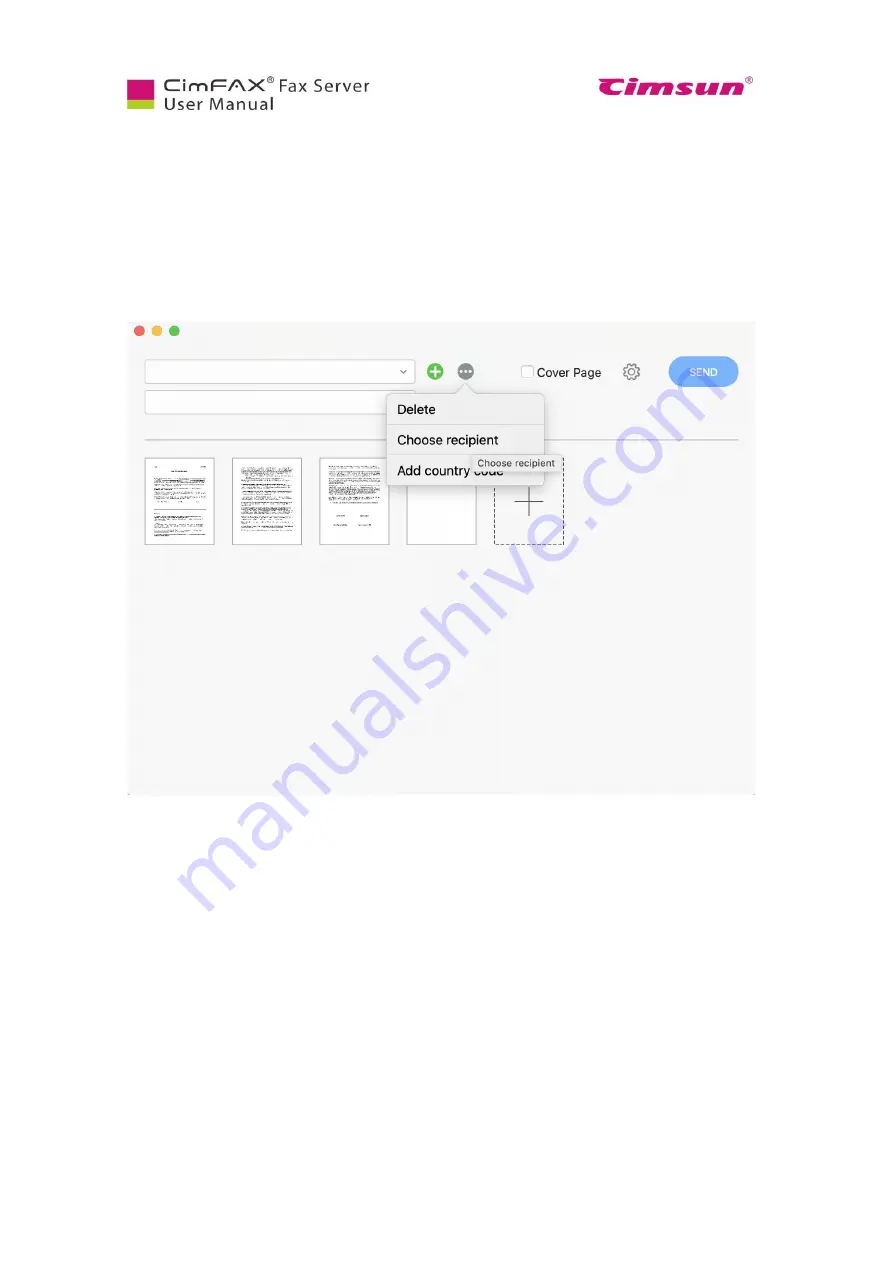
90
7.14 Send Fax
To send a fax, you can either drag the file and drop it in CimFAX window or click “Send fax”.
In “Send fax” window, drag and drop the file in the add box.
Then enter recipient’s fax number in the blank field, or click the dropdown icon to choose a recipient.
Click the “+” icon to add another recipient or another fax number if you need to send the fax to multiple
recipients.
Click the “…” icon to see more options including: “Delete”, “Choose recipient” and “Add country
code”. If you click “Delete”, this line will be removed.
If you click “Choose recipient”, your contact book will pop up. Click to choose any or all of them as
recipients.
Summary of Contents for CimFAX
Page 1: ...CimFAX Fax Server User Manual V5 0 ...
Page 27: ...21 4 Click Next or Browse to choose file location 5 Click Install ...
Page 28: ...22 6 Wait for file copy complete 7 Wait for the installation of CimFAX virtual printer ...
Page 30: ...24 ...
Page 37: ...31 11 Click Next Enter your name and password to complete the registration ...
Page 77: ...71 6 10 8 OCR options This function is not available any more ...
Page 81: ...75 7 Instructions for CimFAX on Mac ...
Page 95: ...89 ...
Page 104: ...98 Here are the screenshots of fax sending progress ...
Page 105: ...99 ...
Page 106: ...100 ...
Page 108: ...102 Click trash can icon to view deleted faxes ...
Page 111: ...105 8 Fax Mode ...






























