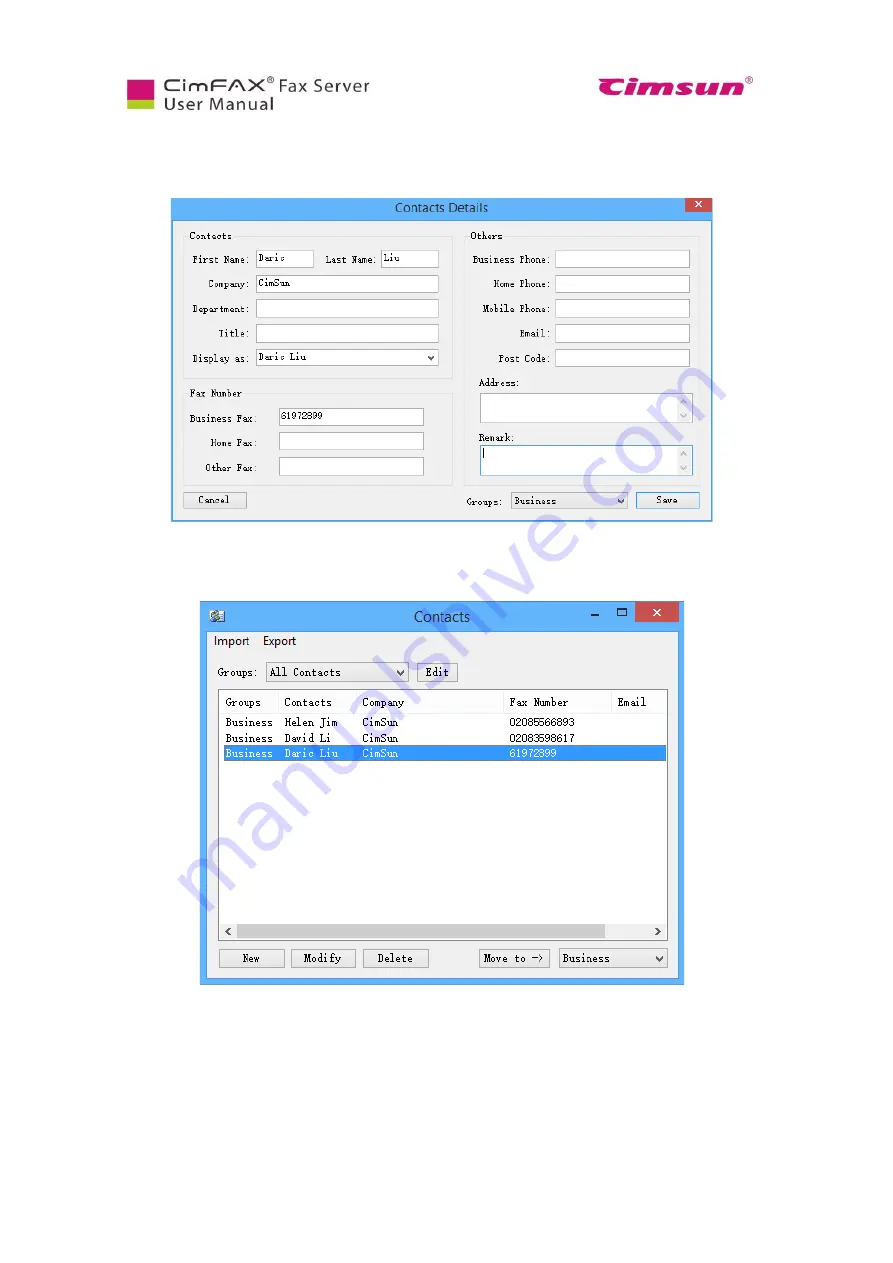
69
6.10.5 Add a contact
To add a contact, just right click the fax number in the column of “Caller ID” and choose “Save to
Contacts”.
Edit contact’s information in Contacts Details window and click “Save”. The contact is saved. You can
check it later in Contacts.
6.10.6 Add remarks
To add text remarks to a fax, right click the fax and choose “Add remarks”
Edit remarks you want to add in the following window and click “OK”.
Summary of Contents for CimFAX
Page 1: ...CimFAX Fax Server User Manual V5 0 ...
Page 27: ...21 4 Click Next or Browse to choose file location 5 Click Install ...
Page 28: ...22 6 Wait for file copy complete 7 Wait for the installation of CimFAX virtual printer ...
Page 30: ...24 ...
Page 37: ...31 11 Click Next Enter your name and password to complete the registration ...
Page 77: ...71 6 10 8 OCR options This function is not available any more ...
Page 81: ...75 7 Instructions for CimFAX on Mac ...
Page 95: ...89 ...
Page 104: ...98 Here are the screenshots of fax sending progress ...
Page 105: ...99 ...
Page 106: ...100 ...
Page 108: ...102 Click trash can icon to view deleted faxes ...
Page 111: ...105 8 Fax Mode ...






























