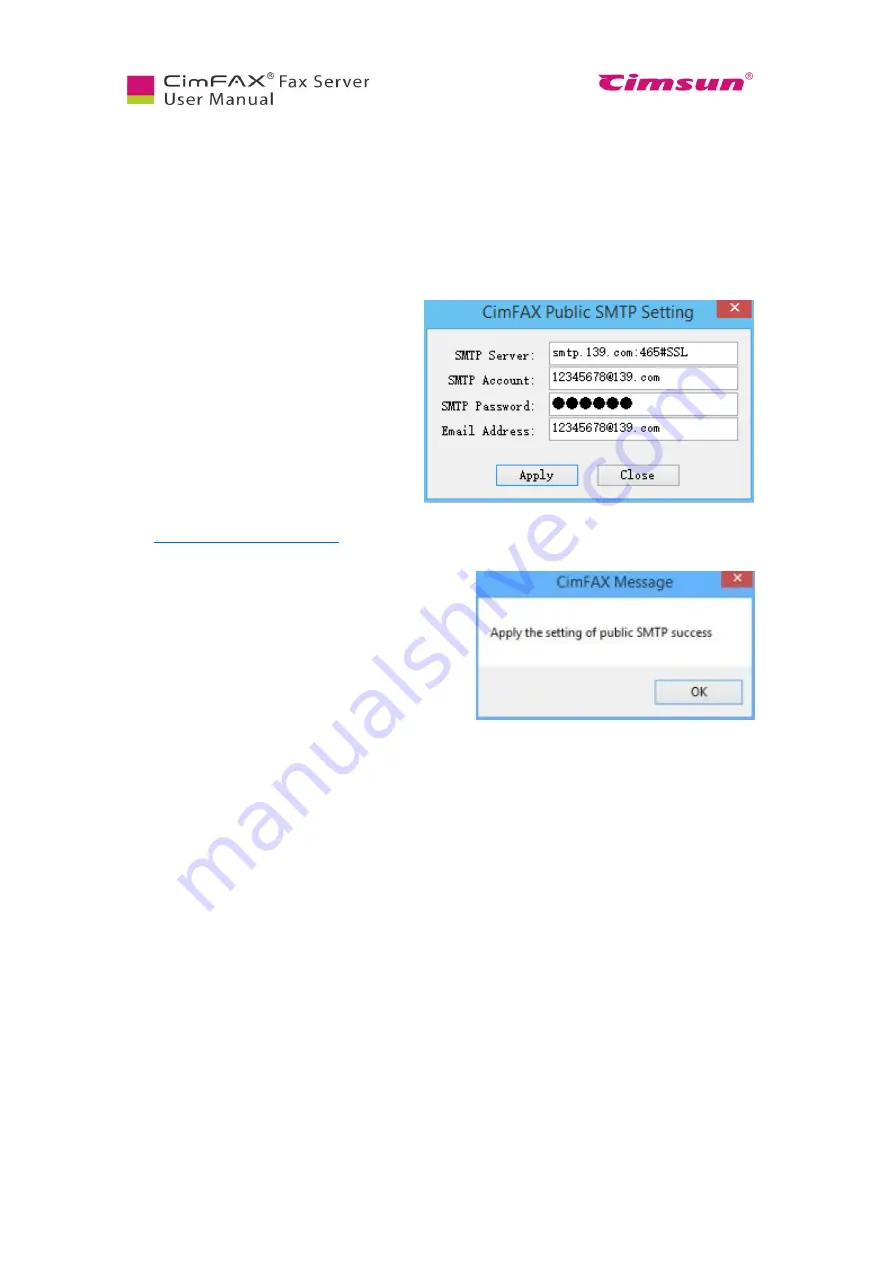
40
5.5 SMTP Settings
The administrator shall prepare an email address dedicated to forwarding faxes. This email shall support
SMTP. Once public SMTP assigned, other users can directly forward faxes to his own email through
SMTP. They can also assign their own SMTP. Click “Server” menu bar and then the sub-category
“SMTP settings” and SMTP settings window appears. “Server” menu is available only when you login
as the administrator.
●
“SMTP Server”: the SMTP server address
like:
smtp.MailServer.com.
If your email requires encrypt link, you'll
have to assign the port such as "465" and
encrypt type like "#SSL". “SMTP
account”: your SMTP account.
●
“SMTP password”:
your SMTP password.
●
“Email address”: your email address like
Once all the information filled, click “Apply” button. A
window shows “SMTP information all set”. Otherwise,
you shall re-set this information.
Summary of Contents for CimFAX
Page 1: ...CimFAX Fax Server User Manual V5 0 ...
Page 27: ...21 4 Click Next or Browse to choose file location 5 Click Install ...
Page 28: ...22 6 Wait for file copy complete 7 Wait for the installation of CimFAX virtual printer ...
Page 30: ...24 ...
Page 37: ...31 11 Click Next Enter your name and password to complete the registration ...
Page 77: ...71 6 10 8 OCR options This function is not available any more ...
Page 81: ...75 7 Instructions for CimFAX on Mac ...
Page 95: ...89 ...
Page 104: ...98 Here are the screenshots of fax sending progress ...
Page 105: ...99 ...
Page 106: ...100 ...
Page 108: ...102 Click trash can icon to view deleted faxes ...
Page 111: ...105 8 Fax Mode ...






























