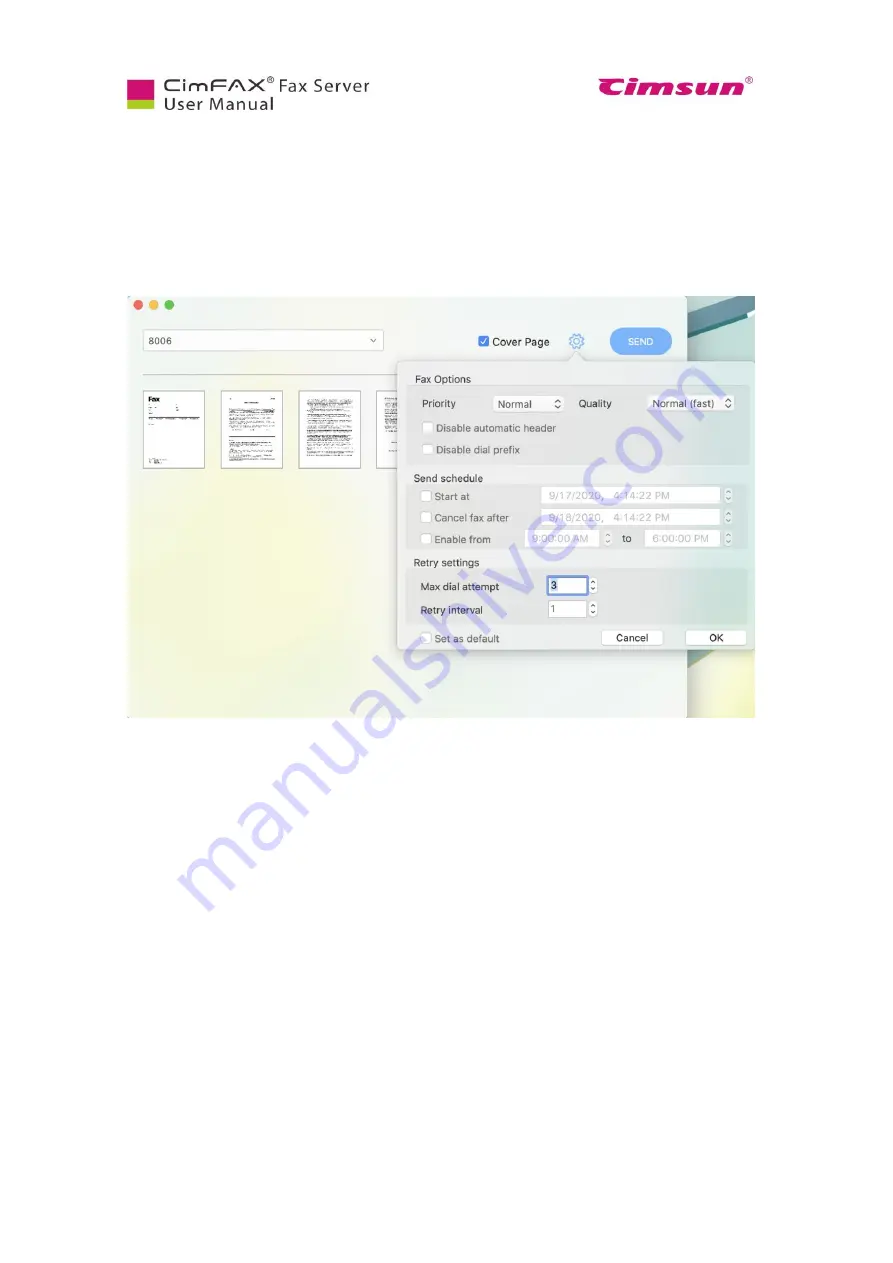
97
Click settings icon to set up fax options. Choose priority and quality of the fax you wish it to be.
Priority options include: Low, Normal, High and Critical. When there’s fax queue, the critical one will
be sent out first, then high, normal and low. Quality options include: Normal (fast) and Fine (slow).
You can set up fax schedule here. Choose start and end time at off-peak period for higher success of
faxes.
You can also set up retry attempt and interval. The default settings are 3 retry attempts and 1 minute
interval. If outbound faxes are very large (i.e., more than 20 or 30 pages) and do not go through
completely, please set a larger number of retry attempts, like 5 or 6.
Summary of Contents for CimFAX
Page 1: ...CimFAX Fax Server User Manual V5 0 ...
Page 27: ...21 4 Click Next or Browse to choose file location 5 Click Install ...
Page 28: ...22 6 Wait for file copy complete 7 Wait for the installation of CimFAX virtual printer ...
Page 30: ...24 ...
Page 37: ...31 11 Click Next Enter your name and password to complete the registration ...
Page 77: ...71 6 10 8 OCR options This function is not available any more ...
Page 81: ...75 7 Instructions for CimFAX on Mac ...
Page 95: ...89 ...
Page 104: ...98 Here are the screenshots of fax sending progress ...
Page 105: ...99 ...
Page 106: ...100 ...
Page 108: ...102 Click trash can icon to view deleted faxes ...
Page 111: ...105 8 Fax Mode ...



























