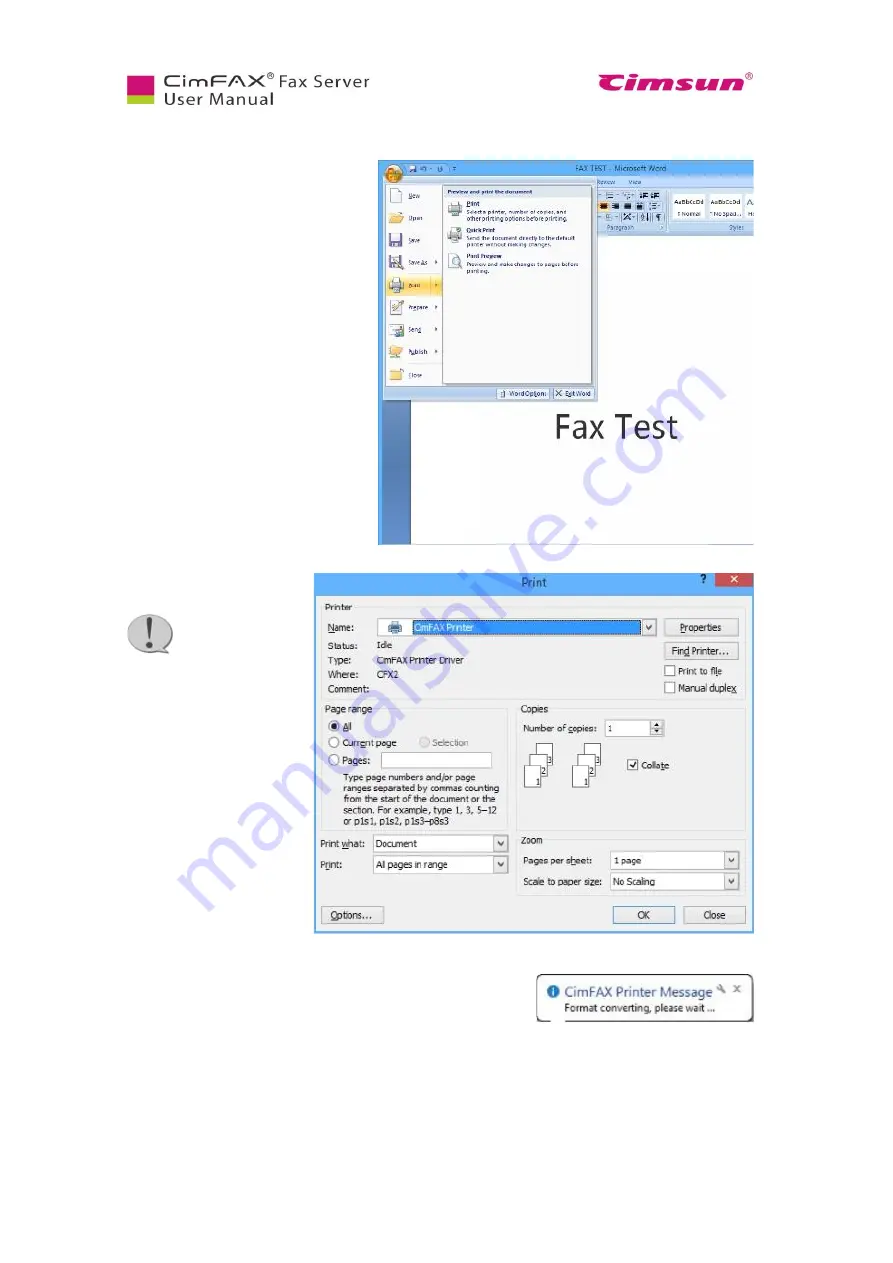
60
6.9 Sending Faxes
6.9.1 Send fax from printing
documents
You can send a fax from printing a
document. Take the example of
sending an office doc. Click “Print” in
the “file” menu.
Select “CimFAX Printer” in
drop-down menu of printer.
Note: if the doc
has many pages,
please note to type in the
number of pages that you
want to send as fax. Printing
too many pages may cause
overload on your system.
Click “OK” and you’ll see the following message in the lower
right corner.
After printed, the doc content will be displayed in “Fax viewer”.
Summary of Contents for CimFAX
Page 1: ...CimFAX Fax Server User Manual V5 0 ...
Page 27: ...21 4 Click Next or Browse to choose file location 5 Click Install ...
Page 28: ...22 6 Wait for file copy complete 7 Wait for the installation of CimFAX virtual printer ...
Page 30: ...24 ...
Page 37: ...31 11 Click Next Enter your name and password to complete the registration ...
Page 77: ...71 6 10 8 OCR options This function is not available any more ...
Page 81: ...75 7 Instructions for CimFAX on Mac ...
Page 95: ...89 ...
Page 104: ...98 Here are the screenshots of fax sending progress ...
Page 105: ...99 ...
Page 106: ...100 ...
Page 108: ...102 Click trash can icon to view deleted faxes ...
Page 111: ...105 8 Fax Mode ...
















































