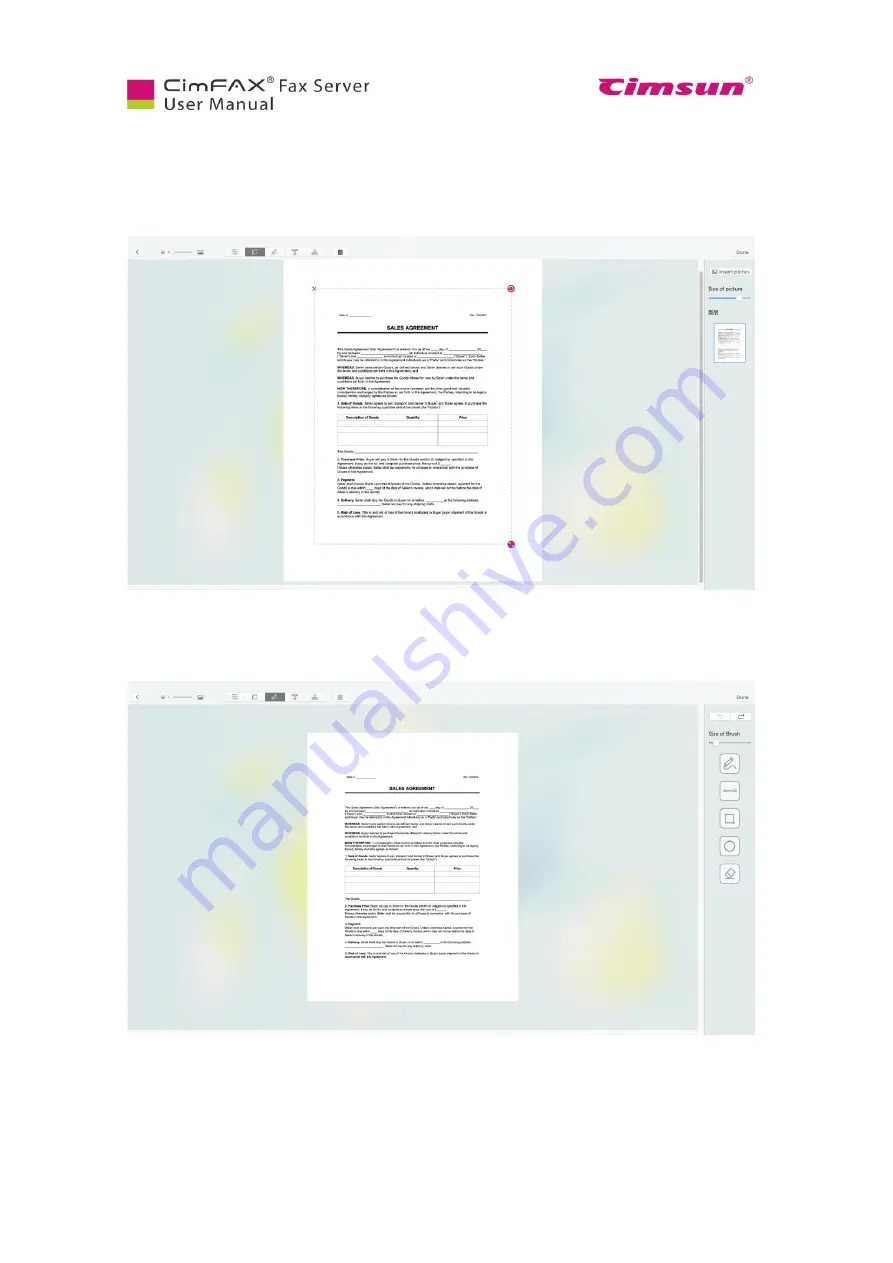
95
Click page icon to rotate the page or zoom it in or out. Click zoom icon on the lower right corner of the
fax. Then drag to zoom in or out. Click counter clockwise icon on the upper right corner of the fax to
rotate it if necessary.
Click pen icon to add signature. Click pen icon on the left pane to sign, straight line icon to add a line,
frame icon to add a frame/box, round icon to add a circle and erase icon to erase if necessary.
Summary of Contents for CimFAX
Page 1: ...CimFAX Fax Server User Manual V5 0 ...
Page 27: ...21 4 Click Next or Browse to choose file location 5 Click Install ...
Page 28: ...22 6 Wait for file copy complete 7 Wait for the installation of CimFAX virtual printer ...
Page 30: ...24 ...
Page 37: ...31 11 Click Next Enter your name and password to complete the registration ...
Page 77: ...71 6 10 8 OCR options This function is not available any more ...
Page 81: ...75 7 Instructions for CimFAX on Mac ...
Page 95: ...89 ...
Page 104: ...98 Here are the screenshots of fax sending progress ...
Page 105: ...99 ...
Page 106: ...100 ...
Page 108: ...102 Click trash can icon to view deleted faxes ...
Page 111: ...105 8 Fax Mode ...















































