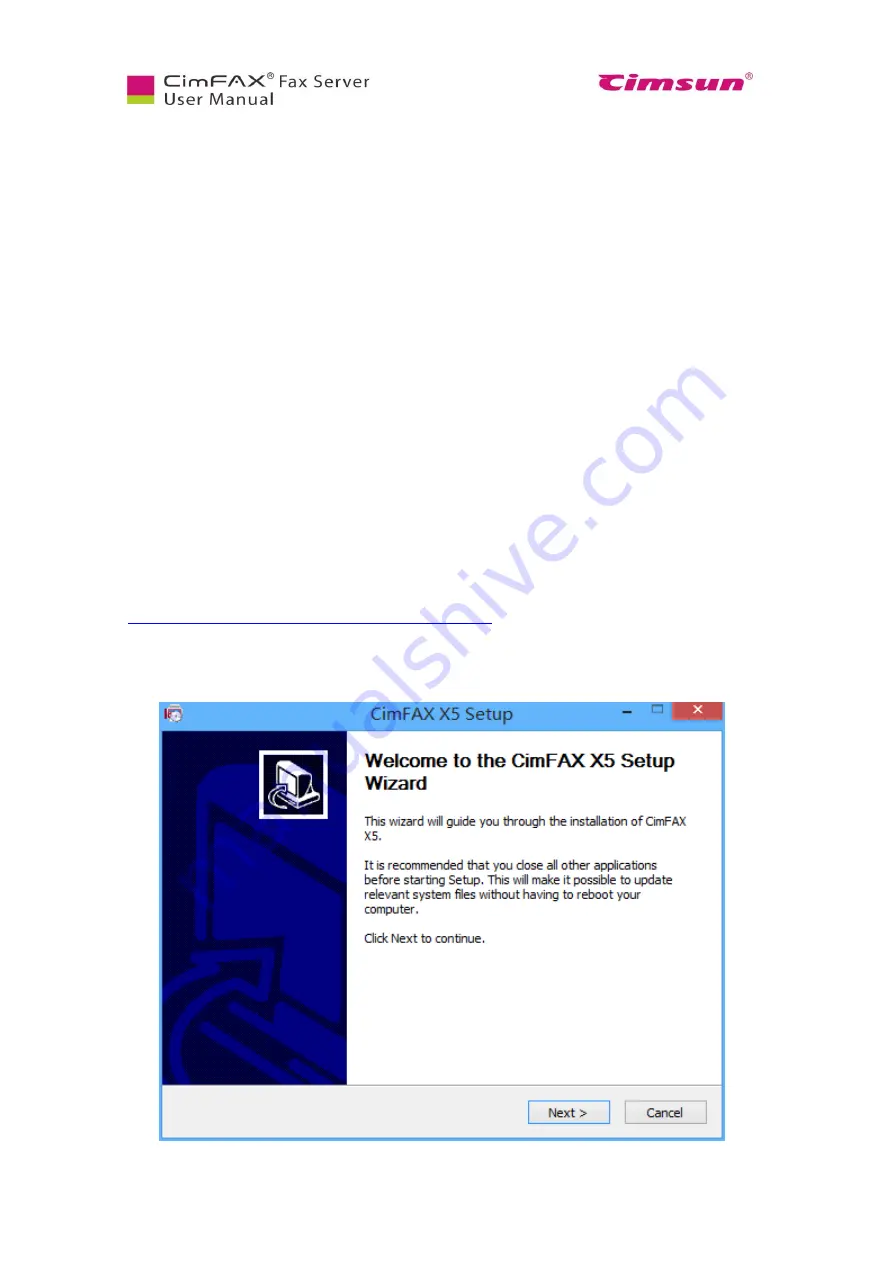
20
3.1 Disc Contents
●CimFAX client installation package (to configure and use the fax server, you need to install CimFAX
client on your computer).
●User Manual (you need to have Acrobat Reader or other compatible software in place).
3.2 System Requirements
●To install and use CimFAX client, you need to make sure that your computer meets the following
requirements:
●Windows 2000/2003/XP/Vista/7/8/8.1/10 operating system
●400MHz or more X86 compatible CPU
●128MB or more memory available
●200MB or more hard drive storage available
●1024×768 or more display resolution
3.3
Software Installation Steps
1. Please download CimFAX client software from our website at:
https://cimfax.com/download/CimFAX_Setup_All_5021.zip
2. Unzip the file and click the “.exe” file to start installation.
3. At the setup wizard screen, click “Next”.
Summary of Contents for CimFAX
Page 1: ...CimFAX Fax Server User Manual V5 0 ...
Page 27: ...21 4 Click Next or Browse to choose file location 5 Click Install ...
Page 28: ...22 6 Wait for file copy complete 7 Wait for the installation of CimFAX virtual printer ...
Page 30: ...24 ...
Page 37: ...31 11 Click Next Enter your name and password to complete the registration ...
Page 77: ...71 6 10 8 OCR options This function is not available any more ...
Page 81: ...75 7 Instructions for CimFAX on Mac ...
Page 95: ...89 ...
Page 104: ...98 Here are the screenshots of fax sending progress ...
Page 105: ...99 ...
Page 106: ...100 ...
Page 108: ...102 Click trash can icon to view deleted faxes ...
Page 111: ...105 8 Fax Mode ...






























