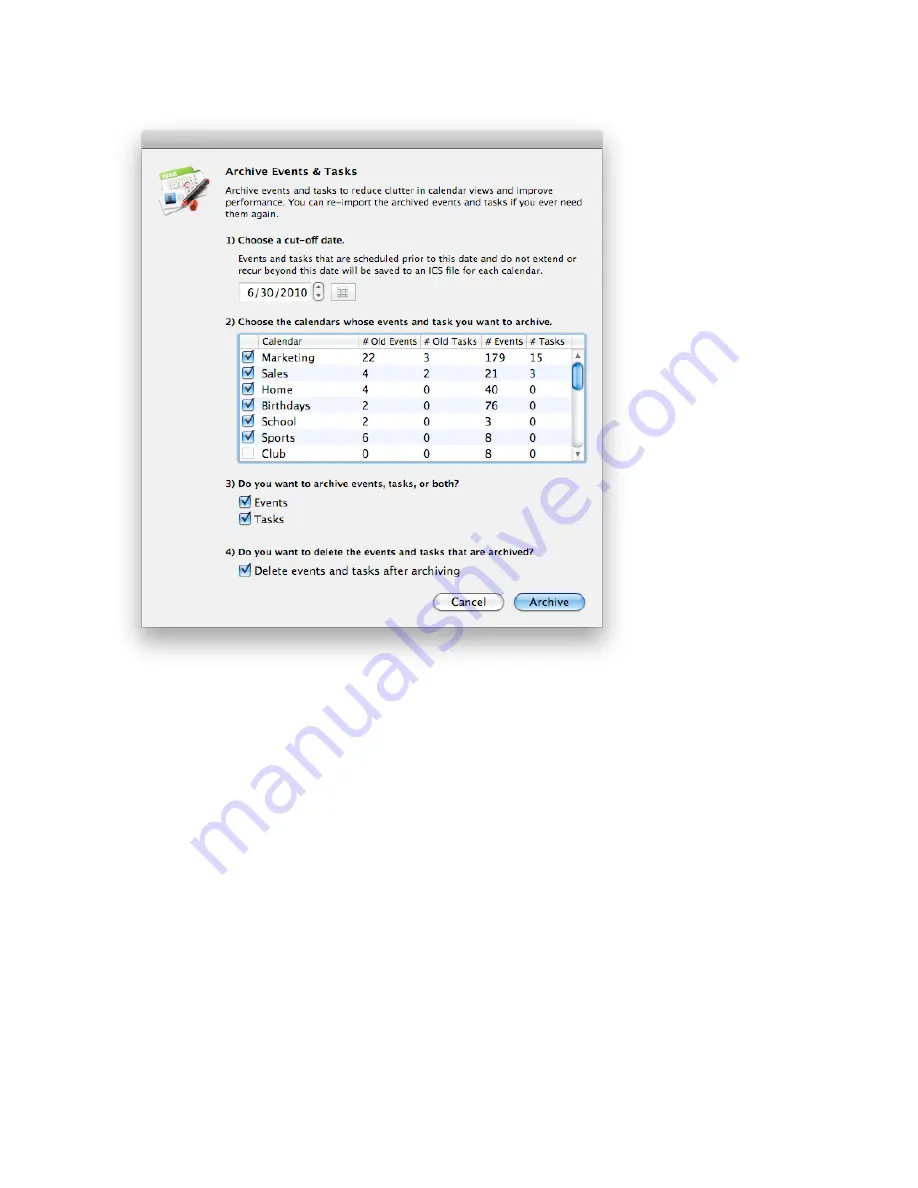
3) Choose a cut-o
ff
date. Events and tasks that are scheduled prior to this date and do not extend or recur
beyond this date will be archived. In other words, if you have a repeating event that starts before this date,
but continues to repeat after this date, it will NOT be archived.
4) Choose the calendars you want to archive. Every calendar in your Personal database will be listed. You’ll see
the total number of events and tasks in each calendar. You’ll also see the number of old events and tasks in
each calendar. It’s the old events and tasks that will be archived. These numbers are provided so you can
see exactly how much data you’ll be archiving.
5) Choose whether you want to archive events, tasks, or both.
6) Choose whether you want to delete the events and tasks that are archived after the archiving is complete.
You’ll typically want to choose this option since the whole point behind archiving events and tasks is to
delete them from the current database to reduce clutter and improve performance.
7) Click Archive. You’ll be prompted for the name and location of a folder where calendar archives will be
saved.
58


















