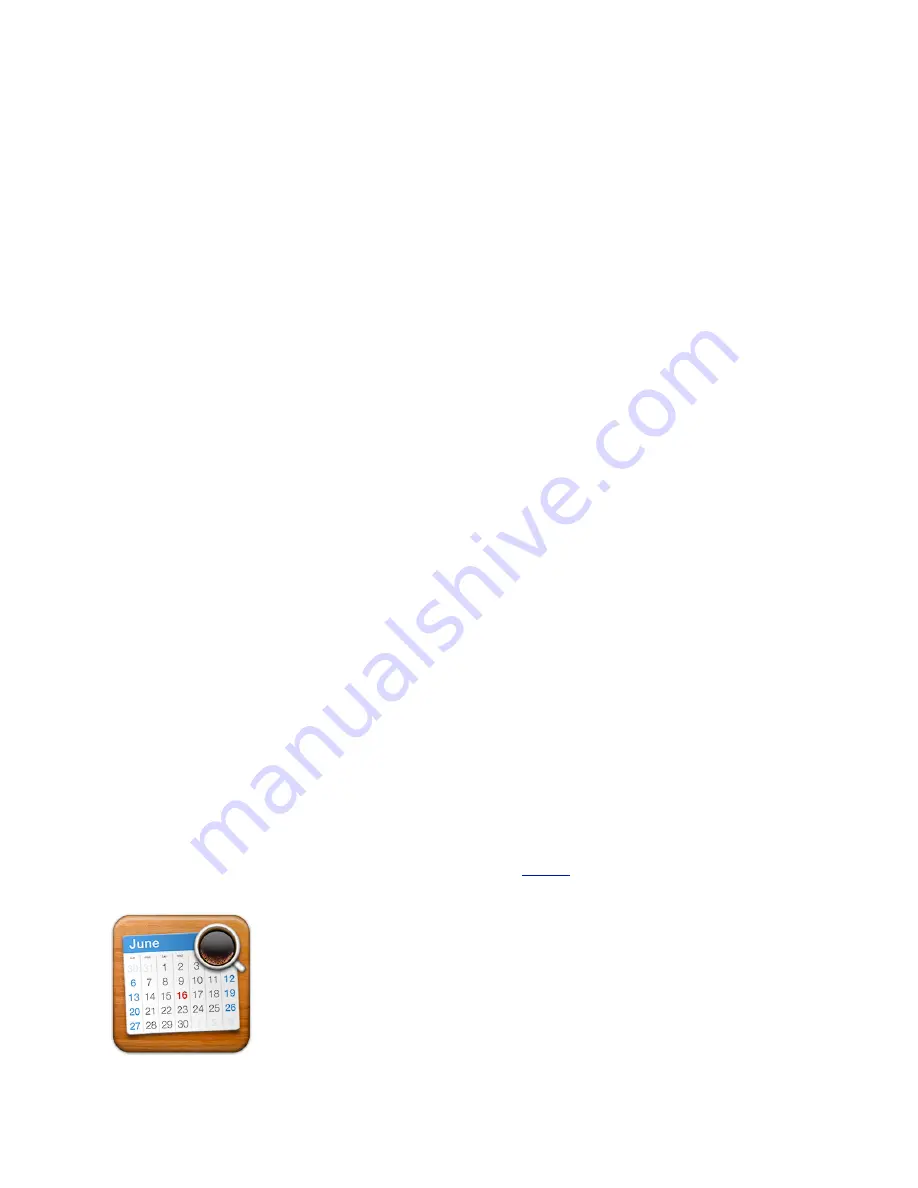
3) Click Search to perform the search.
To cancel the advanced search:
You’ll need to cancel the advanced search when you want to see all of the events and tasks in the calendar view
again.
1) Choose Edit > Cancel Advanced Search OR click the Cancel Advanced Search button in the Advanced
Search window.
To fix searching when it doesn’t seem to be working correctly:
iTriumph uses Mac OS X’s Spotlight engine for its searching capabilities. If you’re searching for an event or task
that you know exists, but it doesn’t appear in the search results then you may need to force Spotlight to rebuild
its search index of events and tasks.
1) Choose iTriumph > Preferences > General.
2) Click Rebuild Search Index.
Printing Calendars
This section will show you how to print one or more of your calendars.
To print calendars:
1) Open one of the calendars views.
2) Choose File > Print.
3) Click the type of printout you want to print.
4) Choose a date range that you want printed in the Date Range section.
5) Select which calendars you want printed in the Calendars section.
6) Make your other choices from the Options section.
7) Preview your printout. You can see all pages and zoom in/out as necessary.
8) Click Continue.
9) Click Print.
Desktop Calendar
iTriumph has a separately available companion application called
Spotlife
that can literally put your calendar on
your desktop so it’s always available to you.
46






























