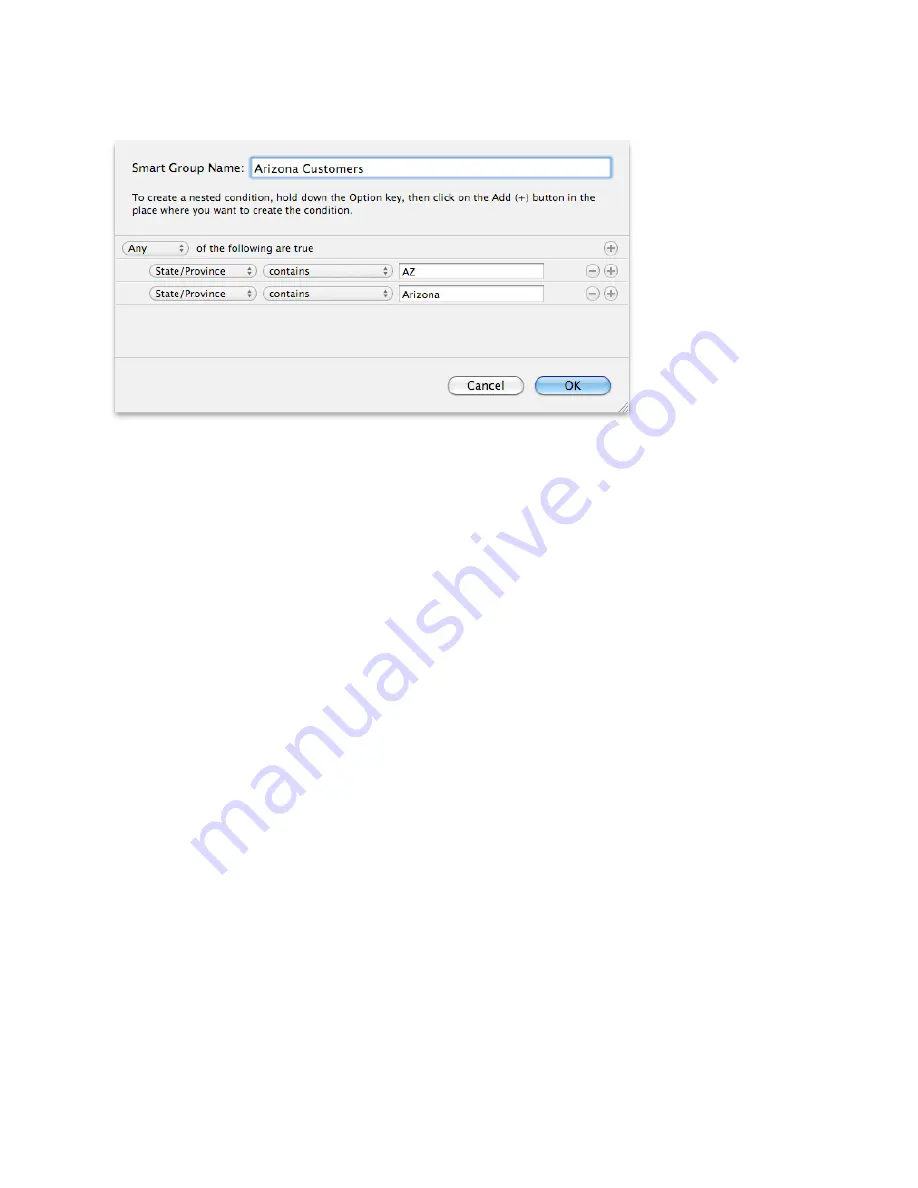
4) Add one or more fields to define the search criteria for the Smart Group.
5) Click OK.
To edit a Smart Group:
1) Select the Smart Group.
2) Choose Edit > Edit Smart Group.
3) Edit the search criteria.
4) Click OK.
To delete a Smart Group:
When you delete a Smart Group, the contacts in the Smart Group are NOT deleted—just the Smart Group itself
is deleted.
1) Select the Smart Group you wish to delete.
2) Choose Edit > Delete.
To make a Smart Group a subgroup of another Smart Group:
1. Drag and drop the Smart Group on top of the Smart Group you want to be its parent.
2. Drag and drop a Smart Group to All to return it to the root group level.
Searching Contacts
You can quickly search for a contact or multiple contacts using the Search field. You can also do an advanced
search, which lets you further refine a search using additional criteria.
To search for a contact or multiple contacts [this feature is coming soon]:
1) Click in the Search field.
2) Type the text you want to find. As you type, iTriumph will display the matching contacts.
To search for a contact using advanced search options:
23






























