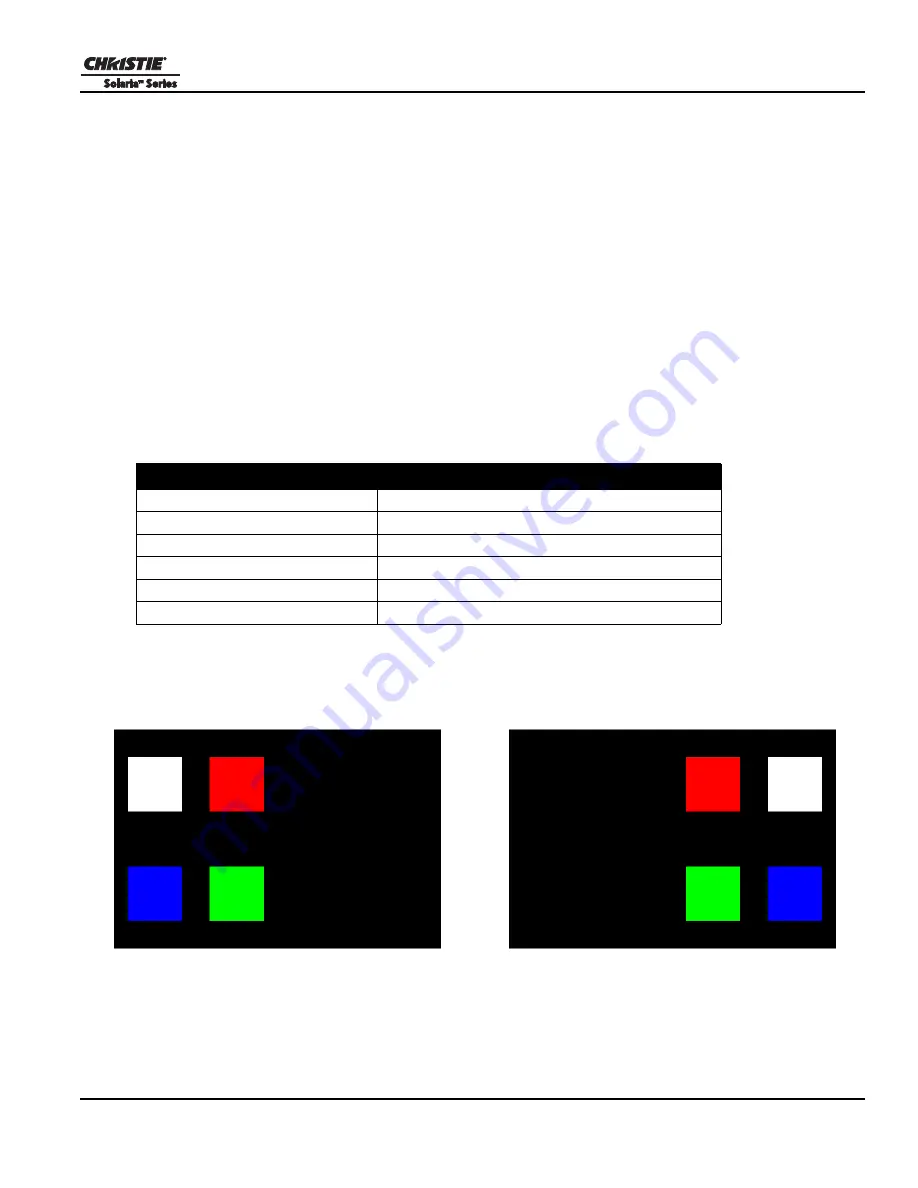
Section 4: Adjusting the Image
CP2210 User Manual
4-9
020-100410-07 Rev. 1 (01-2012)
d. Select
True
in the
3D Sync Polarity
list.
e. Enter
430
in the
Dark Time
field or enter a value appropriate for your 3D hardware.
f. Enter
-120
in the
Output Delay
field or enter a value appropriate for your 3D hardware.
g. Enter
0
in the
Phase Delay
field or enter a value appropriate for your 3D hardware.
4.11.8
Display 3D Diagnostic Test Patterns
You can use 3D test patterns to verify your 3D hardware is functioning correctly.
1. Tap
Menu
>
Channel Setup
.
2. Select a 3D channel in the
Channel Name
list.
3. Tap
3D Test Patterns
.
4. Tap a test pattern.
5. Put on a pair of 3D glasses.
6. Look at the on-screen image, and then close your left eye and look at the image through your right eye.
Switch when the image alternates.
3D Test Pattern
Action
RGB-12bit -3D Dynamic Range
Alternates between 2 images shown in
Figure 4-6
.
RGB-12bit-3D Four Quadrant
Alternates between 2 images shown in
Figure 4-7
.
RGB-12bit-3D Full White
Alternates between 2 100% white images.
RGB-12bit-3D Half Descending
Alternates between 4 images shown in
Figure 4-8
.
RGB-12bit-3D Horizontal Ramp
Alternates between 2 horizontal ramp images.
RGB-12bit-3D L-Pattern
Alternates between 2 images shown in
Figure 4-9
.
Figure 4-6 RGB-12 bit -3D Dynamic Range Test Pattern
100% black field with 100% white (TL),
red (TR), green (BR), blue (BL) boxes
100% black field with 100% red (TL),
white (TR), blue (BR), green (BL) boxes
Summary of Contents for Solaria CP2210
Page 1: ...CP2210 U s e r M a n u a l 020 100410 07 ...
Page 2: ......
Page 3: ...CP2210 U S E R M A N U A L 020 100410 07 ...
Page 10: ......
Page 14: ......
Page 26: ......
Page 32: ......
Page 48: ......
Page 110: ......
Page 120: ......
Page 126: ......
Page 152: ......
















































