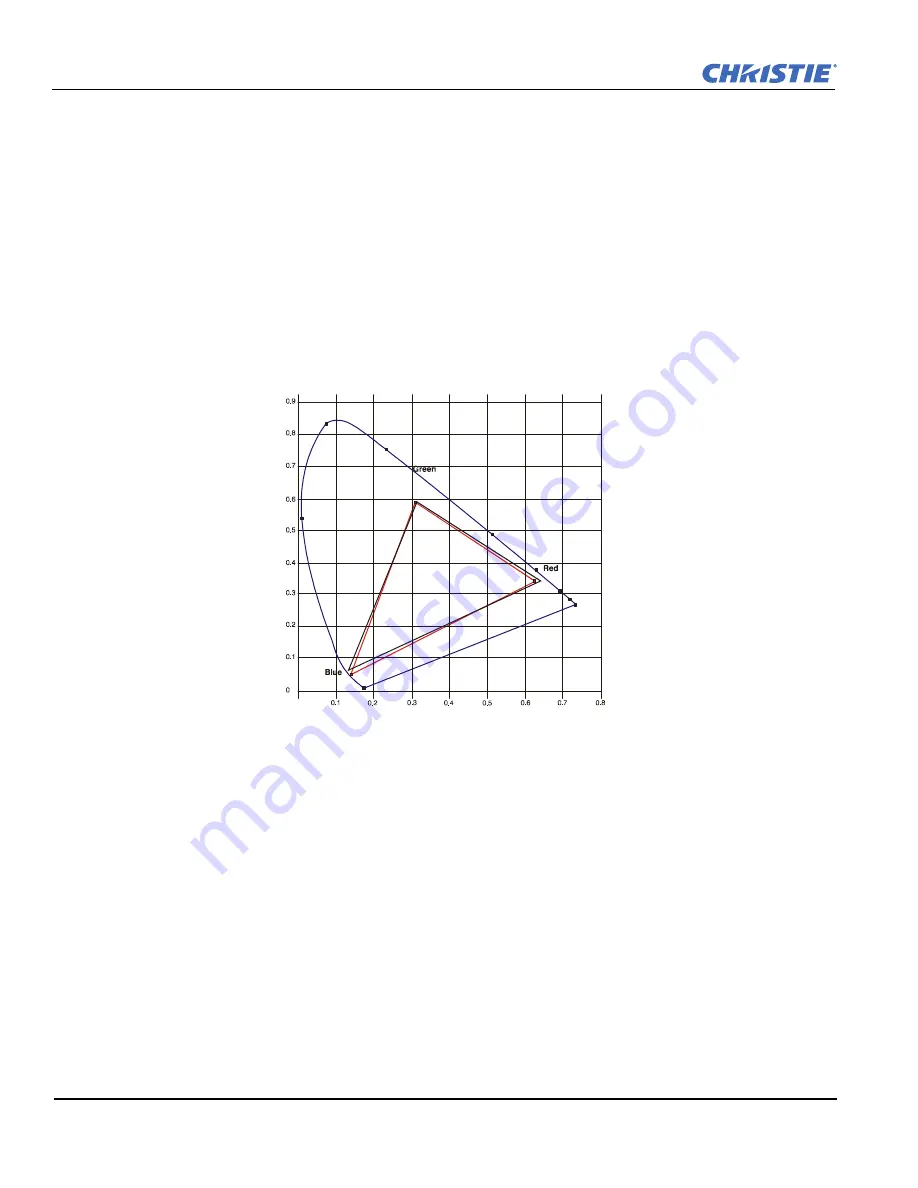
4-10
RPMSP-D132U & RPMSP-D180U User Manual User Manual
020-100245-03 Rev. 1 (11-2010)
Section 4: Advanced Configuration and Controls
Color Adjustment by X,Y
Use this submenu to alter, add or copy a color gamut (i.e., “color adjustment”). Controls in this menu define the
precise hue of each primary color component (red, green, blue, and white) used to generate the millions of
colors produced in displays. The x/y coordinates for each color define its location on the standard CIE
chromaticity graph (see
Figure 4-12 CIE 1931 Chromaticity Diagram
) Changing either or both of these
numbers will change the hue of the color, and relocate the “triangle” for possible colors.
For example, changing the x/y coordinates for red will either move the color closer to orange or closer to
violet. This will in turn affect all displayed colors having a red component. Adjust the slidebars or enter new
specific coordinates as desired to define or change up to four “User” color gamuts needed for your
environment and applications. Apply the new User gamut at any time in the
Advanced Image Settings
menu.
NOTE:
If adjustment is made above or below the acceptable x,y coordinate limits for a color, Color Space
Valid “Error” will appear the next time you enter the menu.
F
IGURE
4-12 CIE 1931 C
HROMATICITY
D
IAGRAM
NOTE:
Keep new x,y coordinates within the original color gamut triangle shown here. See
4.13 Using Multiple
Projectors, on page 4-20
for X,Y adjustments procedure.
COLOR SATURATION
Use this submenu if you do not have specific color coordinates in mind and will simply judge color
performance by eye.
Summary of Contents for RPMSP-D132U
Page 1: ...RPMX RPMSP D132U RPMSP D180U U S E R M A N U A L 020 100245 03 ...
Page 2: ......
Page 3: ...RPMX RPMSP D132U RPMSP D180U U S E R M A N U A L 020 100245 03 ...
Page 12: ......
Page 34: ......
Page 110: ......
Page 114: ......
Page 133: ......
















































