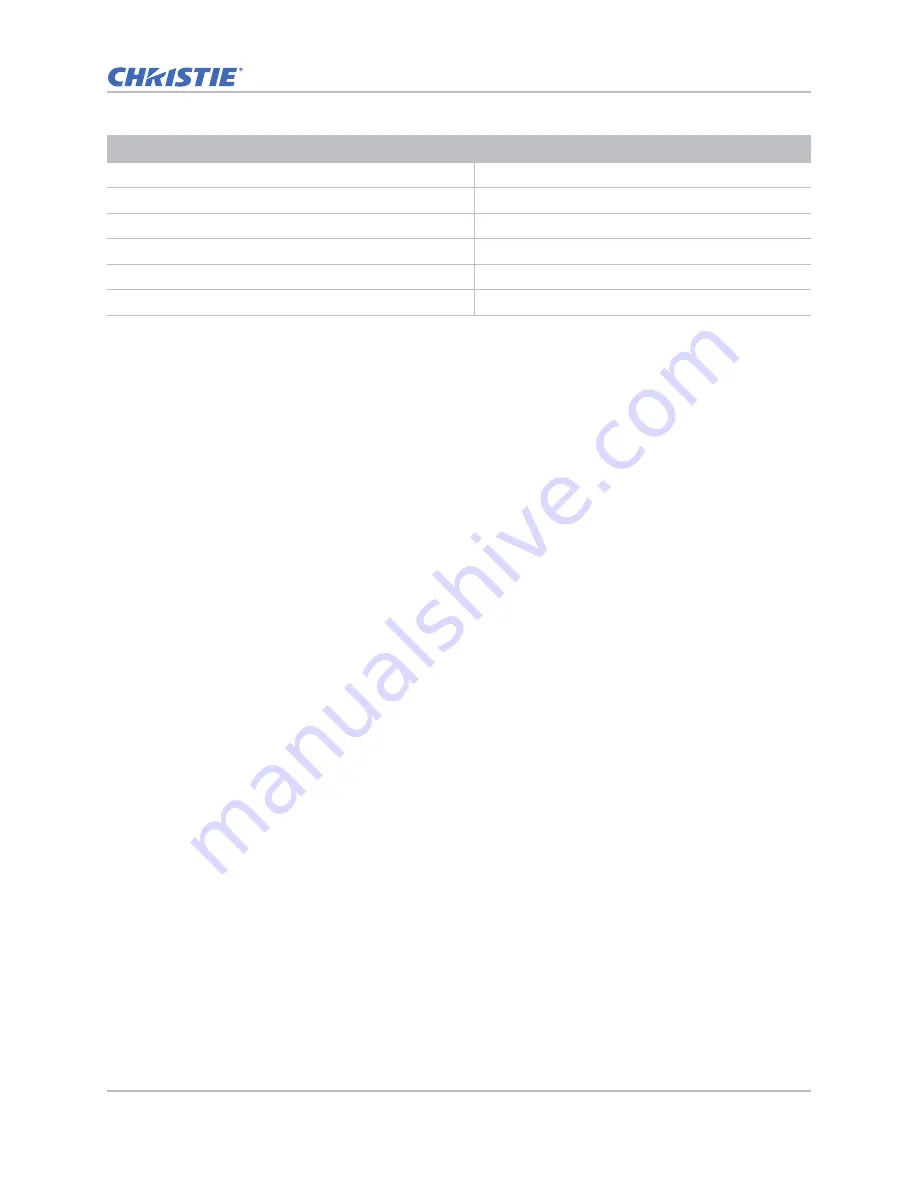
Parts and module replacement
HS Series D13 Service Manual
63
020-000892-03 Rev. 1 (12-2019)
Optional lens TR 1.2-1.5
140-109101-XX
STD lens TR 1.5-2.0
140-110103-XX
Optional lens TR 2.0-4.0
140-111104-XX
Optional lens TR 4.0-7.2
140-116109-XX
Optional lens TR 0.84-1.02
140-114107-XX
Optional lens TR 1.02-1.36
140-115108-XX
Description
Part number
Summary of Contents for D13HD-HS
Page 1: ...HS Series D13WU HS D13HD HS Service Manual 020 000892 03...
Page 112: ......
















































