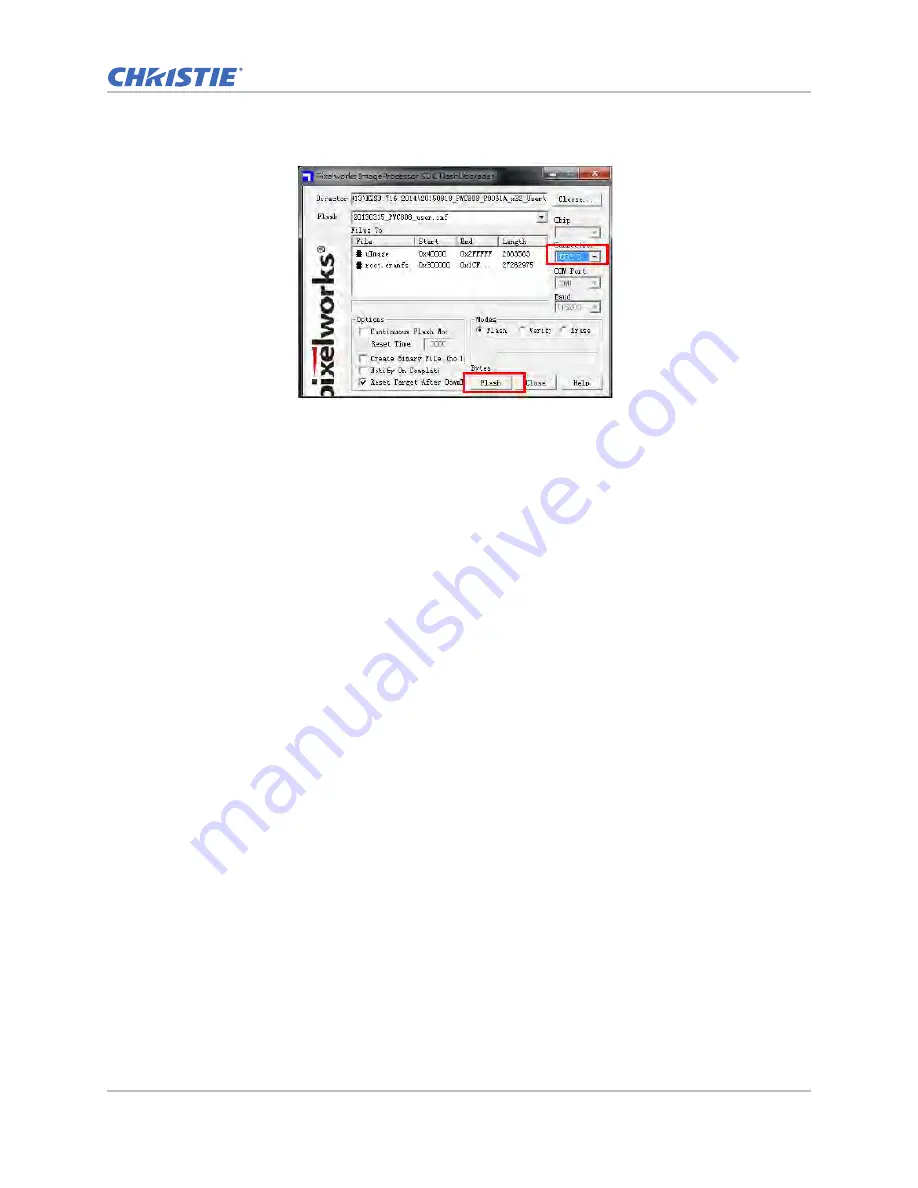
Firmware
HS Series D13 Service Manual
47
020-000892-03 Rev. 1 (12-2019)
7. Choose
USB 2.0
.
8. To start the firmware upgrade, click
Flash
.
The upgrade takes about eight minutes. The screen appears frozen during this time. Do not
force a shutdown.
Programming is completed once the LAN firmware upgrade finished successfully.
9. After the upgrade has finished, remove the power cord.
Summary of Contents for D13HD-HS
Page 1: ...HS Series D13WU HS D13HD HS Service Manual 020 000892 03...
Page 112: ......






























