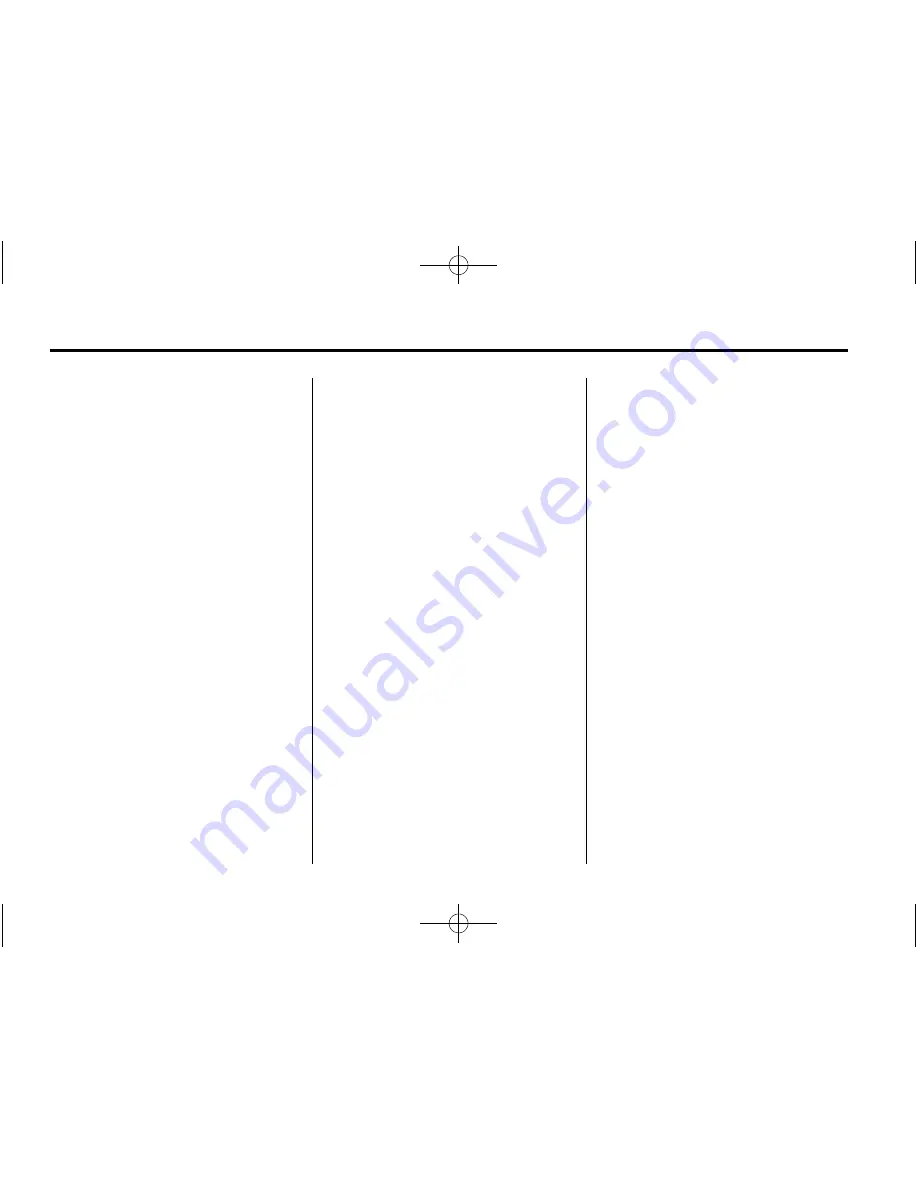
Black plate (8,1)
Chevrolet Impala Owner Manual - 2011
7-8
Infotainment System
Storing Radio Stations
Drivers are encouraged to store
radio station while the vehicle is
parked. See
Defensive Driving on
page 9
‑
2
. Tune to stored radio
stations using the presets, favorites
button, and steering wheel controls,
if the vehicle has this feature.
Radios that have a FAV button
store radio stations as favorites, up
to 36 stations can be programmed
as favorites using the 6 softkeys
below the radio station frequency
tabs and by using the FAV button.
Press the FAV button to go through
up to 6 pages of favorites, each
having 6 favorite stations available
per page. Each page of favorites
can contain any combination of AM,
FM, or XM, if equipped, stations.
Radios that do not have a
FAV button store radio stations
as presets, up to 18 stations
(6 FM1, 6 FM2, and 6 AM), can be
programmed on the 6 numbered
pushbuttons.
Storing a Radio Station as a
Preset, Radio with CD (Base)
Radios that have numbered
pushbuttons store radio stations
as presets.
Up to 18 stations (6 FM1, 6 FM2,
and 6 AM), can be programmed
on the six numbered buttons.
To store preset stations:
1. Tune to a radio station.
2. Press and hold one of the
6 numbered pushbuttons for
3 seconds until a beep sounds.
3. Repeat Steps 1 and 2 to store
additional radio stations.
Storing a Radio Station as a
Favorite, Radio with CD (MP3)
Radios that have a FAV button store
radio stations as favorites.
To store a station as a favorite:
1. Tune to a radio station.
2. Press the FAV button to display
the page where the station will
be stored.
3. Press and hold one of the
6 softkeys until a beep sounds.
4. Repeat Steps 1 through 3 to
store additional radio stations.
The number of favorites pages can
be set up using the MENU button.
To set up the number of favorites
pages:
1. Press the MENU button.
2. Press the softkey located below
the FAV 1-6 tab.
3. Select the number of favorites
pages by pressing the softkey
located below the displayed
page numbers.
4. Press the FAV button, or let
the menu time out, to return
to the original main radio
screen showing the radio
station frequency tabs and
to begin the process of
programming favorites.
Summary of Contents for 2011 Impala
Page 6: ...Black plate 6 1 Chevrolet Impala Owner Manual 2011 vi Introduction 2 NOTES ...
Page 8: ...Black plate 2 1 Chevrolet Impala Owner Manual 2011 1 2 In Brief Instrument Panel ...
Page 30: ...Black plate 24 1 Chevrolet Impala Owner Manual 2011 1 24 In Brief 2 NOTES ...
Page 164: ...Black plate 52 1 Chevrolet Impala Owner Manual 2011 5 52 Instruments and Controls 2 NOTES ...
Page 202: ...Black plate 30 1 Chevrolet Impala Owner Manual 2011 7 30 Infotainment System 2 NOTES ...
Page 362: ...Black plate 4 1 Chevrolet Impala Owner Manual 2011 12 4 Technical Data 2 NOTES ...
Page 380: ...Black plate 18 1 Chevrolet Impala Owner Manual 2011 13 18 Customer Information 2 NOTES ...






























