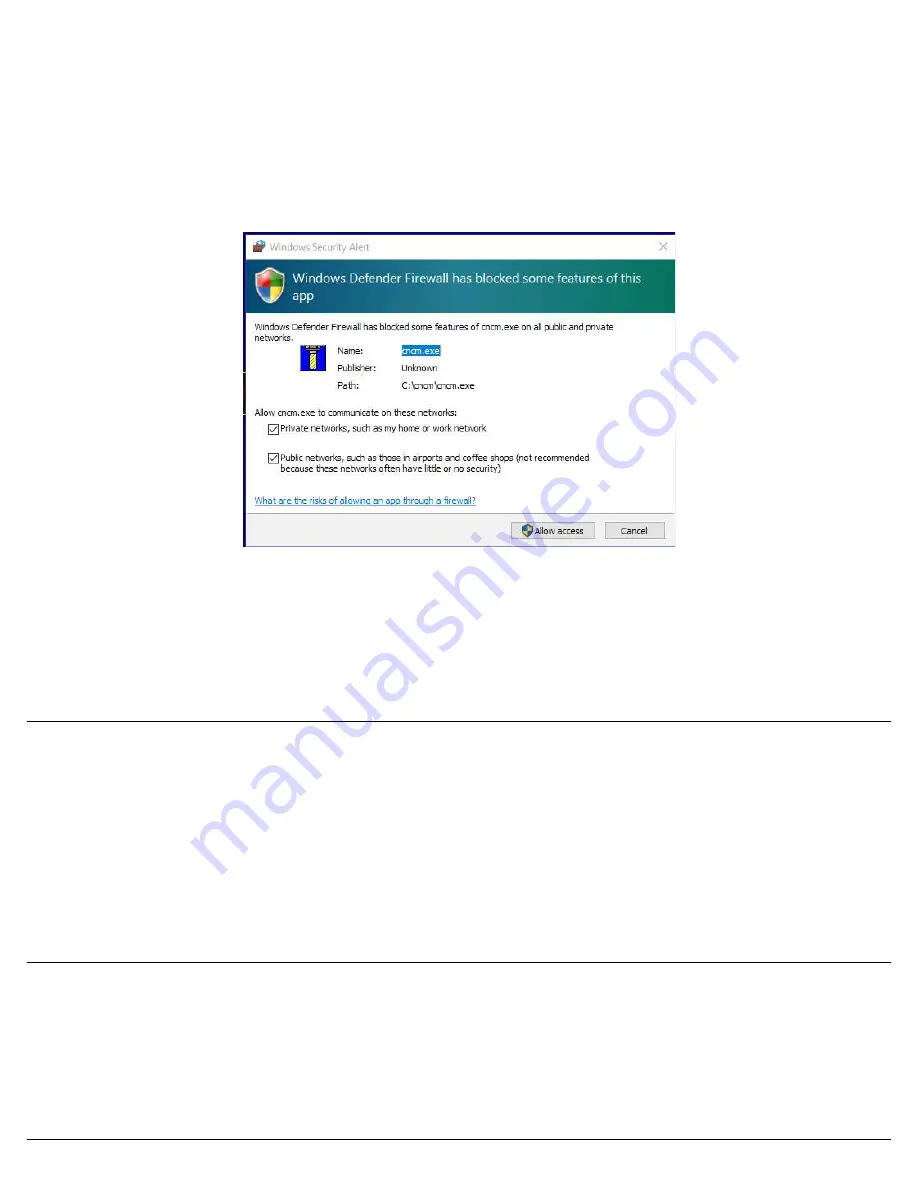
11.
Click “Finish” to complete CNC12 software installation
. After the PLC program installation has completed, click
“Finish” to complete the installation.
12. Power off the computer and ALLIN1DC, then restart everything,
13.
Configuring Windows Defender Firewall To Allow CNC12 to Communicate with the OAK:
The first time you run
CNC12 under Windows 10, you will see a pop up window asking you if you wish to allow CNC12 to communicate with the
OAK. Check both the “
Private
” and “
Public
” check boxes, in the “
Allow cncm.exe to communicate on these networks
”
section and then click “
Allow
access
” to continue. If CNC12 timed out while trying to initialize the OAK, see Appendix C
for troubleshooting. During this first start, the software will update the OAK. It is especially important that you do not shut
off power to the OAK during this update.
14. Confirm that CNC12 start up correctly. Close CNC12 and continue on to the next step.
1.
NOTE
On wide screen monitors, CNC12 will only take up 2/3rds of the monitor screen while running in “full screen”.
Turning on Virtual Control Panel will fill the rest of this space.
Troubleshooting
If you clicked on the CNC12 icon to start the software and you are getting “
Timeout: MPU11 not responding
” errors, you most
likely didn't have the right Ethernet port configured correctly.
Check your Ethernet card to make sure it is configured properly.
Go to “
Control Panel
”, select “
Network and Internet
”, and then “
Network and Sharing Center
”. Click on “
View network
computers and devices
”, Click on the “
Ethernet _
” for the connection being used by the ALLIN1DC, select “
Properties
”.
Highlight “I
nternet Protocol Version 4 (TCP/IPv4)
”, then click “
Properties
” again.
Select “
Use the following IP address
” then set the IP address and Subnet mask to:
IP address: 10.168. 41.1
Subnet mask: 255.255.255.0
Click
OK
and then try to start the CNC12 software again.
For more in troubleshooting see Appendices C.
Page 21 of 86
Chapter 3 Software Installation
Figure 2.5.8
Make a firewall exception
Summary of Contents for 13126
Page 1: ...CENTROID Oak Board Install Manual Last revised 6 3 2021 Page 1 of 86...
Page 10: ...1 3 OVERVIEW Page 10 of 86 Chapter 1 What s included...
Page 22: ...Page 22 of 86 Chapter 3 Software Installation...
Page 41: ...Page 41 of 86 Electrical Cabinet Wiring Figure 5 8 1 Sample VFD Wiring...
Page 42: ...Page 42 of 86 Electrical Cabinet Wiring Figure 5 8 2 Spindle Wiring...
Page 63: ...APPENDIX B TECHNICAL INFORMATION...
Page 64: ......
Page 65: ......
Page 66: ......
Page 67: ......
Page 68: ......
Page 69: ......
Page 70: ......
Page 71: ......
Page 72: ......
Page 73: ......
Page 74: ......
Page 75: ......
Page 76: ......
Page 77: ......
Page 78: ......
Page 79: ......
Page 80: ......
Page 81: ......
Page 82: ......
Page 83: ...APPENDIX C 3RD PARTY DRIVE CABLE INFORMATION Yaskawa Drives Page 83 of 86 Appendices...
Page 84: ...Delta Drives Page 84 of 86 Appendices...
















































