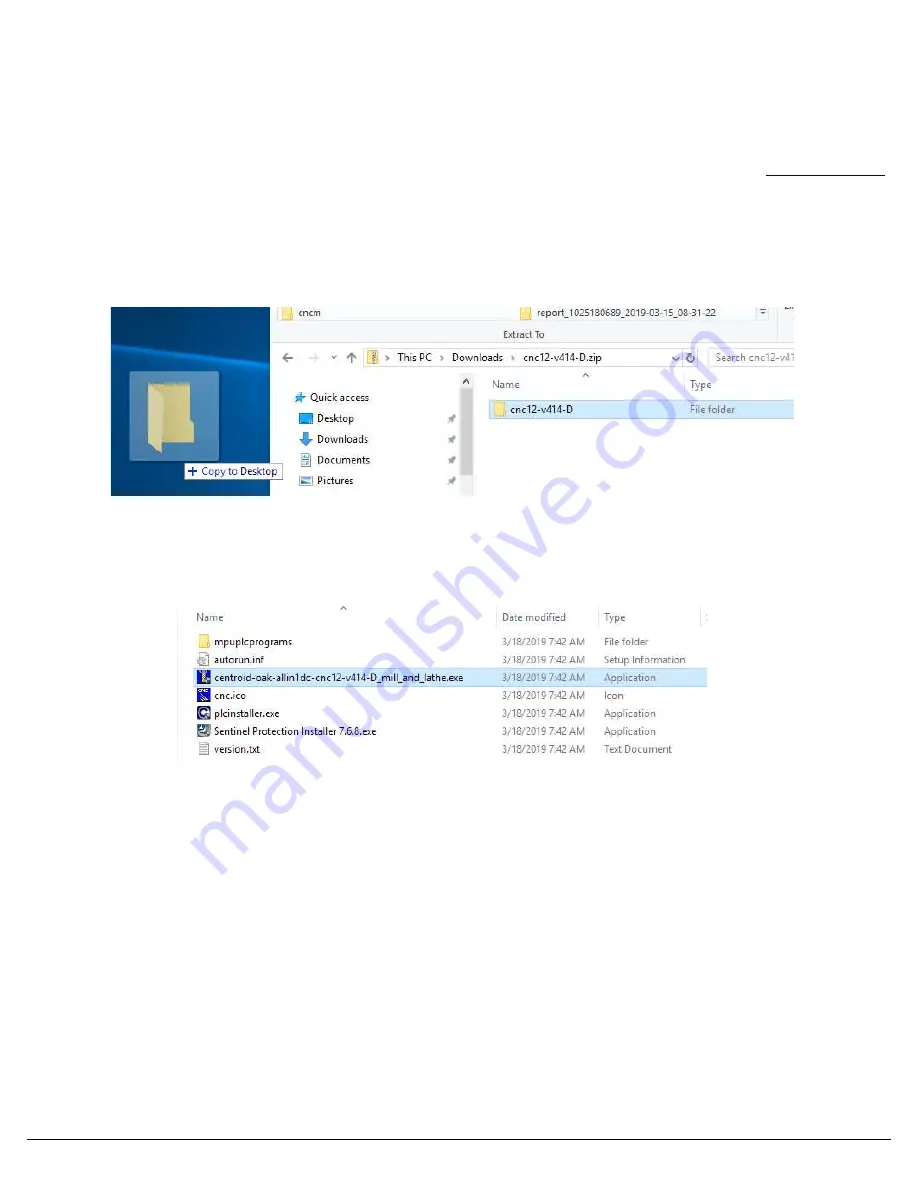
3.2 CNC 12 S
OFTWARE
I
NSTALLATION
With your bench configuration completely powered as described in Section 2.4 and your PC powered up, install the CNC12
Software as follows:
1.
Download the latest CNC12 Software version.
It is important that you download the latest version of the Centroid
CNC12 software before continuing. Click on the link to download the latest version of CNC12 software:
Centroid Software
2.
Navigate to the CNC12 Software you just downloaded.
Depending on
your Windows settings, the file you downloaded
will be displayed as “centroid-v414-D.zip”. Double click this zip folder.
3.
Drag the installation folder from the compressed file to your desktop as shown below in Figure 3.2.1.
The folder in
this example is called cnc12-v414-D, your version may be newer but the name will be the same other than the “v414”
which signifies the CNC12 version. Alternatively, you may extract the .zip folder to your desktop.
4. Double click the install folder. Then double click “centroid-oak-allin1dc-cnc12-v414-d_mill_and_lathe.exe” to
begin CNC12 install as seen in Figure 3.2.2
5. If “
User Account Control
” is enabled, Windows will ask
“
Do you want to allow the following program from an unknown
publisher to make changes on this computer?
”
. Click “
Yes
”. Windows 10 systems may pop up a Windows Defender
SmartScreen showing “
Windows Defender SmartScreen prevented an unrecognized app from starting. Running this app might
put your PC at risk
”.
Click “More info”, Then Click “Run anyway”
6. Read License Agreement
Read the Software license agreement for using the CNC12 Software. If you accept the terms
of the agreement, click “I Agree” to continue, Otherwise, click “Cancel”.
Page 18 of 86
Chapter 3 Software Installation
Figure 3.2.1
Copy to desktop
Figure 3.2.2
Double click “Setup”
Summary of Contents for 13126
Page 1: ...CENTROID Oak Board Install Manual Last revised 6 3 2021 Page 1 of 86...
Page 10: ...1 3 OVERVIEW Page 10 of 86 Chapter 1 What s included...
Page 22: ...Page 22 of 86 Chapter 3 Software Installation...
Page 41: ...Page 41 of 86 Electrical Cabinet Wiring Figure 5 8 1 Sample VFD Wiring...
Page 42: ...Page 42 of 86 Electrical Cabinet Wiring Figure 5 8 2 Spindle Wiring...
Page 63: ...APPENDIX B TECHNICAL INFORMATION...
Page 64: ......
Page 65: ......
Page 66: ......
Page 67: ......
Page 68: ......
Page 69: ......
Page 70: ......
Page 71: ......
Page 72: ......
Page 73: ......
Page 74: ......
Page 75: ......
Page 76: ......
Page 77: ......
Page 78: ......
Page 79: ......
Page 80: ......
Page 81: ......
Page 82: ......
Page 83: ...APPENDIX C 3RD PARTY DRIVE CABLE INFORMATION Yaskawa Drives Page 83 of 86 Appendices...
Page 84: ...Delta Drives Page 84 of 86 Appendices...






























