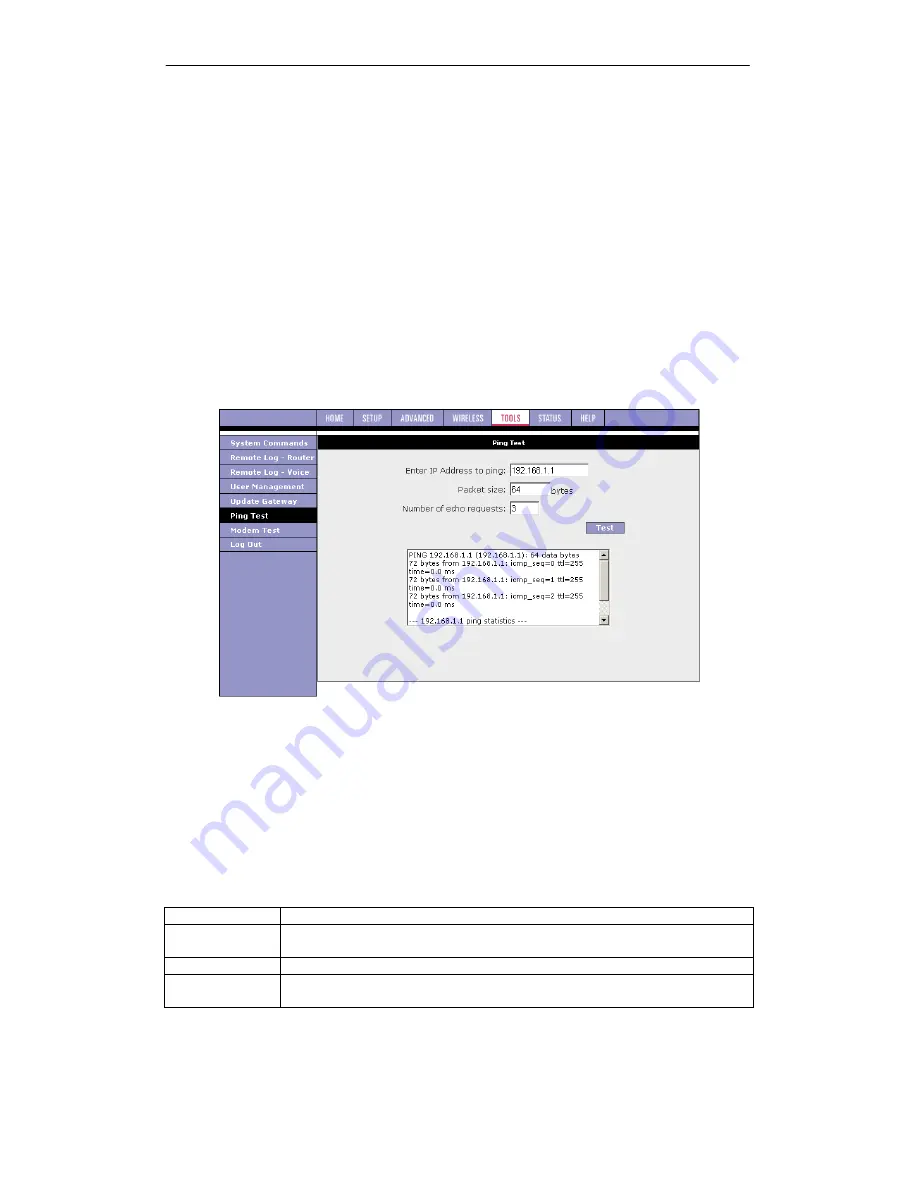
SOHOSpeed ADSL2/2+ Ethernet/Wireless Gateway User’s Manual
98
3.
At the login prompt, enter your
Username
and
Password
to log back in.
4.
If you want to make sure the firmware is properly upgraded, go to Status/Product
Information and check on the SOHOSpeed version information on the Product
Information page.
5.
Upload configuration file: You can use the same procedure to update the configuration
file (config.bin).
6.
You can download to your hard drive a copy of the configuration file (config.bin) that has
been saved to the SOHOSpeed flash. To do so, click
Get Configuration
and follow the
prompt.
7.
You can also upload a saved configuration file (config.bin) back to the SOHOSpeed. To
do so, click
Browse
and select the file, then click
Update Gateway
.
3.8.6 Ping
Test
Once you have your SOHOSpeed configured, it is a good idea to make sure you can ping the
network. If you can ping an IP on the WAN side successfully, you should be able to surf the
Internet.
1.
Click
Ping Test
from the Tools menu to access the Ping Test page.
2.
Change or leave the default settings of the following fields:
z
Enter the IP Address to Ping
z
Packet Size
z
Number of Echo Requests
3.
Click
Test
.
The ping results are displayed in the box on the page. If the ping test was successful, it
means that the TCP/IP protocol is up and running. If the Ping test failed, you should
restart the SOHOSpeed.
Field Description
Field
Definition/Description
Enter IP
Address to Ping
Enter the WAN-side IP address that you want to ping. The default is set to
the default IP address of your SOHOSpeed (192.168.1.1).
Packet Size
You can define the packet size of the ping test. The default is 64 bytes.
Number of Echo
Requests
You can define how many times the IP address will be pinged. The default
is 3 times.























