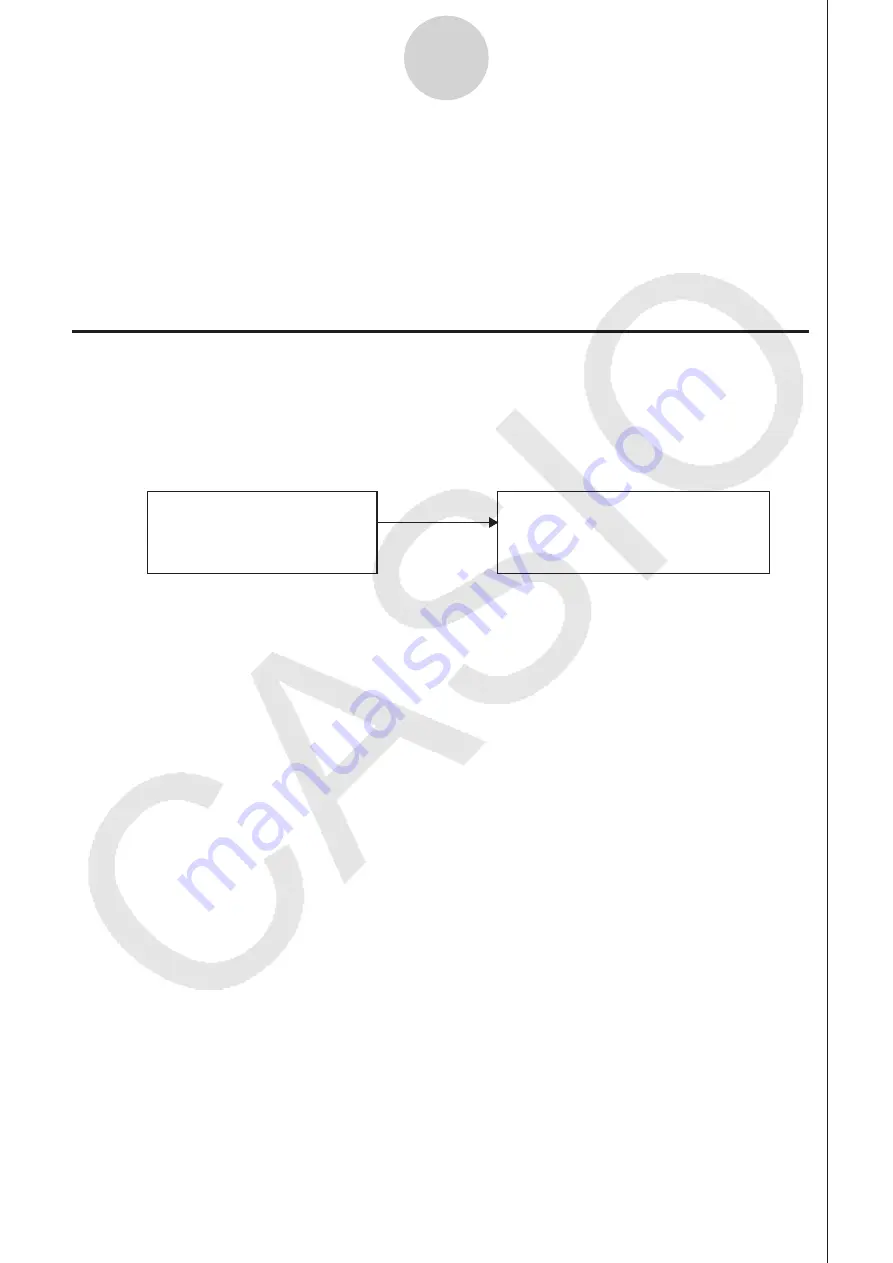
ε
-29
Using Program Converter
7. Enter up to eight characters for the password.
• If you change your mind about assigning a password, press
J
here. This will cause
the password input field to disappear and cancel password input.
8. After everything is the way you want, press
w
to convert the program in accordance with
the setup.
• The message “Complete!” appears when conversion is complete. To clear the message
and return to the screen that was on the display in step 1, press
w
or
J
.
k
Converting a CFX-9850 Series Program to a fx-9860G Series/fx-CG10/
fx-CG20/fx-CG20 AU Compatible Program
To use an EA-200 control program created on the CFX-9850 Series calculator (for use on
the CFX-9850) on the E-CON3, you need to convert the program to an fx-9860G Series/fx-
CG10/fx-CG20/fx-CG20 AU program. Conversion can be performed using the program
converter.
EA-200 Control Program for
CFX-9850 Series
Convert
EA-200 Control Program for
fx-9860G Series/fx-CG10/
fx-CG20/fx-CG20 AU
• To convert a program
1. Transfer the EA-200 control program created for the CFX-9850 Series to the fx-CG10/fx-
CG20/fx-CG20 AU main memory.
• Use the data communication cable to connect its 3-pin serial port to the 3-pin serial port
of the CFX-9850. For details, see Chapter 13 of this manual.
2. Perform step 1 under “To convert a setup to a program” on page
ε
-27, which displays the
program converter screen.
3. Press
1
(CALC) and then press
4
(
→
38k).
• This displays a list of programs currently in main memory.
4. Use
f
and
c
to move the highlighting of the program you want to convert, and then
press
1
(EXE) or
w
.
• A program name input screen will appear after conversion is complete.
5. Enter up to eight characters for the program name.
• If you want to password protect the program, perform steps 6 and 7 under “To convert a
setup to a program” after inputting the program name.
6. Press
w
to start conversion of the program.
• The message “Complete!” appears when conversion is complete. To clear the message,
press
w
or
J
.
Summary of Contents for FX-CG10
Page 555: ...E CON3 Application English...






























