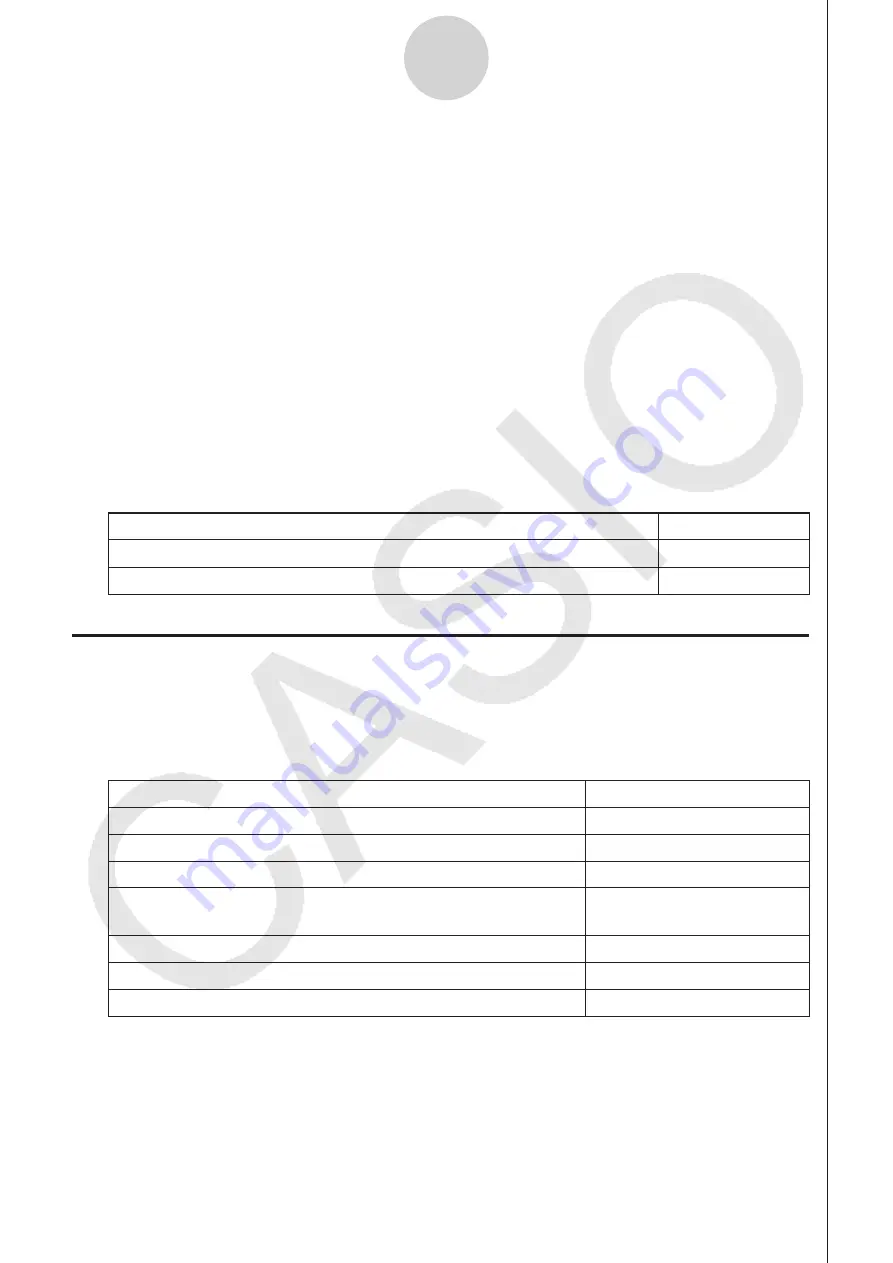
ε
-13
Using Advanced Setup
Important!
• When the following condition exists, an “FFT Graph” setting appears in place of the
“Warm-up” setting. See “To configure the FFT Graph setting” below, for information
about configuring the “FFT Graph” setting.
- Sampling mode (page
ε
-11): Fast
6. After all the settings are the way you want, press
w
.
• This returns to the Advanced Setup menu.
• To configure the Distance setting
In place of step 3 of the procedure under “To configure Sample Setup settings”, press
1
to
display a dialog box for specifying the distance the weight travels in meters.
• Specify a value in the range of 0.1 to 4 meters.
• To configure the FFT Graph setting
In place of step 5 of the procedure under “To configure Sample Setup settings”, press
1
to
display a dialog box for turning frequency characteristic graphing (FFT Graph) on and off.
To do this:
Press this key:
Turn on graphing of frequency characteristics after sampling
1
(On)
Turn off graphing of frequency characteristics after sampling
2
(Off)
k
Trigger Setup
You can use the Trigger Setup screen to specify the event that causes sampling to start (
w
key operation, etc.). The event that causes sampling to start is called the “trigger source”,
which is indicated as “Source” on the Trigger Setup screen.
The following table describes each of the six available trigger sources.
To start sampling when this happens:
Select this trigger source:
When the
w
key is pressed
[EXE] key
After the specified number of seconds are counted down
Count Down
When input at CH1 reaches a specified value
CH1
When input at the SONIC channel reaches a specified value
(EA-200 only)
SONIC
When the built-in microphone detects sound (EA-200 only)
Mic
When the [START/STOP] key is pressed (EA-200 only)
[START] key
When [Button] is pressed (CLAB only)
[START] key
Summary of Contents for FX-CG10
Page 555: ...E CON3 Application English...






























